eRA Enhancements: Changes to xTRACT Released Today, December 20, to Align with New FORMS-I Package
An xTRACT release today, Friday, December 20, 2024, has implemented changes to align training tables generated by xTRACT with the new FORMS-I requirements. NIH will be requiring the use of updated application forms (FORMS-I) for due dates on or after January 25, 2025. Information entered into xTRACT is used to populate research training dataset (RTD) tables in forms for training awards. Forms generated by xTRACT after today’s release will conform with the new FORMS-I requirements.
Changes in xTRACT for FORMS-I are related to partner organizations, faculty who have left the program, and characteristics for training program candidates and entrants. Training data tables are being updated to reduce burden and promote consistent information collection across training programs.
Training data changes in xTRACT for RTDs:
- Include the ability to add partner organizations and associate faculty of partner organizations, and to add programs/departments from partner organizations (Tables 1, 2, and 4)
- Include the ability to report faculty that have left the program (Table 5)
- No longer require certain trainee characteristics related to prior academic and research experience (Table 6)
- No longer require information on “Those Clearly Associated with the Training Grant.” (Table 8, Part II)
Ability to Add Partner Organizations
Users can now add partner organizations on the award and can then link faculty at partner organizations with the award. On the Participating Departments/Programs screen of an RTD, users click the Add Partner Organization button and then use a type-ahead field to search for and select an existing organization; see Figure 1.
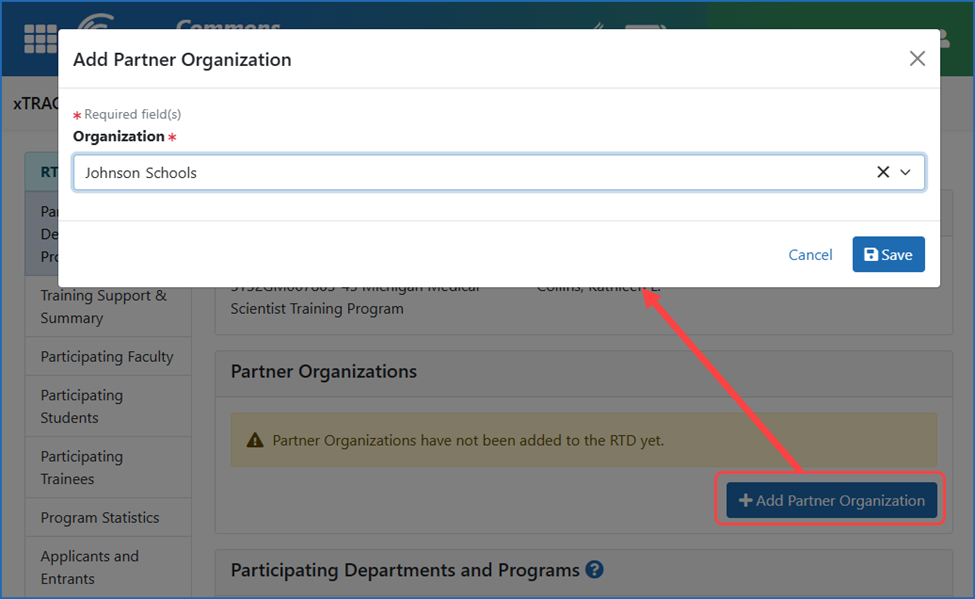
Figure 1: Add Partner Organization button on the Participating Departments/Programs screen of an RTD
After adding the partner organization, users can add departments/programs and faculty from either the recipient organization or the partner organization. To do so, users click the Add Participating Departments or Programs button; see Figure 2. If the user leaves the Partner Organization field blank, then they can select a department or program for the recipient organization. If they first select a partner organization, then they can add a department or program for the partner organization.
If the participant program does not exist for a partner organization, the user must contact a signing official at the partner organization to have the department/program created.
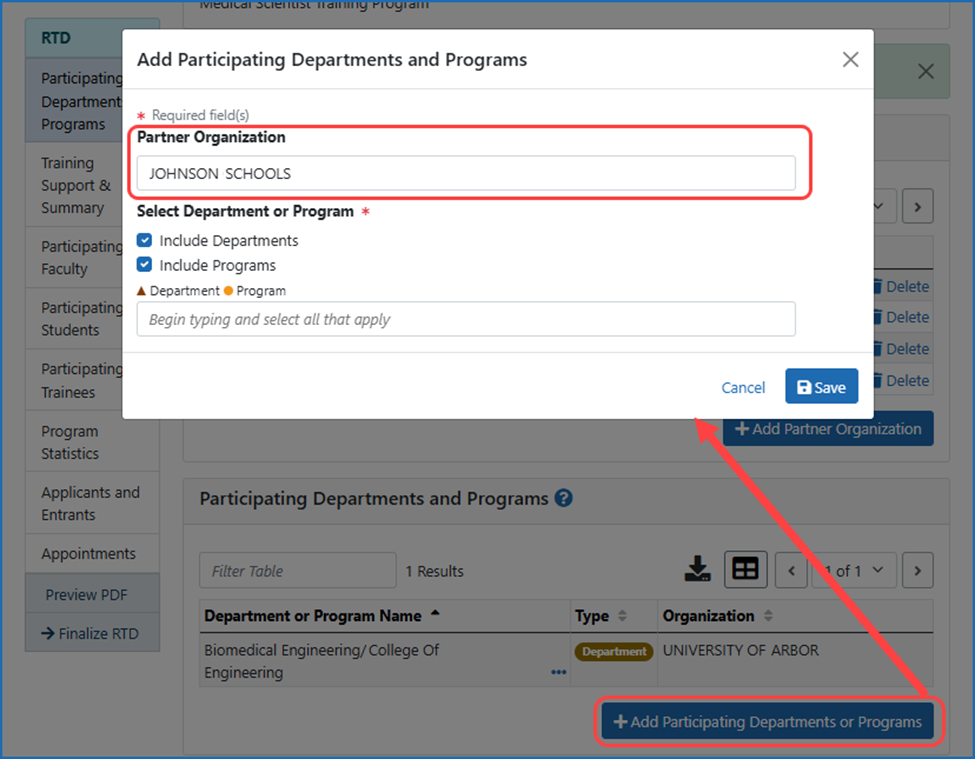
Figure 2: Add Participating Departments or Programs button on the Participating Departments/Programs screen of an RTD
Ability to Specify Faculty That Have Left the Program or Who Are Associated with a Partner Organization
For renewal and revision RTDs, users can now specify faculty who have left the program. To do so, the user adds the faculty member to the Participating Faculty screen of the RTD, then edits the faculty member details, and clears the Active Faculty in Program checkbox; see Figure 3. No information needs to be provided for these faculty and they will not appear in tables 1-4. Faculty indicated as not active will appear in the Publication section of the Trainee/Student screen of the RTD and can be associated with a publication. In the generated PDF of the RTD, non-active faculty can be identified by an asterisk next to their name.
Also on the Edit Faculty Member Data popup screen, selecting a Partner Organization radio button displays the Partner Organization dropdown, where the faculty member’s organization can be selected from the list of previously added partner organizations.
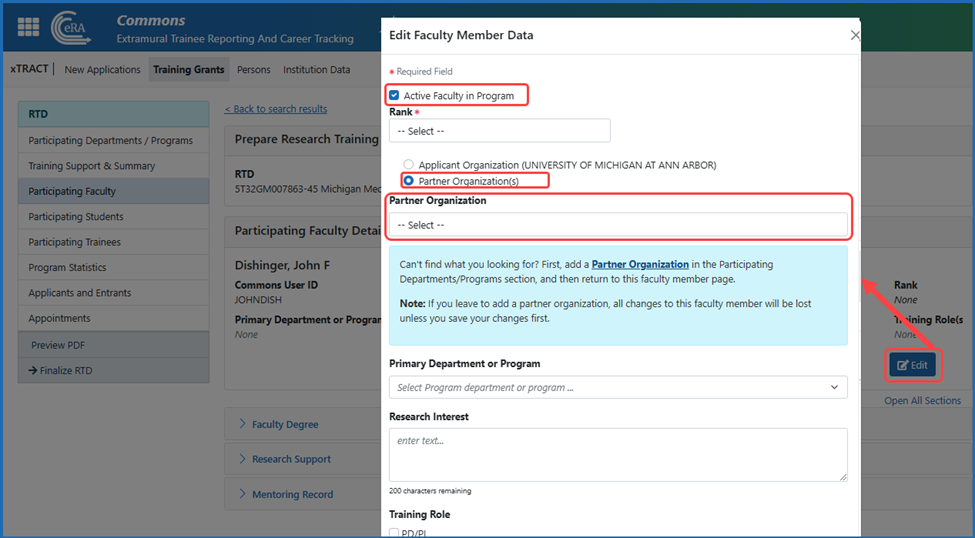
Figure 3: Edit Faculty Member Data with the “Active Faculty in Program” checkbox on the Participating Faculty screen of an RTD. Also shown is the Partner Organization option and dropdown to associate a faculty member with a partner organization.
Trainee Characteristics Changes
xTRACT will no longer collect certain information on trainees, such as information on months of prior full time Research Experience, Prior Institutions, Mean GPA, Number of Publications, and number of First Author Publications. The new, shorter list of characteristics appears on the Applicants and Entrants screen of the RTD; see Figure 4.
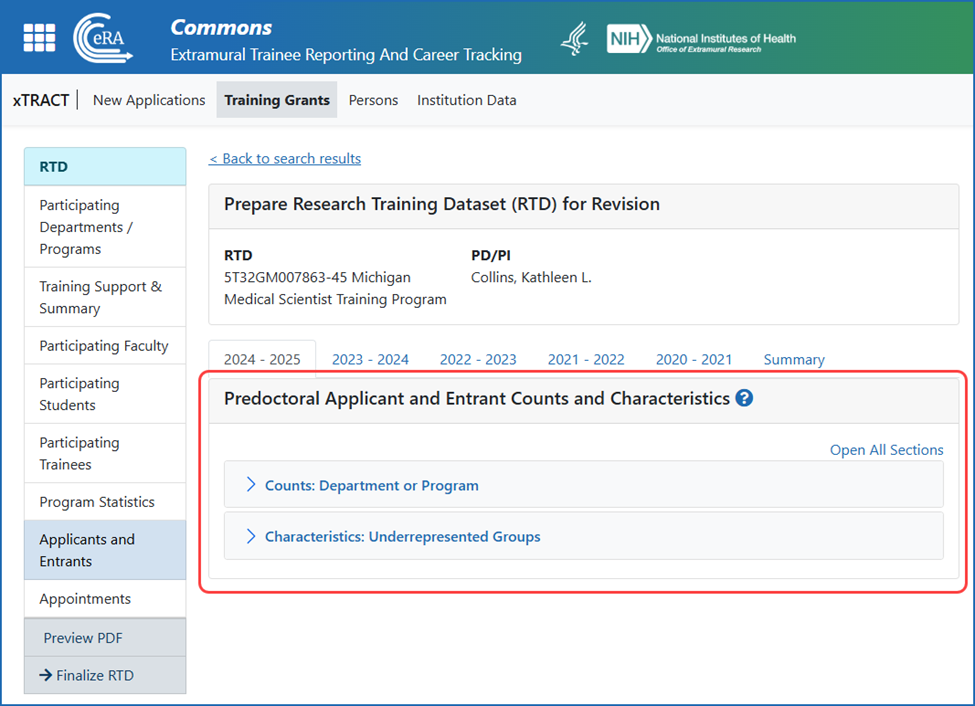
Figure 4: Characteristics section of the Applicants and Entrants screen of an RTD showing fewer characteristics than before
Omission of “Those Clearly Associated with the Training Grant”
Previously, Part II of Table 8 listed current graduate students “clearly associated with this grant,” which meant students with a training experience similar to those appointed to this grant, but who were supported by other NIH or HHS awards, not by this grant. This category of students is no longer counted on the Participating Trainees screen for Training Grants; see Figure 5. Only those students who are actually appointed should now appear on this screen and in the subsequent Table 8. There is no change to the screen; there is only a difference in the data that is stored in the underlying tables.
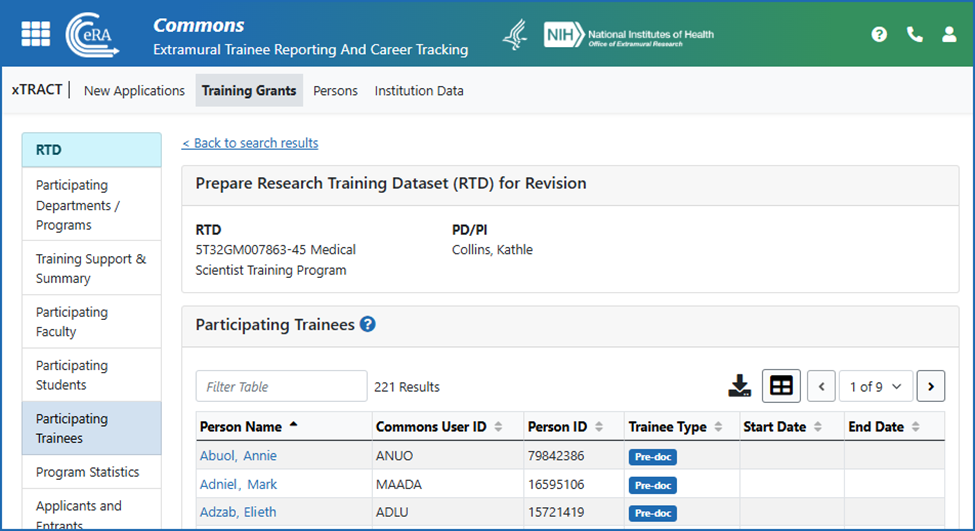
Figure 5: Participating Trainees screen of an RTD
Resources
- xTRACT online help
- Updates to NIH Institutional Training Grant Applications (webpage)
- Updated Application forms and Instructions (FORMS-I) (webpage)
- Guide Notice NOT-OD-25-044: Reminder of Updates to NIH Training Grant Application Data Tables for Application Due Dates on or after January 25, 2025 (December 10, 2024)
- Guide Notice NOT-OD-25-026: FORMS-I Grant Application Forms and Instructions Must be Used for Due Dates on or after January 25, 2025 (November 18, 2024)
- Nexus article: Preview Available: FORMS-I Application Form and Training Data Table 2025 Changes
- Data Tables: FORMS-I
eRA Enhancements: New Look Coming to xTRACT October 16
We are pleased to inform you that the Extramural Trainee Reporting and Career Tracking (xTRACT) module will feature refreshed screens and new user-friendly features, following a release Monday, October 16, 2023.
All xTRACT screens will move to the new visual appearance being adopted by other eRA modules, as part of a required technology upgrade. The capabilities remain the same.
Highlights of New Changes
The screens will adopt the new standard features being incorporated in eRA modules, such as:
- Apps menu icon — The apps menu, located in the upper left of the new header, shows a dropdown menu of other eRA modules available to the user.

- Buttons — If multiple buttons exist in a row, the primary button will be prominent and the secondary ones will either be outlined or have no border, to help highlight the more frequently used options.
![]()
- Header and Footer — An elegant header and footer take up less space, leaving more real estate for you to do your tasks.
- Action items — A three-dot ellipsis icon, when clicked, displays a dropdown menu of action items. This icon replaces the action column. See Figure 2.
- Enhanced Table Tools — A set of tools enhances the ability to work with table data. See Figure 2.
For an explanation of all the new look and feel features, please see Navigating and Using the UI in eRA Modules in the xTRACT online help following the release.
Actions Moved to the RTD ID Column for New Application
When searching for new applications, actions formerly appeared in an Actions menu. Now the Research Training Data ID (RTD ID) is linked to the action that is appropriate for the corresponding status. For an In Progress application, clicking the RTD ID lets you prepare the RTD for a new application. For a Finalized application, clicking the RTD ID takes you to the training tables. A new icon lets you unfinalize a new application, making it once again editable.
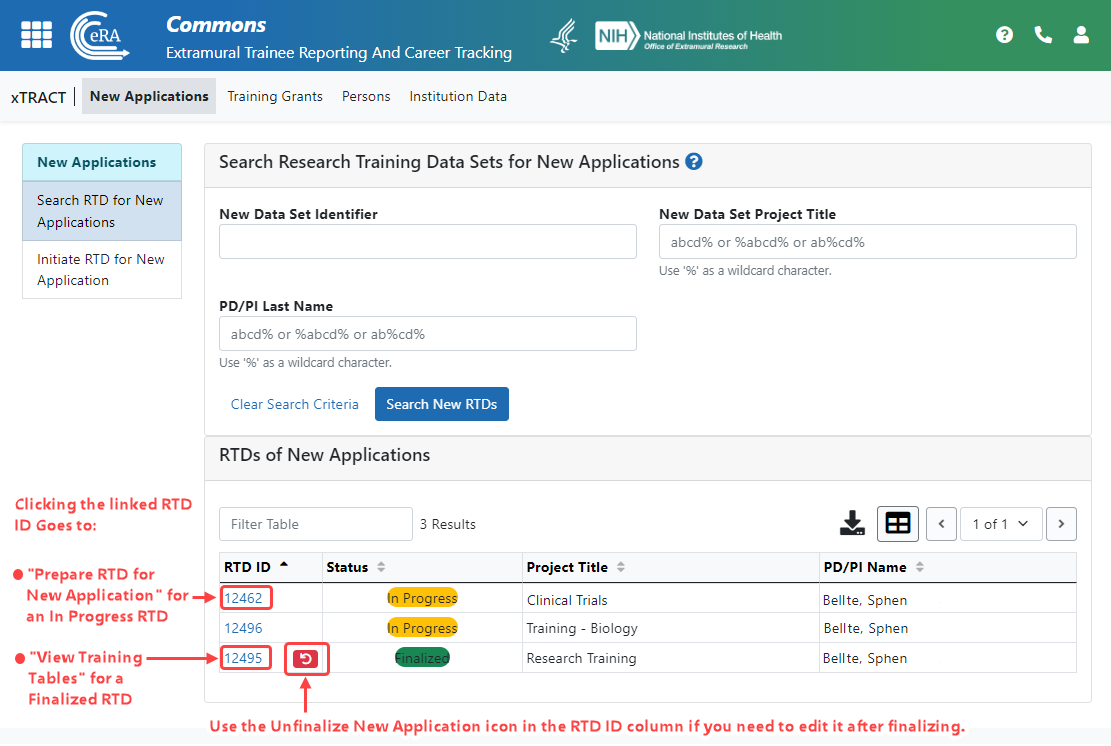
Figure 1: Click the RTD ID or the Unfinalize New Application icon to access actions appropriate for the application
Wildcard Search Hints, New Table Tools, and Three-Dot Ellipsis Menu for Actions
Fields that allow wildcard searches now contain example hints that will help you to use the % character to search for matches to entered text.
Tables that contain search results now have new tools to help with viewing and using table data. The Filter Table field lets you quickly see only those records that contain matches to the text you enter in the field. At the upper right of search results are icons to download or print, to specify rows per page, and to navigate through pages of search results.
In some screens that formerly contained an Actions menu, you can now see the actions by clicking the three-dot ellipsis menu; see Figure 2.
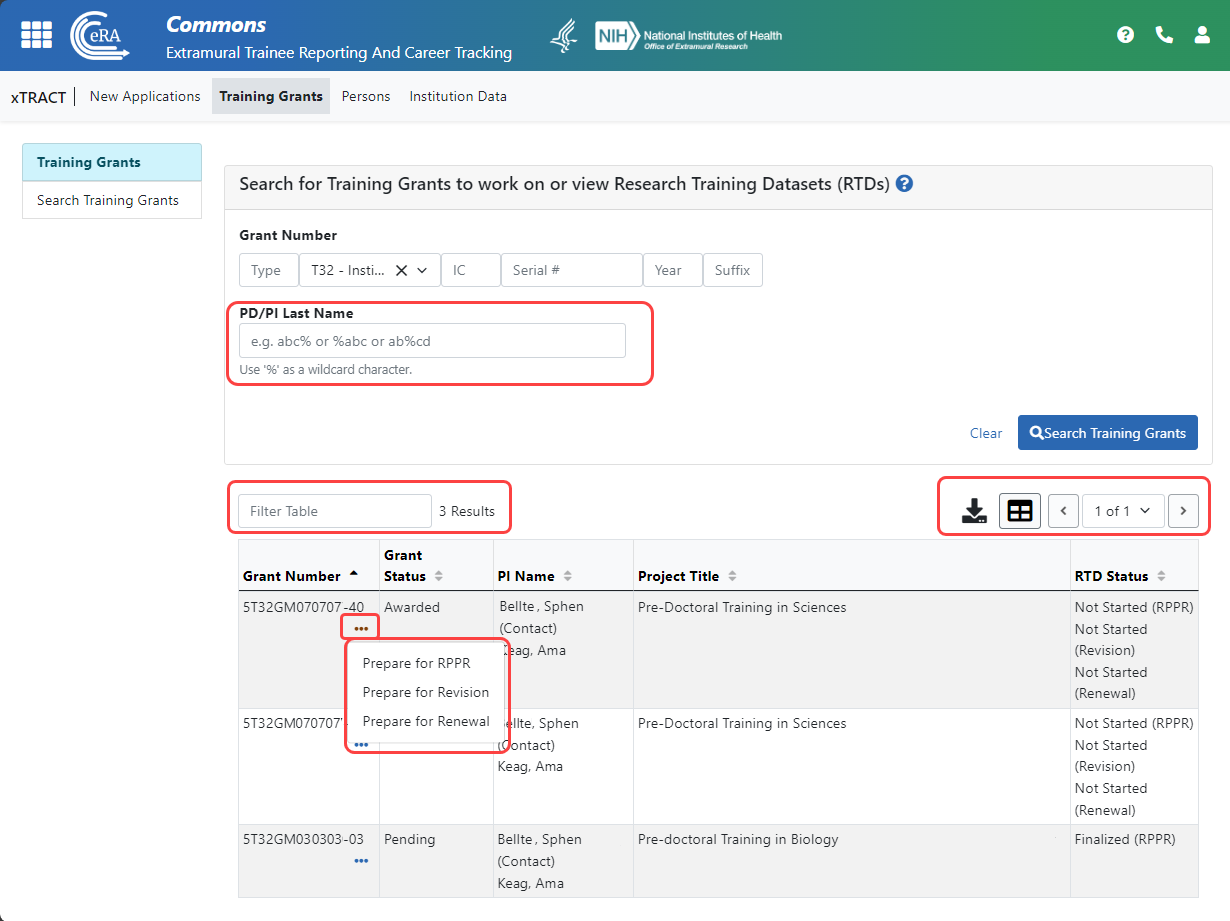
Figure 2: New screen showing hints on using wildcards, table tools, and a three-dot ellipsis menu for actions
New Visual Cues to Clarify Actions
Actions you take are concluded with a green success message to give you an immediate visual clue of success. Deleting rows in a table of students is easily accomplished by clicking the row’s trash can icon, shown below.
New screens also make use of badge graphics that stand out from normal text to convey important information. In the screenshot below, you can easily differentiate Post-doc from Pre-doc students by viewing the badge in the Student Type column.
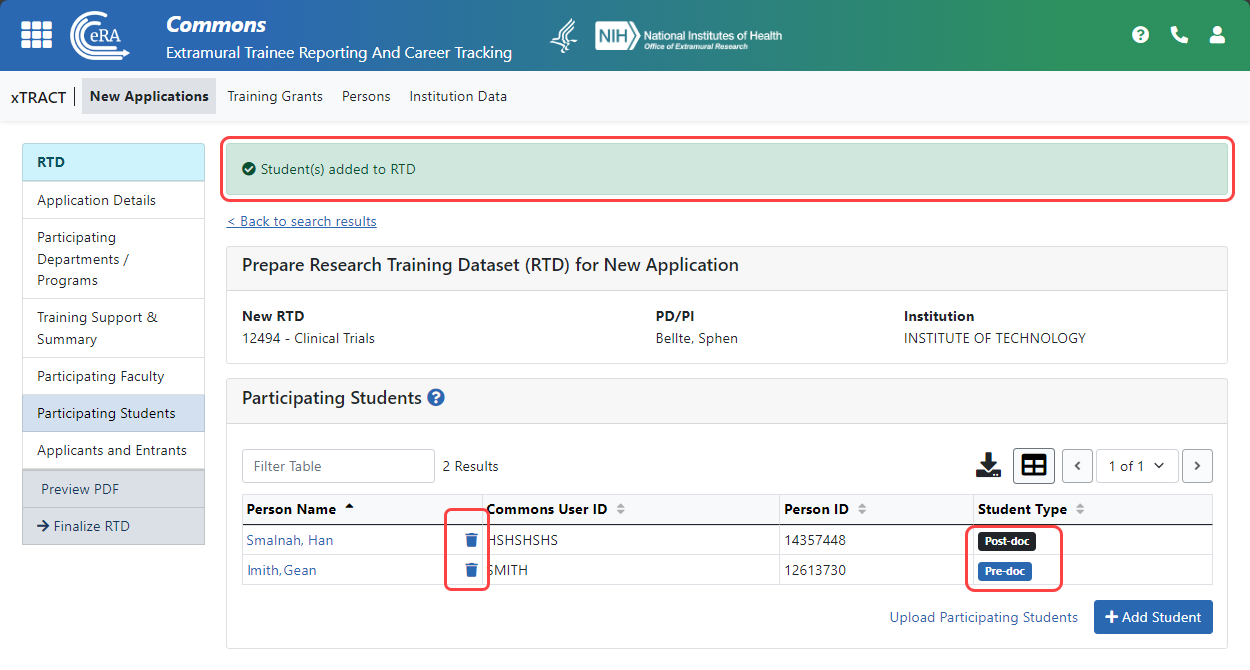
Figure 3: New screen showing success message, trash can icons for deleting, and badges for student type
Resources: see xTRACT online help after the release.
New Features (December 06, 2016)
- Ability to copy data from a recently prepared RPPR RTD into a Renewal RTD
When working with a Renewal Research Training Dataset (RTD), xTRACT users will now be able to copy Participating Trainee and Program Statistics data from a recently prepared RPPR RTD for that same training grant. If an RPPR RTD for the grant’s final non-competing period has already been started, then the data will be copied from that. Otherwise, if an RPPR RTD for the grant’s previous non-competing period is available, the data will be copied from that RTD instead.
The option to copy data will be offered when the Renewal RTD is first initiated. Users will also have the option to copy each type of data (Participating Trainee or Program Statistics) when editing the RTD, whenever visiting each of the corresponding data entry sections.
- Ability to copy data from a recently prepared Renewal or RPPR RTD into an RPPR RTD
When working with an RPPR RTD, xTRACT users will now be able to copy Participating Trainee and Program Statistics data from a recently prepared RTD for that same training grant. A copy can be performed from the previous year’s RPPR RTD for that grant. Also, when preparing the RPPR RTD for the final non-competing year, there will be an additional option to copy from the next Renewal RTD for that grant (provided the Renewal RTD has been started).
The option to copy data from a recent RTD will be offered when the RPPR RTD is first initiated. Users will also have the option to copy each type of data (Participating Trainee or Program Statistics) when editing the RTD, whenever visiting each of the corresponding data entry sections.
- Improved Performance of Preview/Finalize RTD
The amount of time required to preview or finalize an RTD has been improved. When choosing either one of these options, results should appear more quickly than before.
Fixes
- Adjustment to the auto-population of Faculty Research Support, from NIH and Other Agency Sources
Faculty Research Support from NIH and Other Agency grants are automatically populated in xTRACT, based on award data that we have on hand (and cannot be edited). However, there have been some occasions when an NIH/Other Agency grant has not been listed – even though it seems like it should have appeared. Often when this occurred, it was because of a short delay in funding the most recent noncompeting year for the research grant in question, making it appear that the grant was not active at the time that the RTD was being prepared. An adjustment has been made to account for this sort of timing, so that any such awards are correctly included in the listing of NIH/Other Agency Research Support for that faculty member.
- Applicants and Entrants Section
Some users had noted cases where multiple occurrences of the same “Prior Institution” would appear on rare occasions, after entering these in the Applicants and Entrants section. This problem has been resolved
New Features (August 18, 2016)
• Publication citations may now be searched and imported from Pubmed.
When entering publications for a participating trainee, xTRACT now provides users with the ability to search Pubmed using either the Pubmed identifier, the author name, or publication title. The ability to enter a full citation manually (instead of searching Pubmed) is still available as well, for any occasion where the user may require it.
• Access for delegated assistants (users with ASST role) is expanded.
Assistants may now perform the following on behalf of their PIs:
- Initiate the Research Training Dataset (RTD) for New Applications
- Finalize an RTD
- Unfinalize an RTD
• Sections labeled “NIH Support” are now labeled “NIH and Other Agency Sources of Support on Record.”
This labelling more accurately reflects xTRACT’s ability to present grants from some other (non-NIH) agencies for selection, when citing support information for faculty and trainees.
• Table 4’s column labeled “Funding Source” now interprets the funding agency.
When previewing and finalizing the PDF of the RTD, any sources selected from the xTRACT database will display the funding source accordingly:
- If the funding is affiliated with the NIH, displays "NIH"
- If the funding is affiliated with the AHRQ, displays "AHRQ"
- If the funding is affiliated with any other agency or HHS Operating Division, displays "Other Fed”
• Computed means across all years are now displayed to one decimal point.
In Table 6B the calculated mean value for Counts were previously rounded to the nearest whole number. These values are now computed to one decimal point precision and rounded to that decimal place.
• Bookmarks now included in PDFs.
When previewing and finalizing the output PDF, bookmarks are now included to provide navigation to the beginning of each training table.
Fixes
- Corrects an earlier defect in Table 8 generation, where the same source of support might occasionally be cited twice for the same training year.
- Improved performance/response time when navigating to the list of Participating Faculty for an RTD.
New Features (April 28, 2016)
- Bold Trainee Names: Users will have the ability to “bold” the trainee name within a publication citation, enabling them to comply with the instructions for table 5 (publications). This will be accomplished by using HTML bold tags ( name ) when entering the name of a trainee in the list of authors for a publication.
- Editable selection fields: When adding institution names and departments on post-training positions and for prior institutions for Applicants and Entrants, users will have the ability to type in the name and save the information directly to the field.
- User Interface (UI) improvements: xTRACT will use type-ahead drop-down lists (also referred to as “predictive search”) in certain places. This means as the user begins to type in the field, the system immediately displays matching results, and thus reducing the time it takes to find the desired result.
- Simplified Data Entry for Participating Departments and Programs: A single button is now available to add either a Department or a Program. When a Department or Program is added to the RTD, the list results now include a column to indicate specifically whether it is a department or program.
- Revised Left-Navigation Options for Institution Data: The left-navigation menu is now simplified to exclude the “create” options. The ability to create a new program is now provided within “Maintain Programs”. Likewise, the ability to create a new funding source is now provided within “Maintain Funding Sources”.
- Maintain Programs now presents the list of programs without requiring a search: The Maintain Programs screen is now pre-populated. The search dialogue has been removed so whenever a user visits Maintain Programs, the entire list of programs for the organization is shown by default. If desired, the list can be filtered to find specific programs using the “Filter” control at the top of the list.
- Fields support additional digits: Both the Direct Costs on Faculty Non-NIH Research Support, and Months of Research Experience in Applicants and Entrants Section, now support an additional digit. Direct Costs has been expanded from 6 digits to 7, while Months of Research Experience has been expanded from 2 digits to 3.
Fixes
- Same NIH grant support shows multiple times for the same faculty member in Table 4: In some cases the same NIH grant support was showing up multiple times for the same faculty member, when table 4 was rendered in the PDF. This problem has been resolved so that the support only shows once.
- Population of NIH Research Support for faculty should exclude training mechanisms: Per table 4 instructions, xTRACT should be excluding institutional research training grants, institutional career development grants, and research education grants when listing NIH Research Support for faculty. This problem has been resolved so that only research support is shown and the following activity codes are excluded: T15, T32, T34, T35, T90, TL1, TL4, K12, KL2, R25, R90, RL5, RL9, D43, D71.
- In some cases, the awarded trainee positions in the Appointment page on the UI, and in the PDF for table 7 were showing incorrectly: This has been resolved, and the number of awarded positions is now showing correctly in these cases.
- In some cases, a large number of prior institutions in the Applicants and Entrants section was causing the Preview PDF to stall: This issue has been resolved.




 eRA Intranet
eRA Intranet