Use the information on this page to learn how to access the score and summary statement for an application after it has been reviewed.
After a successful submission of an application, the application goes to review. During the peer review process, the application receives an overall impact score and possibly a percentile ranking. The scientific review officer (SRO) will also provide a summary statement.
A program director/principal investigator (PD/PI) and signing official (SO) can access these review outcomes via the eRA Commons' detailed Status Information screen.
The summary statement includes reviewers' critiques of the application and numerical scores for each of (at least) five review criteria. All error free applications received by NIH are evaluated using a peer review process and a 9-point rating scale (1 = exceptional; 9 = poor); the overall impact score is the average of the 1 to 9 scores of each voting reviewer, times 10.
The percentile score represents the relative position or rank of each impact/priority score (along a 100.0 percentile band) among the scores assigned by a particular study section.
One should note that both the PI and SO(s )can view the summary statement, score and percentile information. The information is usually available in Commons within 30 days of the review of the application.
Basic Tasks (step by step instructions from the online help)*
- Log into Commons.
- Select Status from the Commons landing page, or Status from the apps icon
 drop-down menu in the upper left corner of the window.
drop-down menu in the upper left corner of the window. - Click on the List of Applications/Grants section.
- Select the application ID link for the specific application.
The Status Information screen displays. The Status Information screen includes a section called Other Relevant Documents. This section has links to various application-related documents, including the Summary Statement.
- Select the link titled Summary Statement. It will open in a separate window.
- Log into Commons.
- Select Status from the Commons landing page, or Status from the apps icon
 drop-down menu in the upper left corner of the window. See Figures 1 and 2.
drop-down menu in the upper left corner of the window. See Figures 1 and 2. - On the General Search screen, enter criteria to find a grant application and click Search.
- In the Search Results, click the Applications/Award ID. The Status Information screen for the application/award appears.
- Scroll down to the Other Relevant Documents section and click the Summary Statement link, which opens the Summary Statement PDF in a separate window. This link appears only if the application has completed a peer review process.
Go to the Review section of the Status Information screen and expand the section to see abbreviated review information, including the percentile and impact score.
* You must be logged into eRA Commons with appropriate role(s) to complete these activities.
Main Screenshots
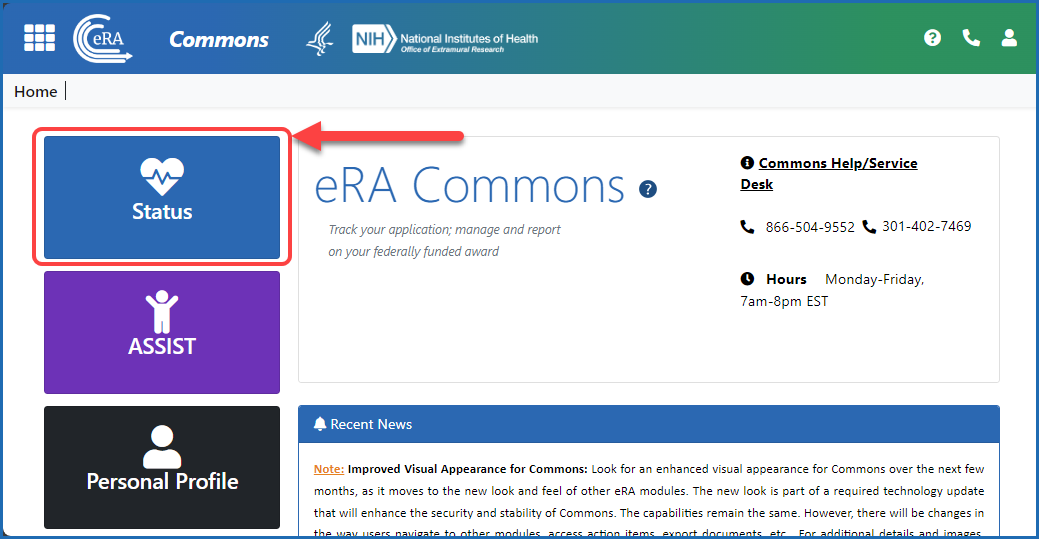
Figure 1: The Status button on the eRA Commons landing page
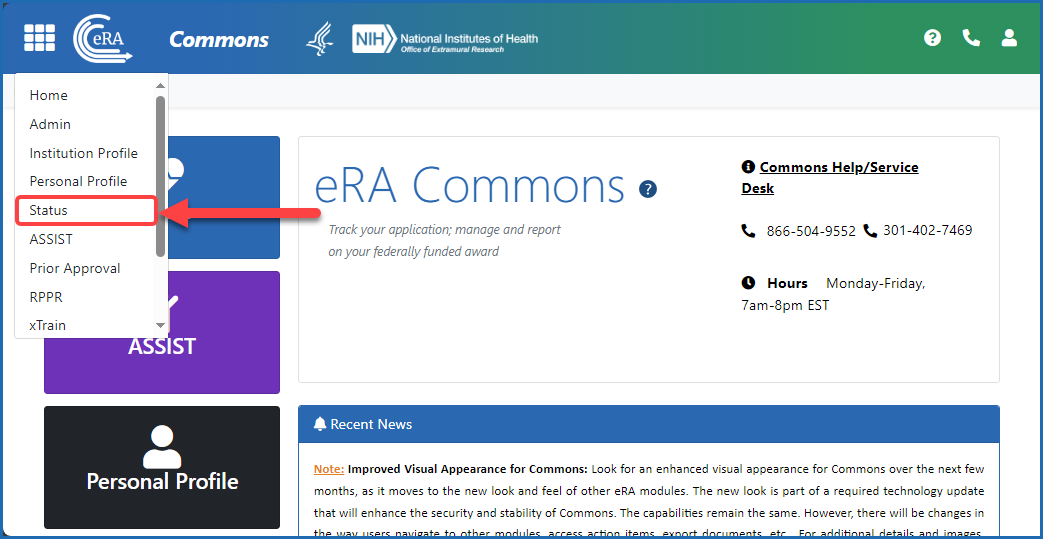
Figure 2: Accessing Status from the Main menu
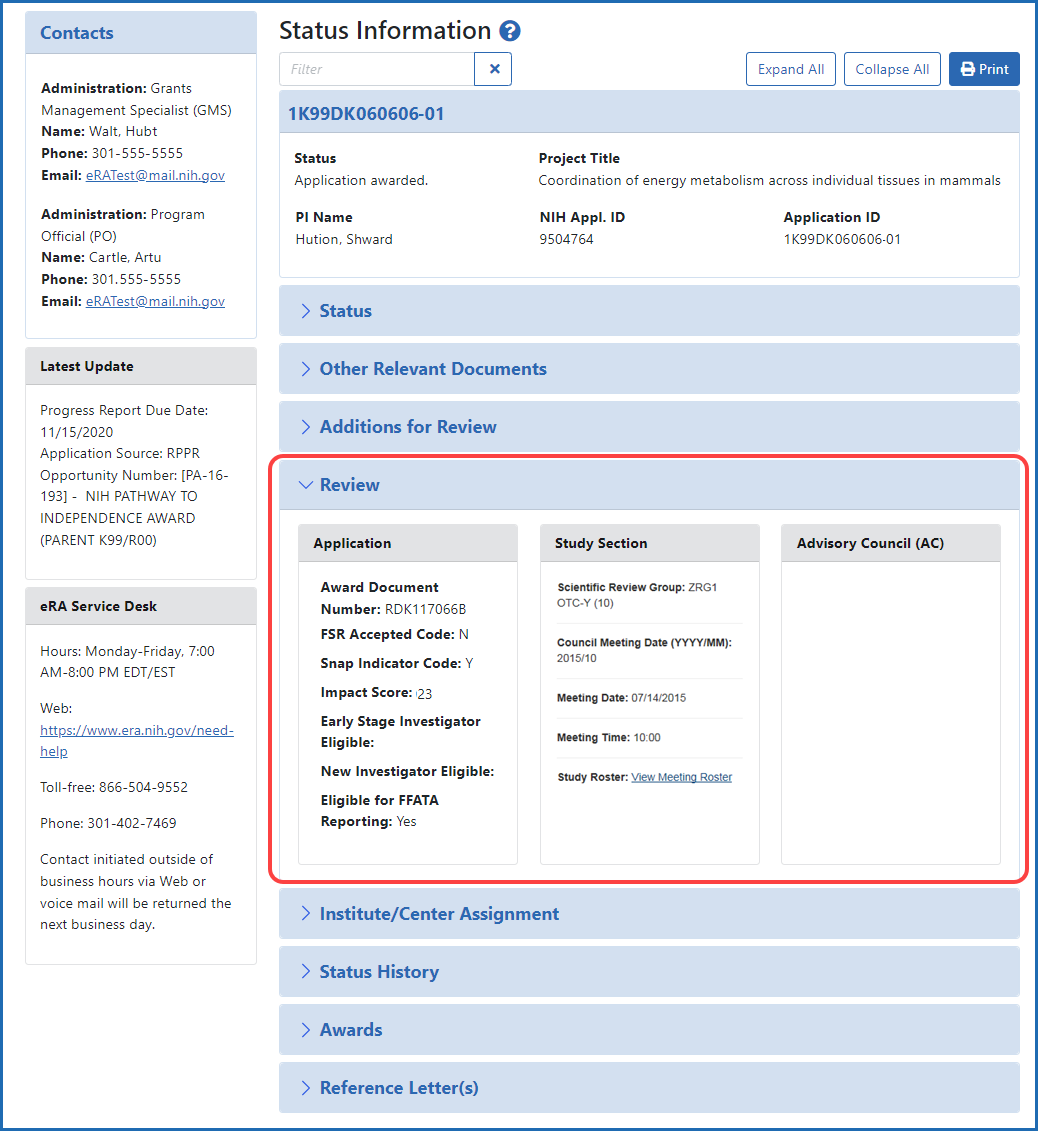
Figure 3: Detailed Status Information screen showing review information
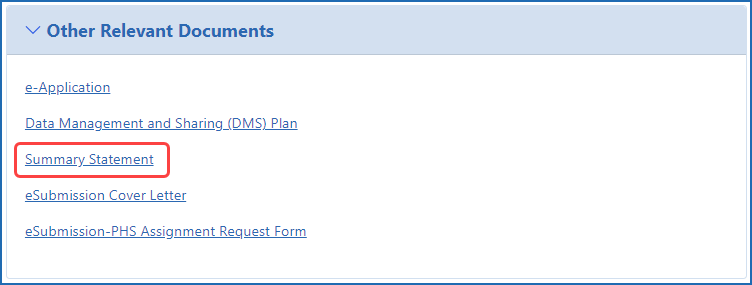
Figure 4: Other Relevant Documents section of the detailed Status Information screen showing the Summary Statement link
Additional Resources
- Applicant Guidance: Next Steps
- eRA Commons Roles & Privileges At a Glance (PDF - 25 KB) (August 2018)
- Peer Review Process
- What Are eRA Commons' Statuses? (PDF - April 2021)
Policy Links
- NIH Grant Policy Statement: Initial Review
- NIH Scoring System and Procedure (PDF - 72 KB) (March 2015)
- NIH Guide Notice NOT-OD-20-126: NIH Summary Statement Available to the Signing Officials (SO) through the eRA Commons (June 18, 2020)




 eRA Intranet
eRA Intranet