*This page focuses on how signing officials (SOs) and an account administrators (AAs) create and manage eRA Commons accounts for their institution. For information on how to manage your own account, refer to the following pages: Manage Delegation, Manage Personal Profile, Change Password, and Manage Affiliation.
How can I get an eRA Commons account?
Only officials from your own organization can create a new eRA Commons account. If you are a principal investigator (PI), co-PI, trainee, researcher, post-doctoral student or any other similar scientific role, you CANNOT create your own eRA Commons account.
Only a signing official or other administrator at your institution can create an account for you (for organizations that are registered in eRA Commons). To obtain an eRA Commons account, or get it affiliated with a different organization, contact your organization's eRA Commons administrators (such as signing official) and ask them to create/manage your account. If you have (or think you have) an account, but cannot remember either the Commons user ID or password, then you must also contact your signing official or other administrator of eRA Commons at your organization.
See Find Your Signing Official, if you have a working account or need an account.
How is Login.gov Used with eRA Accounts?
After you create an eRA Commons account user ID and password, you also create a Login.gov account, which has a separate user ID and password from that of the eRA account. Therefore, you will have two accounts, each with their own ID and password. You might receive a message indicating that your "account is required to use two-factor authentication to access NIH/eRA systems." When this happens, you must transition to using Login.gov to connect to eRA systems. See Two-Factor Authentication: Use Login.gov with eRA Module.
Signing officials and other administrative roles at a registered institution can use this topic to learn how to create and manage accounts, using the Account Management module (AMM) in eRA Commons.*
* Your organization must have been successfully registered with eRA Commons, and you must be logged into eRA Commons with appropriate role(s) to complete these activities (see steps). (See Register in eRA Commons.)
Quick Links
- Who Can Create an eRA Commons Account?
- Summary of Steps to Create an Account
- Find Your Signing Official (for Account Updates)
- Registering an Organization in eRA Commons
Who Can Create an eRA Commons Account?
Note: A principal investigator cannot create their own eRA Commons account but has to rely on the signing official or other users listed below to create the account.
Once a recipient organization is registered in eRA Commons (See Register in eRA Commons):
- A signing official account is created and an optional 'account administrator' account may be created.
- The signing official at the organization can establish additional user accounts, including other SO accounts.
Users who are assigned the following roles can also create accounts:
- Account administrator (AA): all accounts except SO, FCOI accounts, and IAR accounts
- Administrative official (AO): all accounts except SO, BO, FCOI accounts, and IAR accounts, and
- Business official (BO): all accounts except SO, BO, FCOI accounts, and IAR accounts
After creating an account, you can assign any of the eRA Commons roles as needed.
All Senior/Key Personnel and Other Significant Contributors listed on an application are also required to have active eRA Commons usernames (Commons IDs).
Note: A single Commons account can be affiliated with multiple organizations. It does not matter which organization initially establishes the account.
Summary of Steps to Create an Account, by Users Who Have Access (e.g. SO)
Step 1 — Log into eRA Commons (link for eRA Commons)
Step 2 — Access the Account Management Module.
- Click the Account Management (Admin) button on the landing page or select Admin from the eRA icon in the upper left corner. See Figure 1.
- On the Administration Home screen, select Account Management from the Accounts dropdown. This opens the AMM Search Accounts screen.
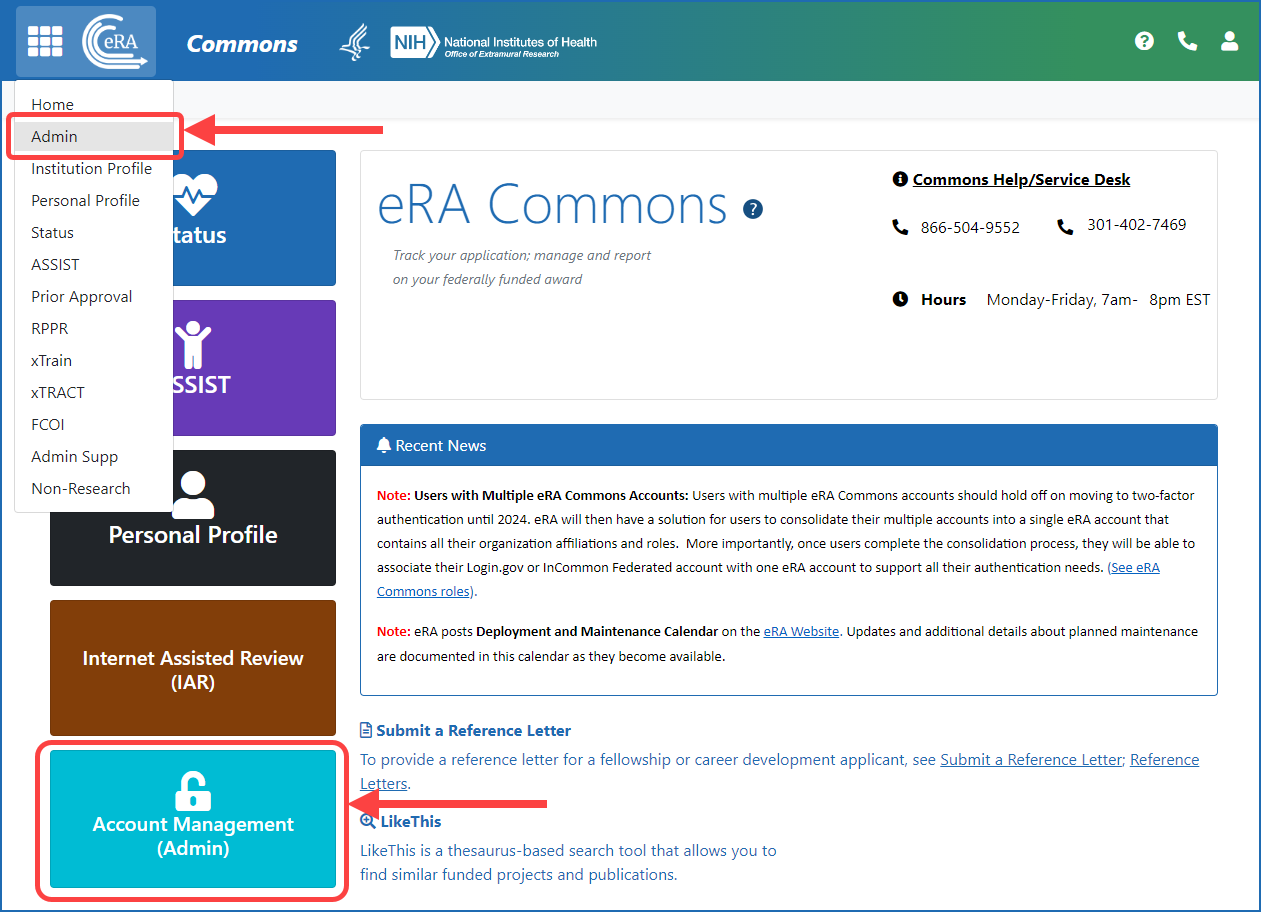
Figure 1: eRA Commons screen after login, showing the Account Management (Admin) button and Admin menu option under the eRA logo
Step 3 — Search Accounts to Ensure an Account Does Not Already Exist: Before creating a new account, ensure an account does not already exist for that individual by completing a search of all eRA Commons accounts. To search all accounts rather than just those from your current institution, make sure the Search only within my organization checkbox is CLEARED.
If an account does not exist for a name you entered, a message is displayed on the top of the screen and a Create New Account button appears at the bottom of the screen. See Figure 2.
Note: Users assigned as the program director/principal investigator (PD/PI) or others assigned directly to an application/award should only have one eRA Commons account for their entire career.
If a person has more than one account, please have the accounts consolidated by contacting the eRA Service Desk at https://public.era.nih.gov/submithelp/ or 1-866-504-9552.
Resource: Search Accounts in the eRA Commons online help
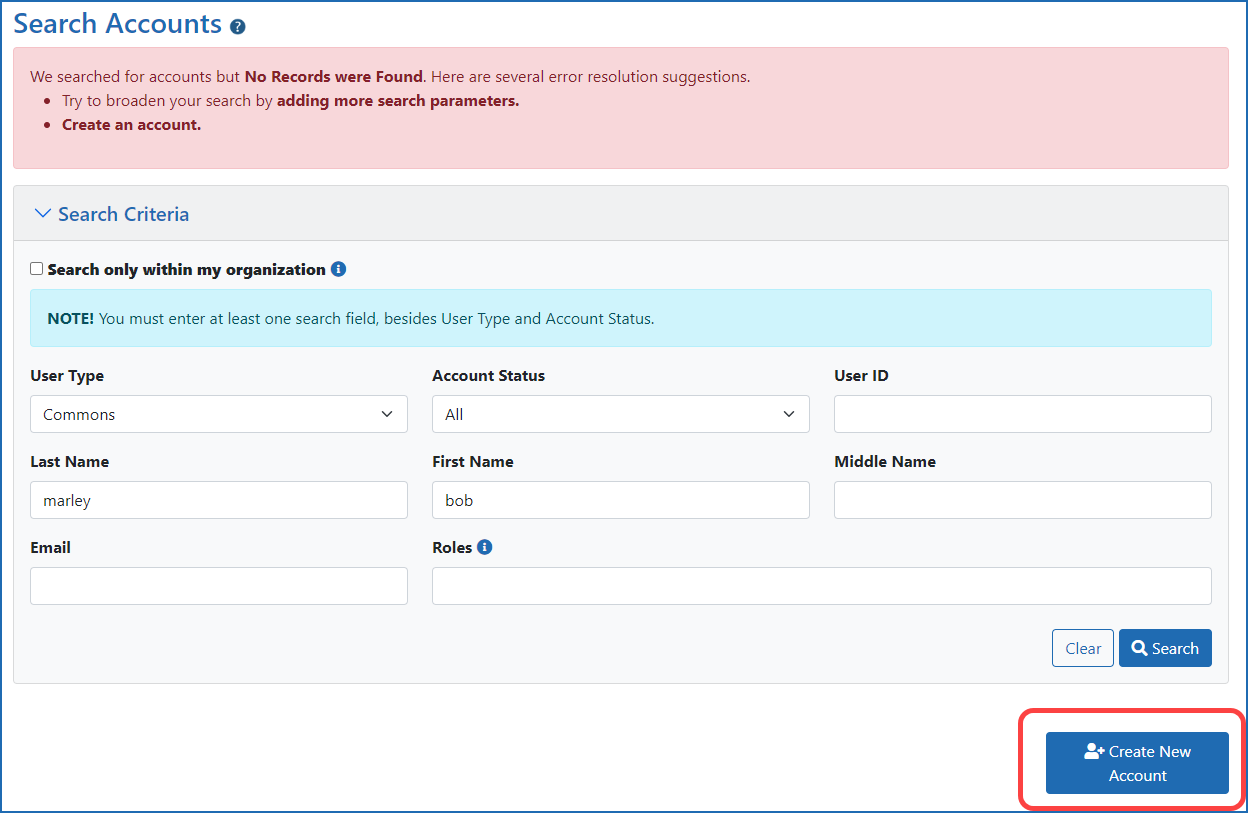
Figure 2: Account Management Module (AMM) Search Screen showing Create New Account button, once a search finds no account for the details you entered.
Step 4 — Create an eRA Commons Account (including Adding a Role)
You can access the Create Account screen from the Search Accounts screen by clicking the Create New Account button.
- Enter the User ID.
- The Primary Organization defaults to the logged in user’s organization.
- Enter name and email. The user will receive a new account notification and password reset at the email you specify.
- Add a user role to an account.
(Note: An authorized user with a SO, AA, AO or BO role can assign roles to an account.)- On the Create Account screen, click the ‘Add Roles’ button at the bottom of the screen under the header Roles.
- The Add Roles screen is displayed. Scroll through the list and click to select the appropriate role(s). Use Ctrl+click to select multiple roles.
- Click the Add Role(s) button.
Resources: Add/Delete User Roles, Create New Accounts in the AMM online help
When all the fields are complete, click the Create button. The Account Details screen appears with a message that the account has been created successfully.
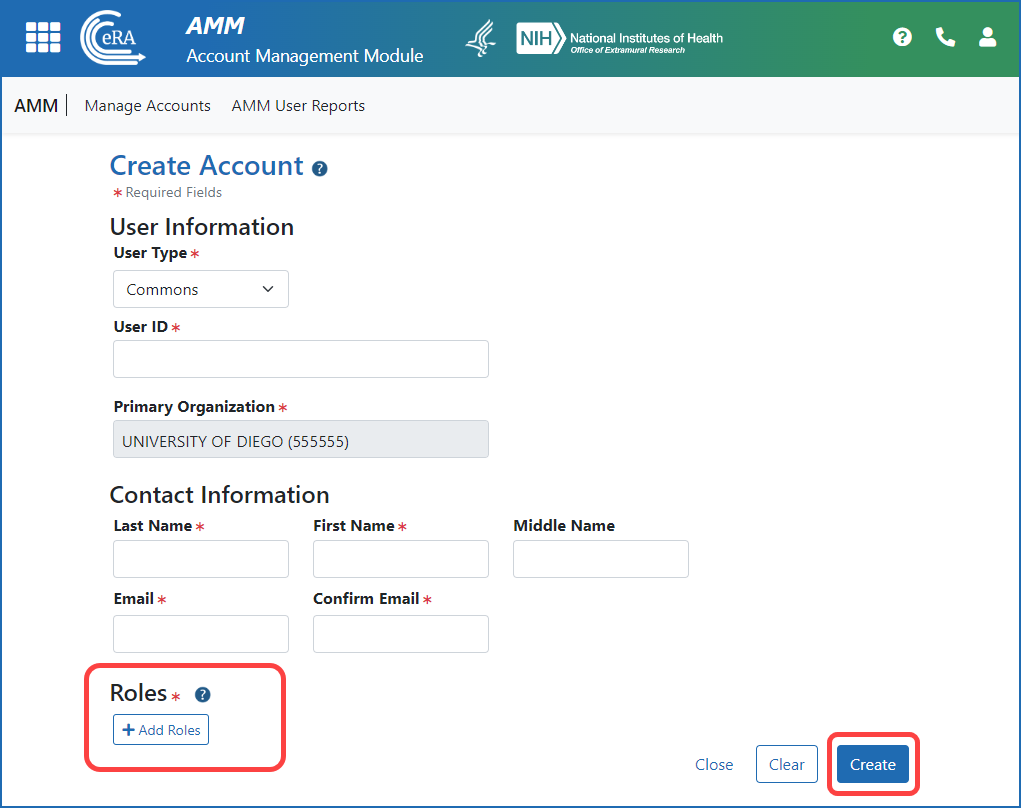
Figure 3: Account Management Module (AMM) Create Account Screen showing the Add Roles button and the Create button
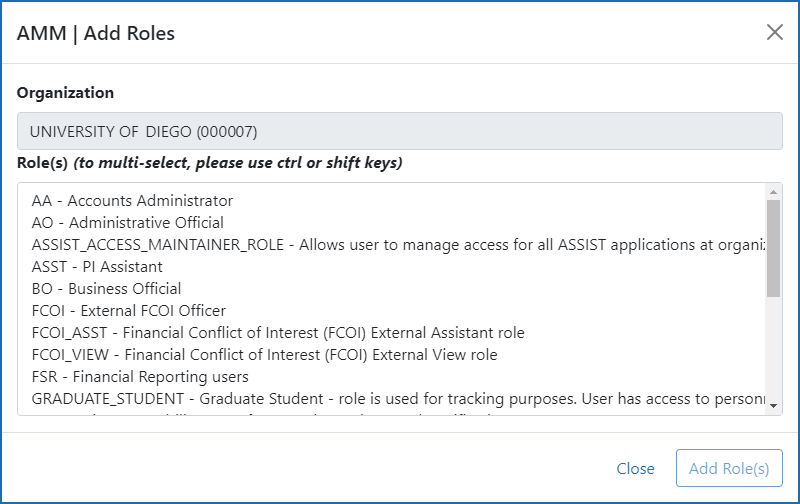
Figure 4: Account Management Module (AMM) Add Roles screen
Roles With Limited Access
Individuals with these roles can only view the Institution Profile (IPF) of the affiliated organization and view/edit their own Personal Profile (PPF):
- UNDERGRADUATE
- GRADUATE_STUDENT
- POSTDOC
- SCIENTIST
- PROJECT_PERSONNEL
Find Your Signing Official if You Have a Working Commons Account (For Account Updates)
If you need a new account, or cannot log in with an existing account, skip this section and see the NEXT section for advice on finding the signing official.
If you already have a Commons account, you can find the list of signing officials (SOs) for your institution in the Institution Profile. You may need an SO for various reasons -- to submit an application or a request for additional materials or a Just-in-Time material; to add a new role; to add delegations; to update your email address in Commons; to reaffiliate your account to a new institution if you move to another institution and more.
- Log in to eRA Commons.
- Navigate to the Institution Profile module by clicking on the apps menu or the eRA logo and choosing Institution Profile from the dropdown menu.
- Click the Basic Information tab at top. You see a row titled Signing Officials.
- Click the Signing Officials row to expand it, which shows the name(s), phone numbers and emails of the signing officials.
Finding Your Signing Official if You Have No Account or Login Does Not Work
You need a signing official (SO) from your own organization to create a new account or reset your password or contact email. For most organizations, particularly institutions of higher learning, the SO is in the Office of Sponsored Research or similarly-named office. If your organization has any office that manages research, check with that office to see if they can provide SO contact information for your organization.
If you are unable to log in to Commons and cannot find the research office at your organization, contact the eRA Service Desk, which can provide you with contact information for your organization’s SOs.
Resource: Signing official topic in the eRA Commons online help
Additional Resources




 eRA Intranet
eRA Intranet