On This Page
Information on how to assign and remove roles from an eRA Commons account
Basic Tasks (step-by-step instructions from the online help)
eRA Commons Roles & Privileges At a Glance
Access to eRA Commons and its modules is determined by the assigned roles of its users. Once a recipient organization has registered in eRA Commons, the signing official (SO) can create additional eRA accounts for their own organization. The SO or accounts administrator creates all additional accounts for the other administrative and scientific staff, including that of a principal investigator, and assigns all roles to those accounts.
Depending on their assigned role, users are granted different authorities to perform specific functions in eRA Commons.
There are several roles available in eRA Commons, ranging from trainee roles to scientific roles to administrative roles. Here is a sampling:
Signing Official (SO) – Has institutional authority to legally bind the institution in grants administration matters and may have any number of titles in the recipient organization. The SO can register the institution and create and modify the institutional profile and create all types of user accounts, including additional SO accounts.
It is recommended to maintain at least two signing official accounts at all times. If all your organization’s signing officials become unavailable, you need to contact the eRA Service Desk to request that they create a new SO account for your organization. The Service Desk will verify certain SAM.gov registration information prior to granting your request. For more details, see “Requesting a New Signing Official Account” in eRA Commons online help.
Account Administrator (AA) – Has the ability to create/edit all Commons accounts, except SO, Business Official (BO), and all types of Financial Conflict of Interest (FCOI) accounts, and Internet Assisted Reviewer (IAR) accounts.
Principal Investigator (PI) - Designated by the recipient organization to direct the project or activity being supported by the grant. The PI is responsible and accountable to the recipient for the proper conduct of the project or activity. A PI should only have one eRA Commons account used for the entirety of their career.
If an individual is to be listed on an application as senior/key personnel, they need to have a valid eRA Commons account (Commons ID/username).
Before creating a new account, it is important for the person creating the account to first search to see if the user already has an existing eRA Commons username. The account can be assigned any of the eRA Commons roles as needed.
Individuals with these roles can only view the Institution Profile (IPF) of the affiliated organization and view/edit their own Personal Profile (PPF):
- UNDERGRADUATE
- GRADUATE_STUDENT
- POSTDOC
- SCIENTIST
- PROJECT_PERSONNEL
Remember, a single Commons account can be affiliated with multiple organizations. It doesn’t matter which organization initially establishes the account.
See the eRA Commons Roles document for a full and detailed description of all types of accounts/roles. See Create and Manage an Account for instructions on how a signing official or account administrator (AA) can create accounts in eRA Commons.
Basic Tasks (step-by-step instructions from the online help)*
How to add or delete a user role
* You must be logged into eRA Commons with appropriate role(s) to complete these activities.
Main Screenshots
To access the screen where roles are assigned, an SO or AA should click the Admin button on the eRA Commons landing screen, then select Accounts > Account Management, search for an account, and click the Manage button for an account.
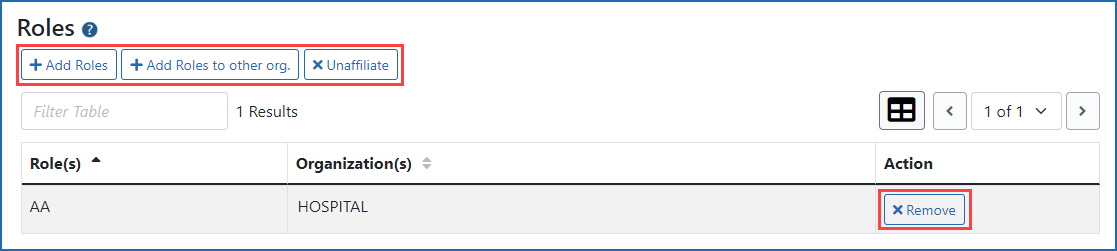
Figure 1: Account Management Module Manage user screen showing buttons to add and remove user roles
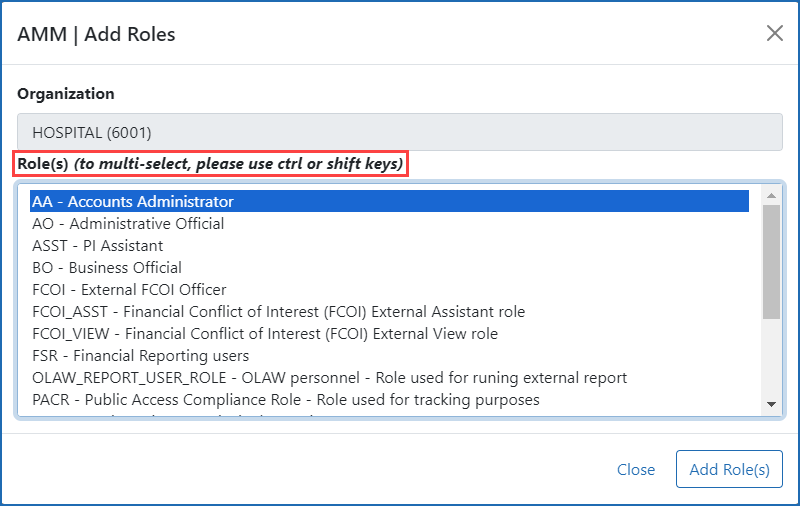
Figure 2: Account Management Module Manage Add Roles screen showing instructions and button to add multiple roles simultaneously
eRA Commons Roles & Privileges At a Glance
| Administrative Roles for Research Support | Scientific Roles for Research | Other Roles | ||||||||
|---|---|---|---|---|---|---|---|---|---|---|
| Roles | SO (signing official) | AO (administrative official) | AA (account administrator) | BO (business official) | PI (principal investigator) | TRAINEE | SPONSOR | ASST (assistant) | IAR (internet assisted review) | ASSIST_ACCESS_MAINTAINER_ROLE (manage access to ASSIST applications) |
| Account Management | All but IAR | All but SO, BO, FCOIs, IAR | All but SO, FCOIs, IAR | All but SO, BO, FCOIs, IAR | ||||||
| ASSIST * ** | Initiate, Edit, Submit, Update status from WIP to Final, Manage access, Delegate 'Manage Access" ability | Initiate, Edit, Update Status from WIP to Final | Initiate, Edit, Delegate the 'initiate' and 'edit' abilities | |||||||
| Reject Applications | Yes | |||||||||
| Detailed Status Screen | Yes | Yes, except Review outcomes | Yes for own applications & awards | View if delegated Status by PI | ||||||
| Just-in-Time | View/ Edit/ Submit | View / Edit | ||||||||
| Annual RPPR | View/ Edit/ Submit | View / Edit | Initiate/ View/ Edit & Submit if delegated Submit | View / Edit if delegated RPPR | ||||||
| Final RPPR | Initiate/ View/ Edit/ Submit | View / Edit | Initiate/ View/ Edit & Submit if delegated Submit | View / Edit if delegated RPPR | ||||||
| Interim RPPR | Initiate/ View/ Edit/ Submit | View / Edit | Initiate/ View/ Edit & Submit if delegated Submit | View / Edit if delegated RPPR | ||||||
| NCE via Status | View/ Edit/ Submit | |||||||||
| Admin Supps | View/ Edit/ Submit | |||||||||
| Closeout | View/ Edit/ Submit | View / Edit | ||||||||
| FFR | If assigned the FSR role also | |||||||||
| xTrain | View | View / Edit | View Data / Initiate & Submit terminations | Initiate/View / Edit/ Submit | View / Edit Own Notices | View / Terminate Fellows | Initiate / View / Edit if delegated xTrain or Sponsor | |||
| xTRACT | View/ Create xTRACT Persons | View/ Create xTRACT Persons | View/ Create xTRACT Persons | View/ Create xTRACT Persons | Initiate/ View/Finalize/Unfinalize/ Edit tables & Create xTRACT Persons | Initiate / View / Edit Tables & create xTRACT Persons if delegated xTrain | ||||
| IAR | Access IAR tab for Review activities | |||||||||
| Manage ASSIST Access | Yes | Only their own applications | For all their institution's applications | |||||||
| IPF | View/ Edit | View | View | View | View | View | View | View | View | View |
| PPF | View/ Edit own PPF | View/ Edit own PPF | View/ Edit own PPF | View/ Edit own PPF | View/ Edit own PPF | View/ Edit own PPF | View/ Edit own PPF | View/ Edit own PPF, and PI's if delegated PPF | View/ Edit own PPF | View/ Edit own PPF |
| NCE via Prior Approval | Initiate/ View/ Edit/ Submit | |||||||||
| Withdrawal via Prior Approval | Initiate/ Submit | Initiate / View | ||||||||
| Change of PD/PI via Prior Approval | Initiate/ View/ Edit/ Submit | |||||||||
| Carryover via Prior Approval | Initiate/ View/ Edit/ Submit | View / Edit | ||||||||
Administrative Roles for Reporting
| Administrative Roles for Reporting | Other Scientific Roles | |||||||||
|---|---|---|---|---|---|---|---|---|---|---|
| Roles | FCOI (Financial Conflict of Interest) | FCOI_ASST (Financial Conflict of Interest Assistant) | FCOI_View (Financial Conflict of Interest View) | FSR (Financial Status Reporter) | PACR (Public Access Compliance Report) | UNDERGRADUATE (Undergraduate Student) | GRADUATE_STUDENT (Graduate Student) | POSTDOC (Post-Doctoral) | SCIENTIST (Scientist) | PROJECT_PERSONNEL (Project Personnel) |
| FCOI | Initiate / View / Edit / Submit | View / Edit | View | |||||||
| FFR | Initiate / View / Edit / Submit | |||||||||
| Public Access Reports | View / Edit / Submit | |||||||||
| IPF | View | View | View | View | View | View | View | View | View | View |
| PPF | View /Edit own PPF | View /Edit own PPF | View /Edit own PPF | View /Edit own PPF | View /Edit own PPF | View /Edit own PPF | View /Edit own PPF | View /Edit own PPF | View /Edit own PPF | View /Edit own PPF |
LRP
| Loan Repayment Program (LRP) Roles | Definition | Notes |
|---|---|---|
| LRP Applicants (PI) | LRP applicants are assigned a PD/PI (program director/principal investigator) role. LRP applicants must have the PI role to submit their LRP application in ASSIST (applicants can initiate prior to receiving the PI role, but must be designated a PI role before submitting) | Designating the PI role in the eRA Commons for an individual does not bestow on them any special status. It is merely the name of the role within the electronic system that provides the administrative authority needed to see pertinent information regarding an application. |
| Institutional Business Official (BO) | A person from the LRP applicant’s research institution who uses the IBO Portal to certify key facts about the applicant in an official capacity are assigned a business official (BO) role. | Designating the BO role in the eRA Commons for an individual does not bestow on them any special status. It is merely the name of the role within the electronic system that provides them with the administrative authority needed to certify key facts about the applicant in an official capacity. |
| Research Supervisor (intramural or extramural) (LRPS) | A person from the LRP awardee's research institution who uses the Service/Research Verification Portal to verify service and research once per quarter possesses the LRPS role, which gives access to the portal. | |
| IC Coordinator (LRPS and SPONSOR) | A person from the awardee's IC who uses the Service/Research Verification Portal to verify service once per quarter possesses both the LRPS and SPONSOR role. |
Additional Resources
- eRA Commons Roles (PDF - 88 KB)
- Create and Manage Accounts




 eRA Intranet
eRA Intranet