Information on using the xTrain module to process appointments, reappointments and more for research training, career development, fellowships and research education awards.
The program director/principal investigator (PD/PI), assistant (with xTrain delegation), trainee and signing official (SO) or business official (BO) can access xTrain. eRA Commons users with the SO role or AA role can create accounts with Trainee, BO, PD/PI or ASST roles or they can add these roles to existing accounts.
| Grant Mechanism | Forms | Setting Stipend/Salary Level | Who Does What |
|---|---|---|---|
| Training Grants (T) | Use the 2271 Appointment Form and the 416 Termination Notice. | Stipend level is selected from a pre-populated drop-down, based on the Fiscal Year of the grant to which the trainee is being appointed.
| PI creates and submits the appointment. PI initiates Termination Notice and business official (BO) approves and submits it to agency. |
| Fellowships (F) | Use only the 416 Termination Notice. Do not use the 2271 Appointment Form.
| Stipend level is populated based on the Notice of Award.
| Termination Notice may be started by the PI, the Sponsor or BO. BO approves and submits it to agency.
|
| Career Development/Research Education (K/R) | Use the 2271 Appointment Form; use of the 416 Termination Notice depends on the award.
| The salary level is entered by the PI when creating the appointment.
| PI is responsible for submitting the Termination Notice; BO is not involved.
|
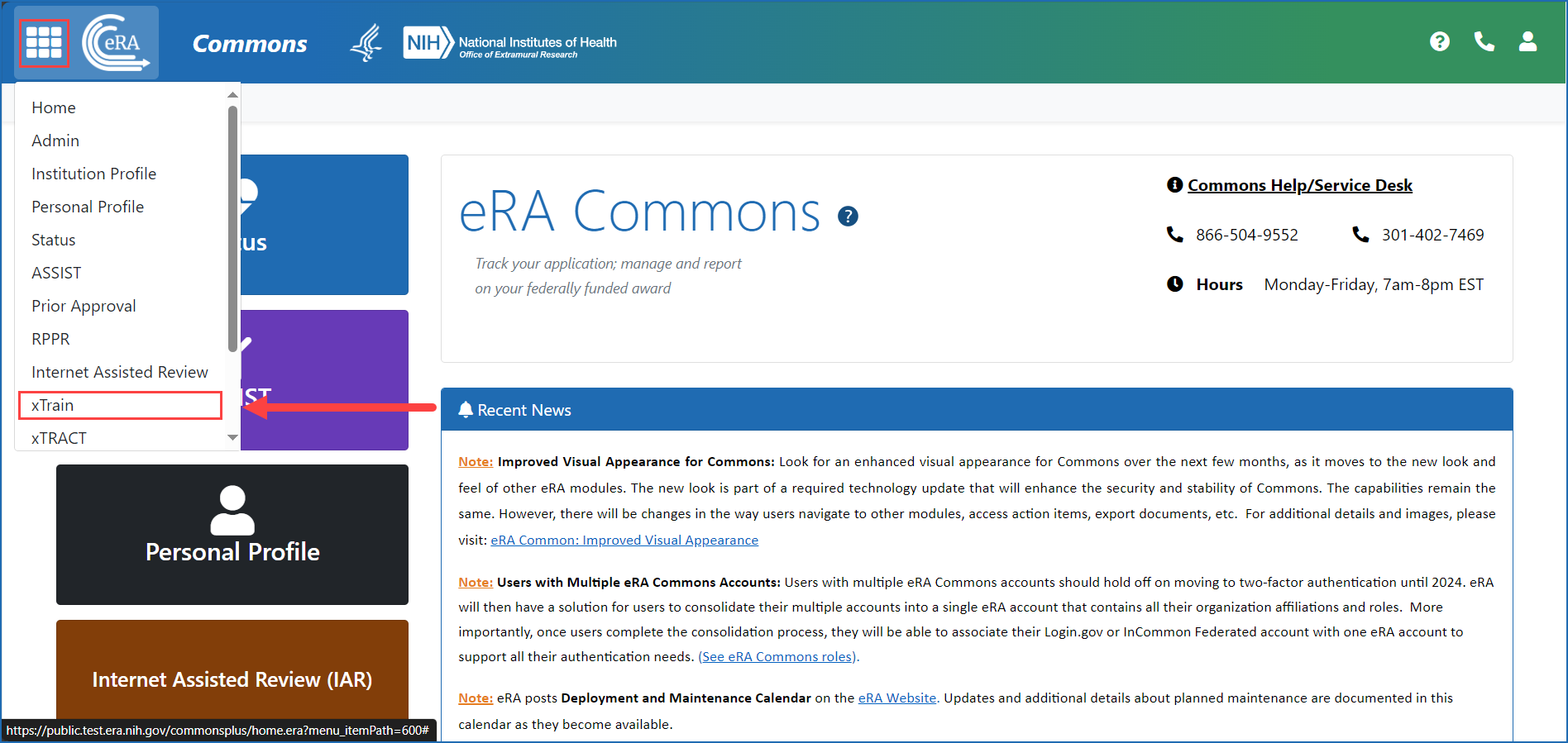
Basic Tasks (step-by-step instructions from the online help)*
- Access xTrain
- Create Accounts for Trainees in eRA Commons
- Delegate xTrain Authority
- Manage Appointments
- Manage Terminations
* You must be logged into eRA Commons with appropriate role(s) to complete these activities.
Main Screenshots
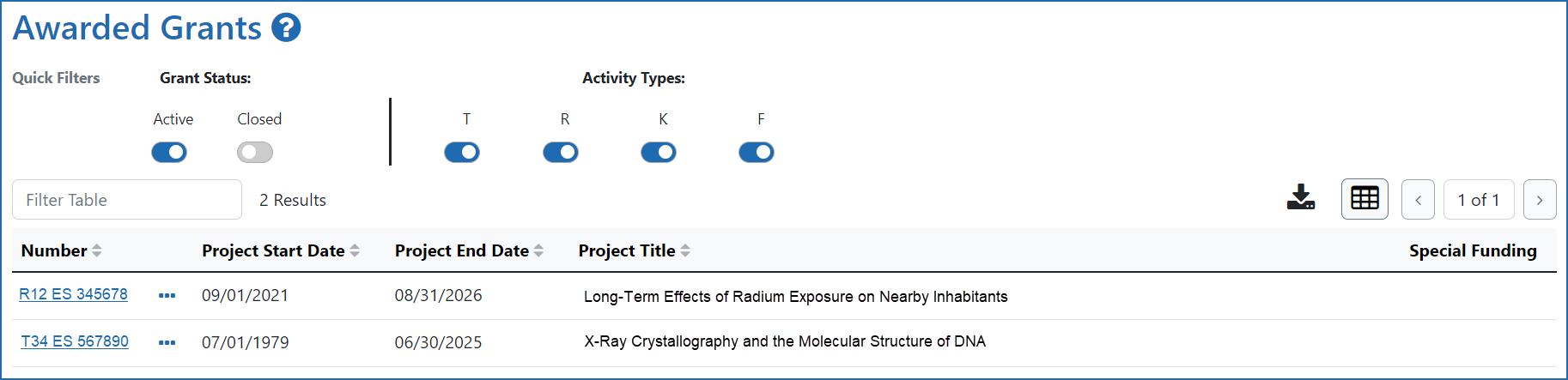
Figure 2: Awarded Grants is the landing screen after log-in for PD/PIs. The PI chooses a grant and clicks the hyperlinked grant number to view its details.
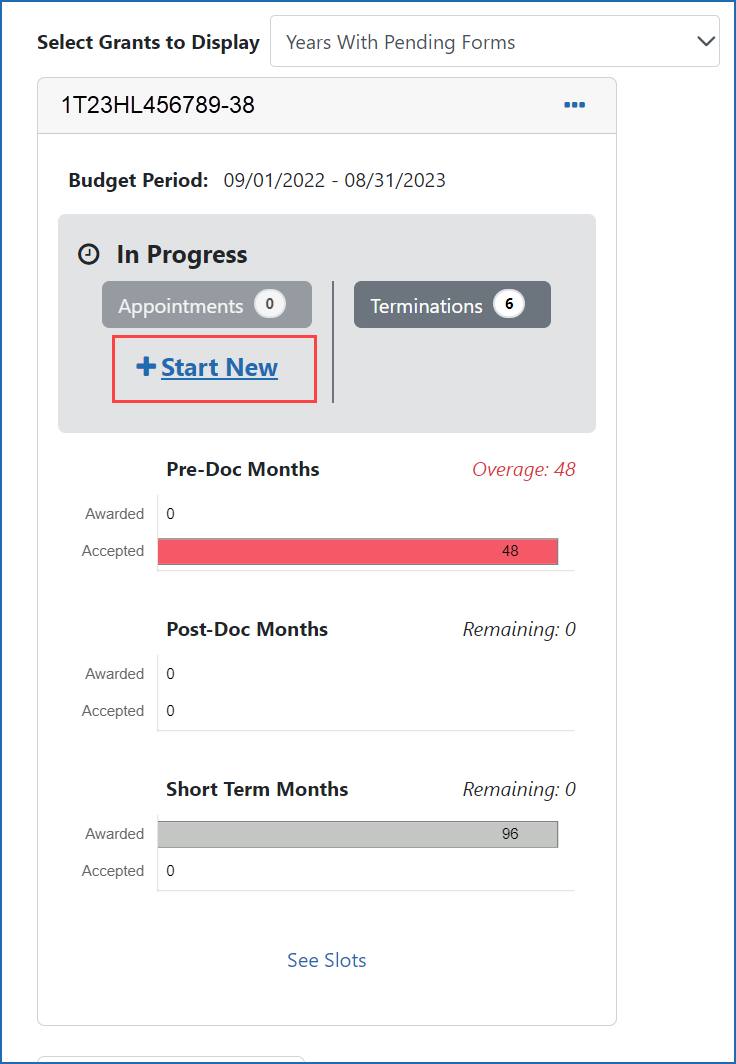
Figure 3: The PI then clicks the Start New link for the grant
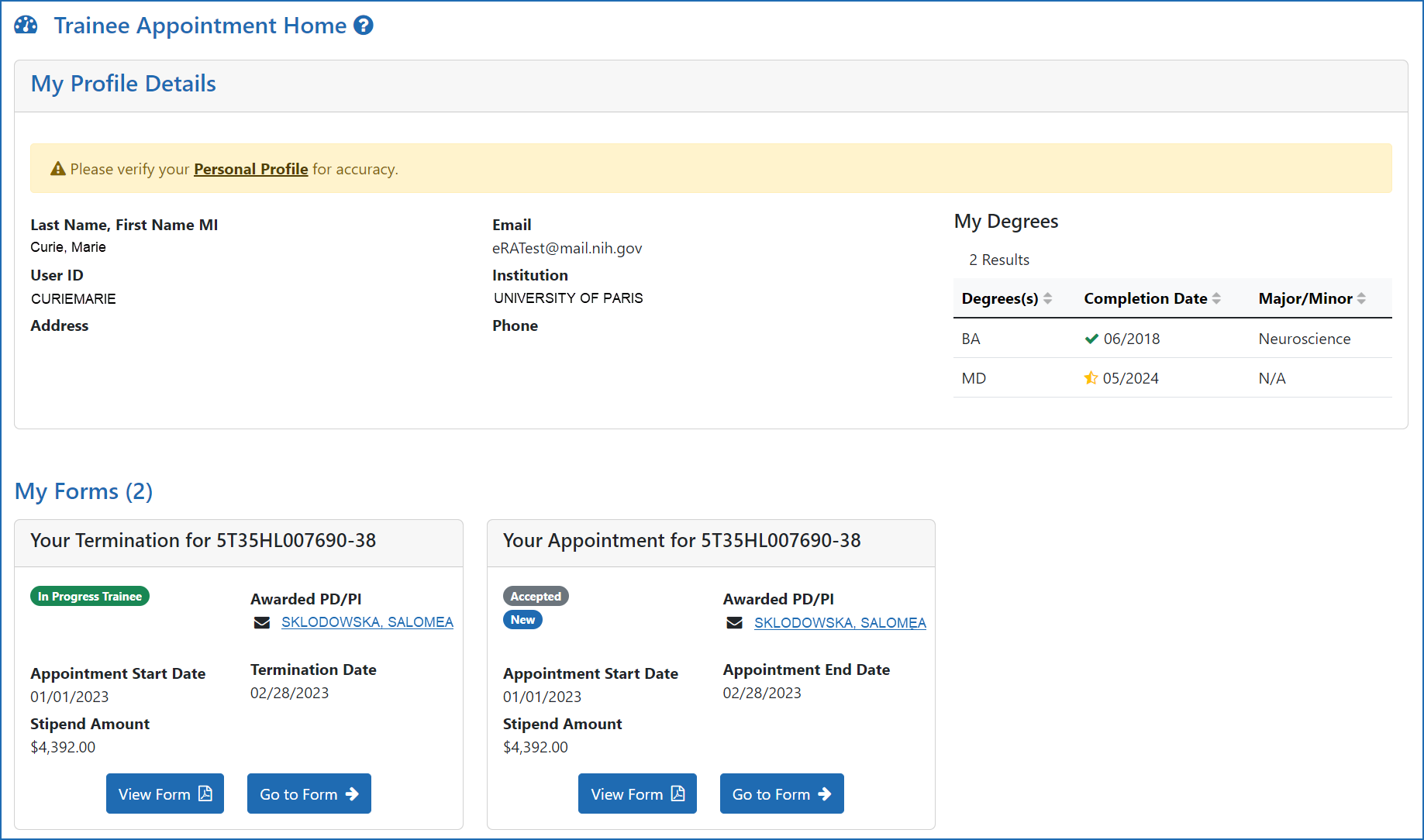
Figure 4: The Trainee Appointment Home screen is the default screen for Trainees after logging in to xTrain
Additional Resources
- Reference Letters FAQs
- Activity Codes Supported in xTrain (PDF) (November 2022)
- Kirschstein-NRSA Stipend History 2024 (Excel – 19 KB) (April 2024)
- Research Training and Career Development website
Policy
- Ruth L. Kirschstein National Research Service Award (NRSA) Stipends, Tuition/Fees and Other Budgetary Levels Effective for Fiscal Year 2024 (NOT-OD-24-104) (April 23, 2024)
- Childcare Costs for Ruth L. Kirschstein National Research Service Award (NRSA) Individual Fellows and Institutional Research Training Awards (NOT-OD-24-116) (May 22, 2024)
- NIH Redesign of the xTrain Module in eRA Commons (NOT-OD-23-094) (February 27, 2023)
- NIH Grants Policy Statement: Ruth L. Kirschstein National Research Service Awards
- NIH Grants Policy Statement: Reporting and Assurance Requirements for Institutions Receiving Awards for Training of Graduate Students for Doctoral Degrees
Note: For policy-related xTrain questions, please send an e-mail to NIHTrain@mail.nih.gov




 eRA Intranet
eRA Intranet