Use the information on this page to learn how to access and use xTRACT for research training tables used in reporting and application submission.
The Extramural Trainee Reporting And Career Tracking (xTRACT) system is a module in the eRA Commons that allows applicants, recipients, and assistants to create research training tables for NIH progress reports and institutional training grant applications.
Because xTRACT is integrated with eRA Commons, some training data will be prepopulated in the system, including trainee names, selected characteristics, institutions, grant numbers, and subsequent NIH and other HHS awards.
In addition, xTRACT allows institutions to create profiles for participating faculty that do not require access to eRA Commons, create institutional programs, and non-NIH funding sources; which can be retrieved for future use.
NOTE: Beginning with RPPRs due on or after October 1, 2019 and applications submitted for due dates on or after January 25, 2020, NIH and AHRQ anticipate that they will mandate that required training data tables submitted with T32, TL1, T90/R90, and T15 applications and progress reports be created via the xTRACT system (See NIH Guide Notice NOT-OD-18-133)
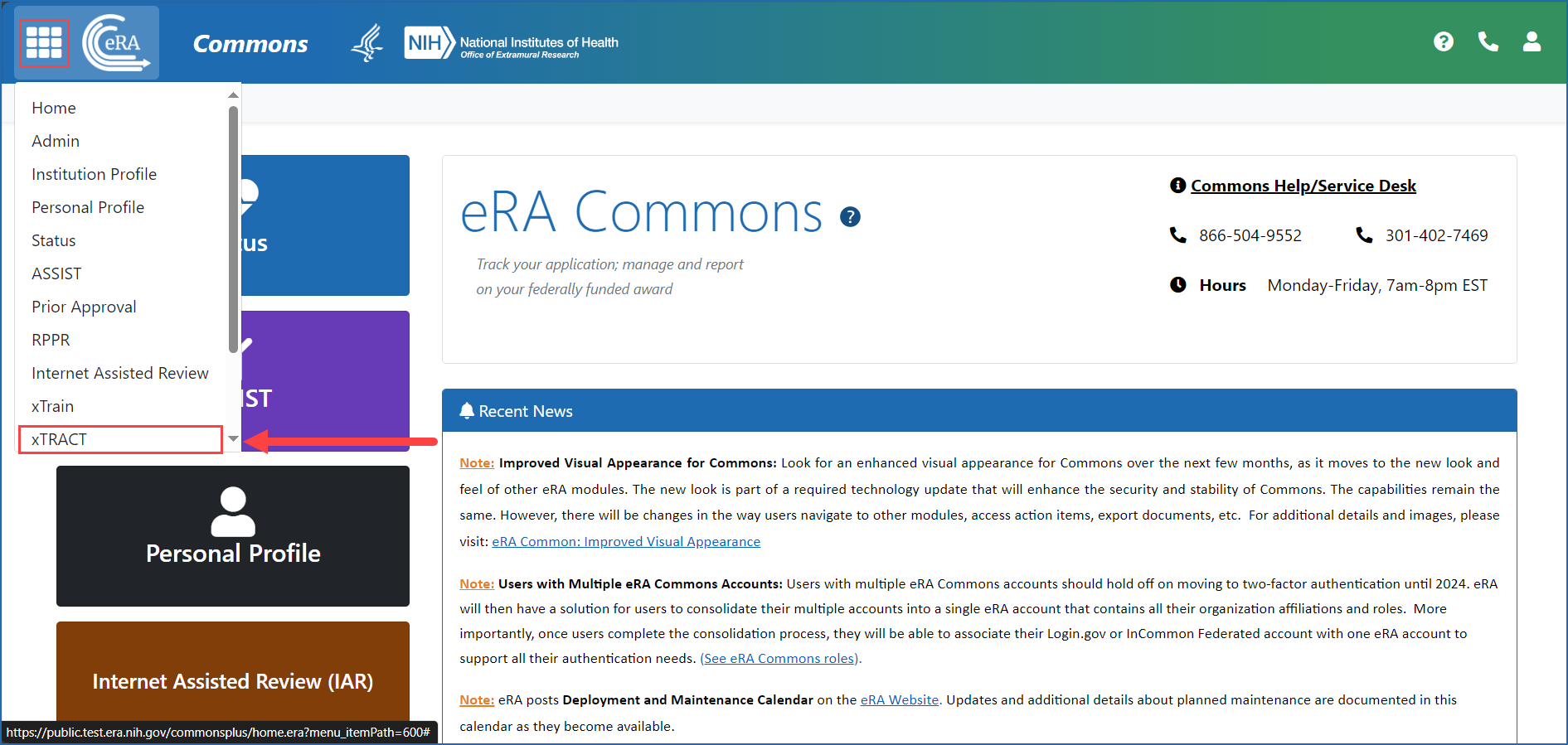
Basic Tasks (step-by-step instructions from the online help)*
- Initiate an RTD for New Application
- Prepare RTD for a New Application
- Prepare RTD for Research Performance Progress Report (RPPR)
* You must be logged into eRA Commons with appropriate role(s) to complete these activities.
Main Screenshots
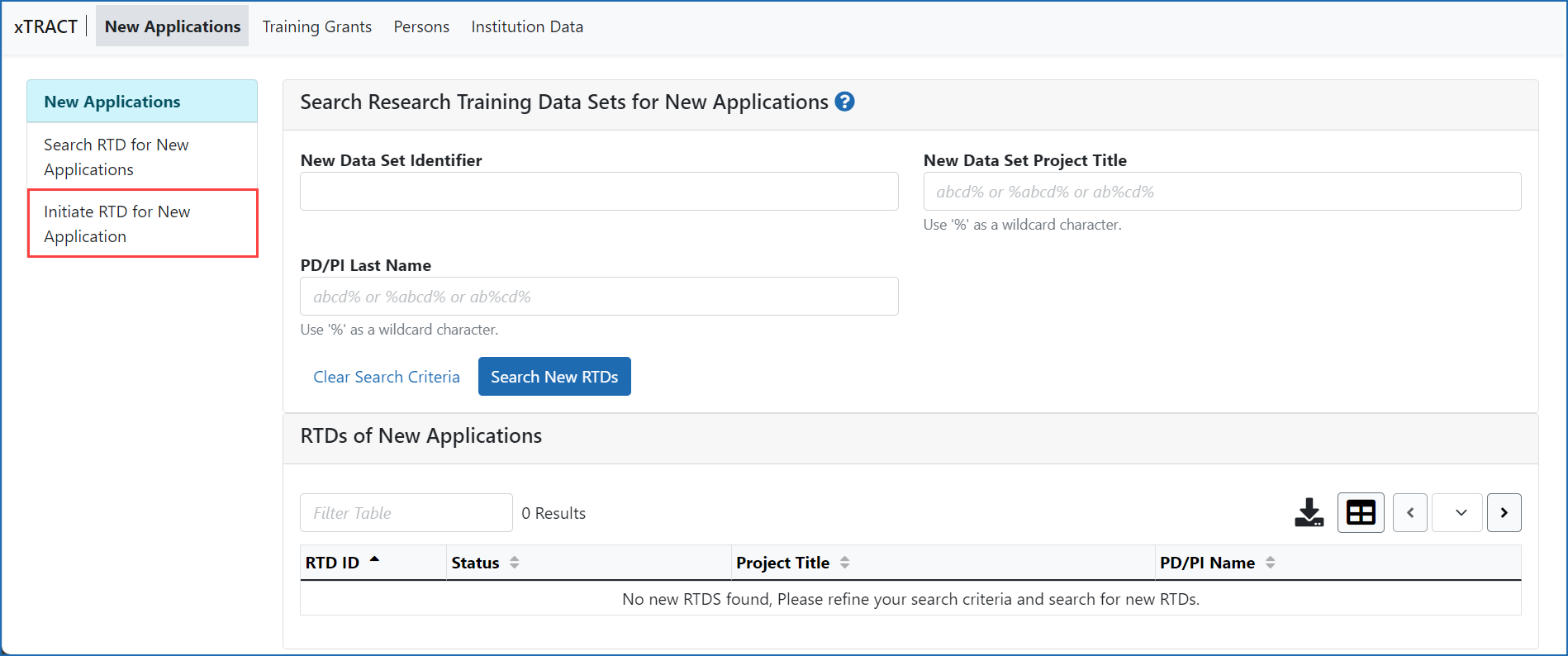
Figure 2: Initiate Research Training Dataset (RTD) for New Applications screen
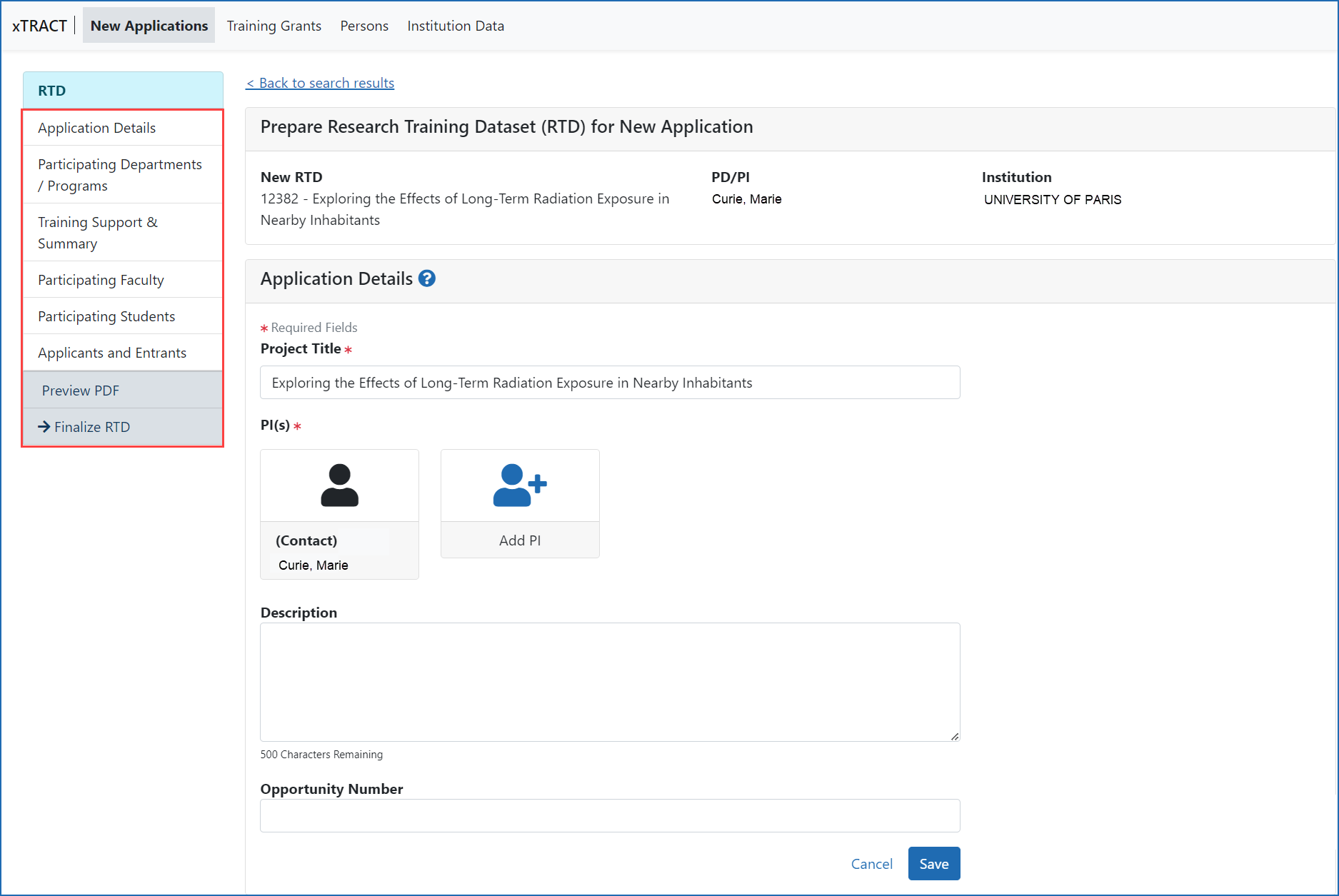
Figure 3: Prepare RTD for New Application showing left navigation for the categories of data
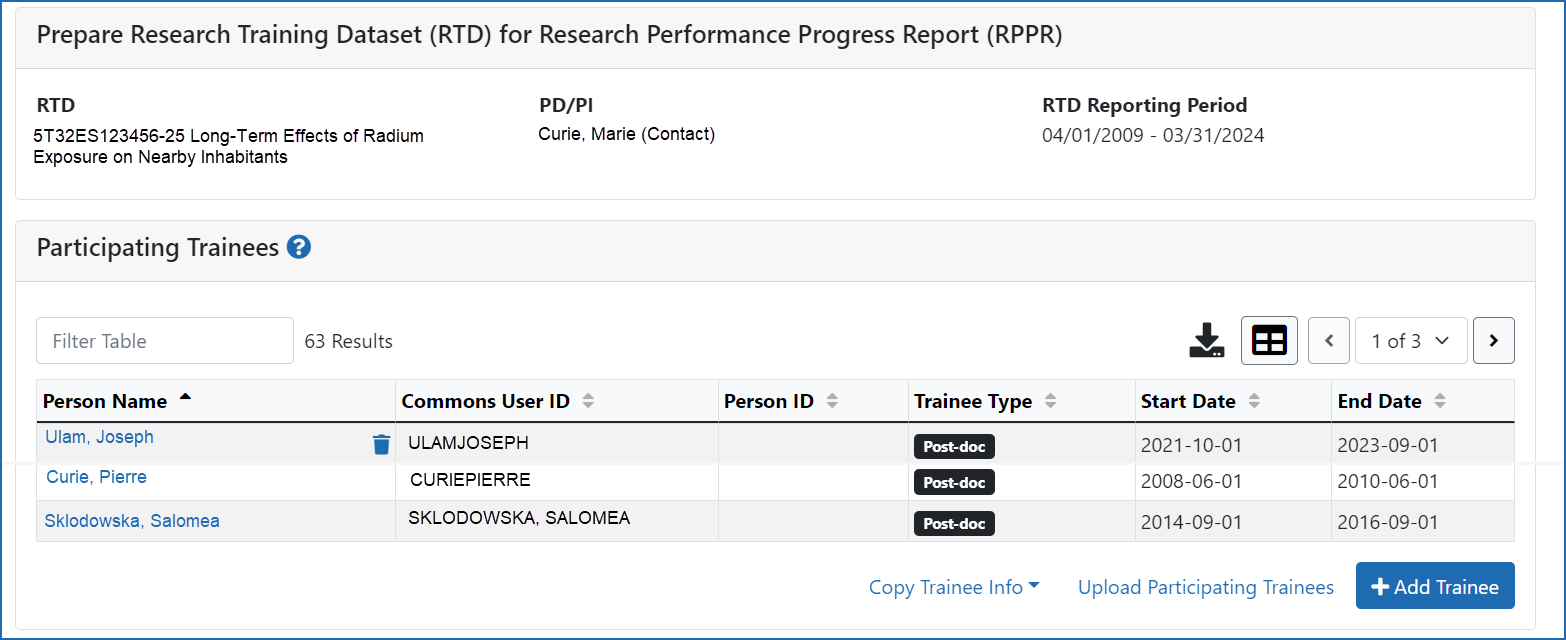
Figure 4: Prepare RTD for RPPR screen showing Participating Trainee section
Policy Links
- NIH Guide Notice NOT-OD-18-133: Advance Notice of Transition to the xTRACT System for Preparing Research Training Data Tables
- NIH Guide Notice NOT-OD-16-007: NIH & AHRQ Announce Transition to New Research Training Table Formats for 2016 and Upcoming Release of the xTRACT System
- NIH Guide Notice NOT-OD-15-112: Advance Notice: NIH Anticipates Transition to New Research Training Data Table Formats in FY 2016




 eRA Intranet
eRA Intranet