eRA has been working with NIH and Partner Agency IMPACII Account Coordinators/Admins to improve the Account Management Module (AMM). The changes released today aim to improve the management of agency and system accounts and to migrate to a new way of searching for organizations and assigning roles. The new release also incorporates more stringent security controls.
We would like to thank all account coordinators and administrators who participated in User Acceptance Testing and provided valuable feedback.
Changes for IMPACII Account Coordinators/Admins
Search Accounts
The Search Accounts screen has a new Organizations field for IMPACII Account Coordinators/Admins. See Figure 1.
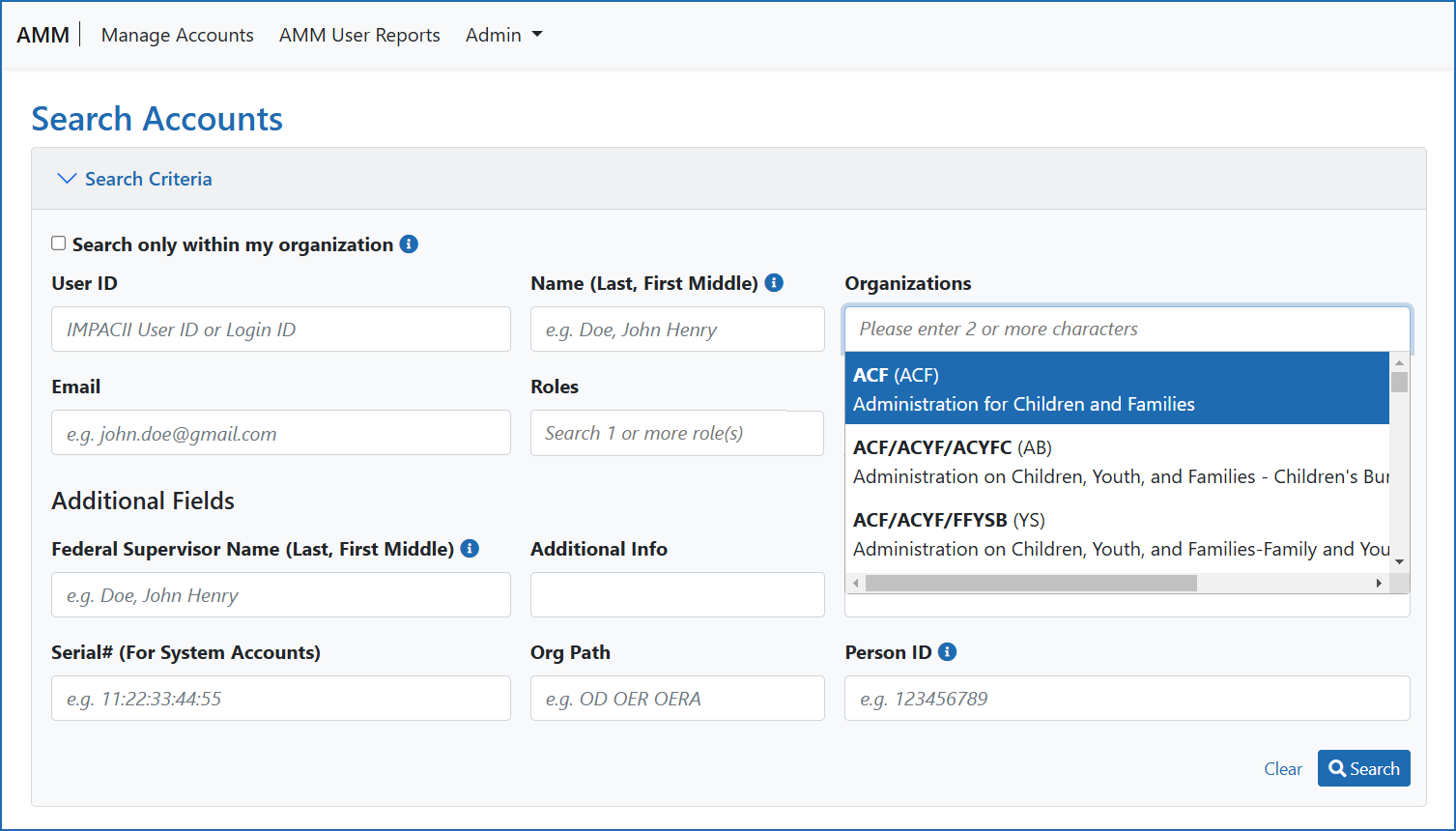
Figure 1: Search Accounts screen showing the Organizations field
Agency Account Workflow Enhancements
The workflow for creating a new agency account has been streamlined and now consists of three steps: add user info, add roles, and then review the account. The User Info section includes name, email, primary organization, and Contact Info (such as addresses). The Roles section includes the user’s roles, role context, and additional info, including Clusters roles. The third section, Review Account, lets you review all options for the new account before saving; see Figure 2.
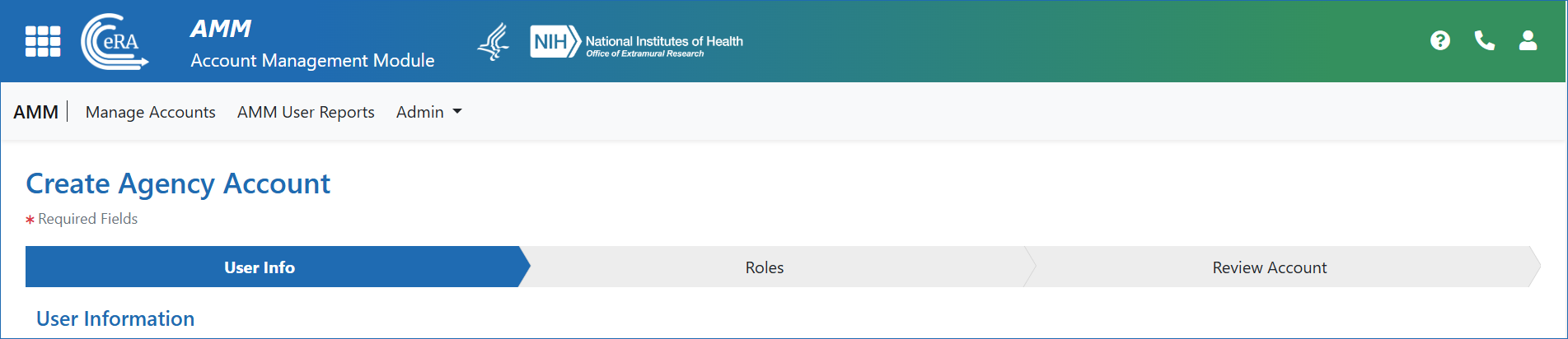
Figure 2: New workflow for Create Agency Account includes three steps: User Info, Roles and a Review Account step
Streamlined Process for Role Assignment
Roles can be assigned per organization or IC, which is referred to as role context. The new AMM offers a more intuitive way, referred to as Org Hierarchy, to browse for and select organizations and their subdivisions when assigning a role. When you click Next on the User Info screen, it proceeds to the next step in account creation: the Roles screen.
- All previously existing ways to add roles are available. When roles are added, the Actions menu (three-dot ellipsis) has “Edit “and “Delete” options for each role assignment.
- Clicking “Edit” opens the Select Orgs… window where the contexts can be selected. The user sees only the organizations for which the user has administrative access. See Figure 6.
- Clicking “Delete” removes the role from the Current Roles table.
- A new column named “Status” will display the status of the role, which is New or Updated.
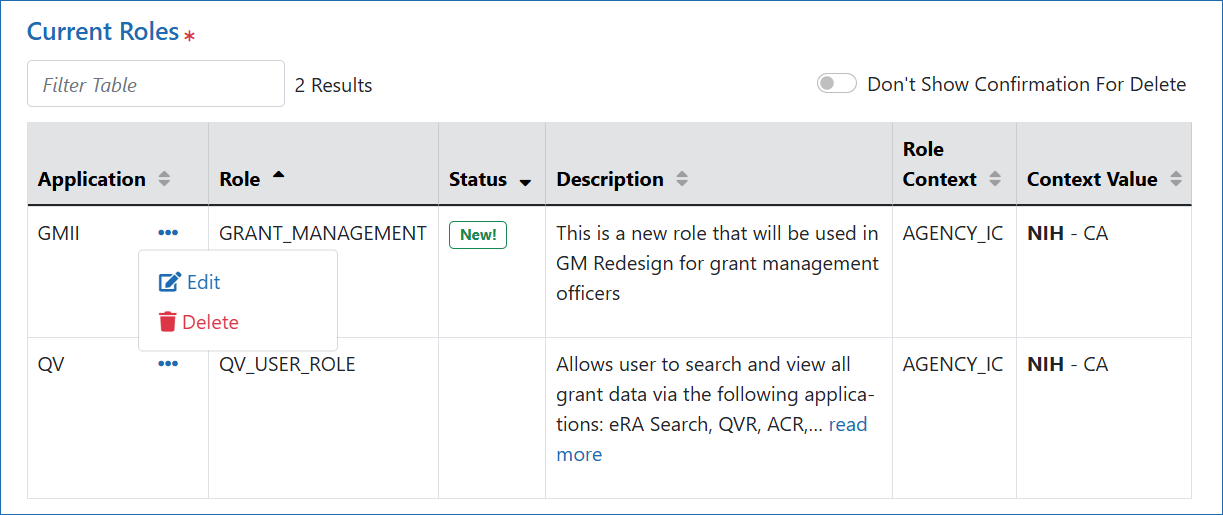
Figure 3: Current Roles screen, showing Edit and Delete options and the new Status column
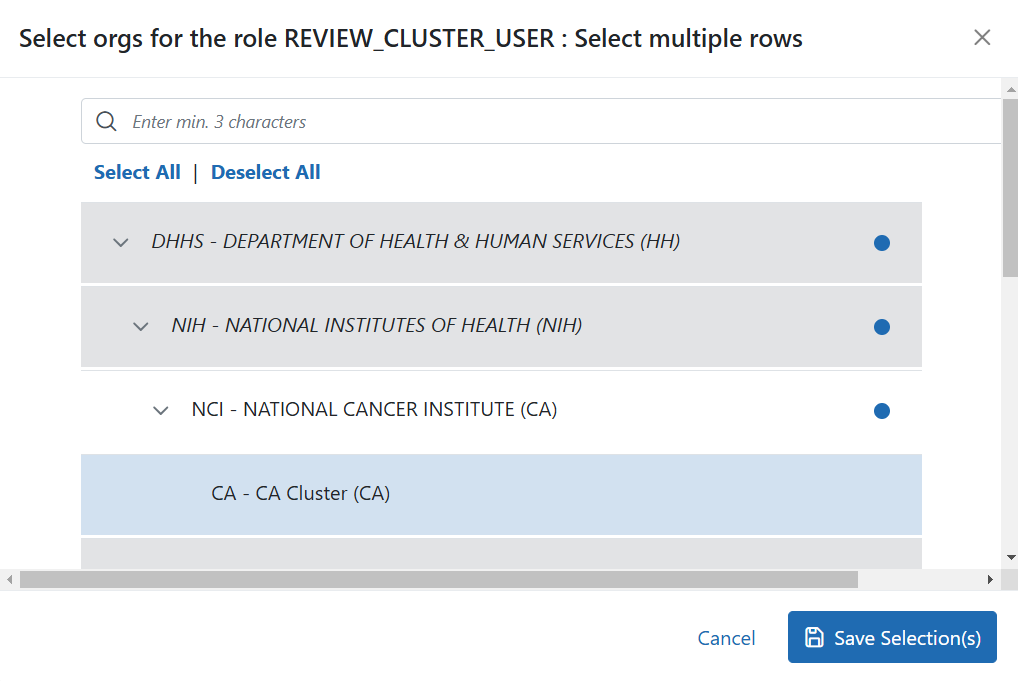
Figure 4: Popup where you choose organizations the role is affiliated to
Changes for Cluster Assignment
Account Coordinators will now be able to add clusters as roles to the account, with Clusters as the context value.
The REVIEW_CLUSTER_USER role will be available to specified users to add cluster as a role and can be assigned to clusters available in the supported IC.
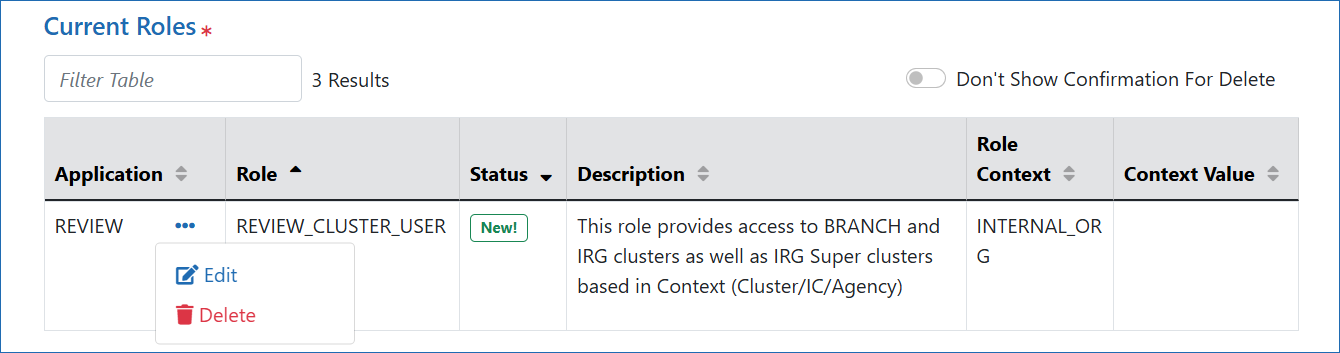
Figure 5: Current Roles screen showing the role of REVIEW_CLUSTER_USER
Changes for System Accounts
New certificate features appear on the Create Account and Manage Account screens in AMM for System accounts. System accounts have System selected in the User Type field. There is a new mandatory field named Certificate Expiration Date and the ability to import certificates. See eRA Enhancements: Account Management Module (AMM) Changes for System Accounts Coming December 12 | eRA for more details.
Resources: See AMM online help after the release. Also see Information for System-to-System Developers and Web Services Certificate Guide.




 eRA Intranet
eRA Intranet