The Personal Profile module in Commons is the central repository of information for all Commons registered users. It is designed so that individual eRA system users can hold and maintain ownership of the accuracy of their own profile information. This profile information is then integrated throughout eRA's systems and used for a variety of agency business such as peer review, application data, and trainee data. Users are responsible for keeping their information current and correct. This data must be kept up to date to ensure that grant applications are processed accurately and that reviewer conflicts may be identified.
Additionally, users can create or connect their ORCID ID (Open Researcher and Contributor ID) to their eRA Commons account, so that their publications can be linked to their grants.
The personal profile is divided into sections and includes: Name and ID, demographics, employment, reviewer information, trainee information, education, reference letters and publications. Keep in mind that:
- You cannot save the profile if errors exist, which are shown in red/pink upon saving; see Figure 2 below. Fix all errors prior to saving.
- Your changes are NOT saved unless you click the Save All button; if you make changes and then navigate away from Personal Profile, those changes are discarded.
All sections must be completed and saved. If a section is left incomplete, you will not be able to save the profile.
Access Personal Profile
Log in to eRA Commons and then click on the Personal Profile button in the center left of the landing page.
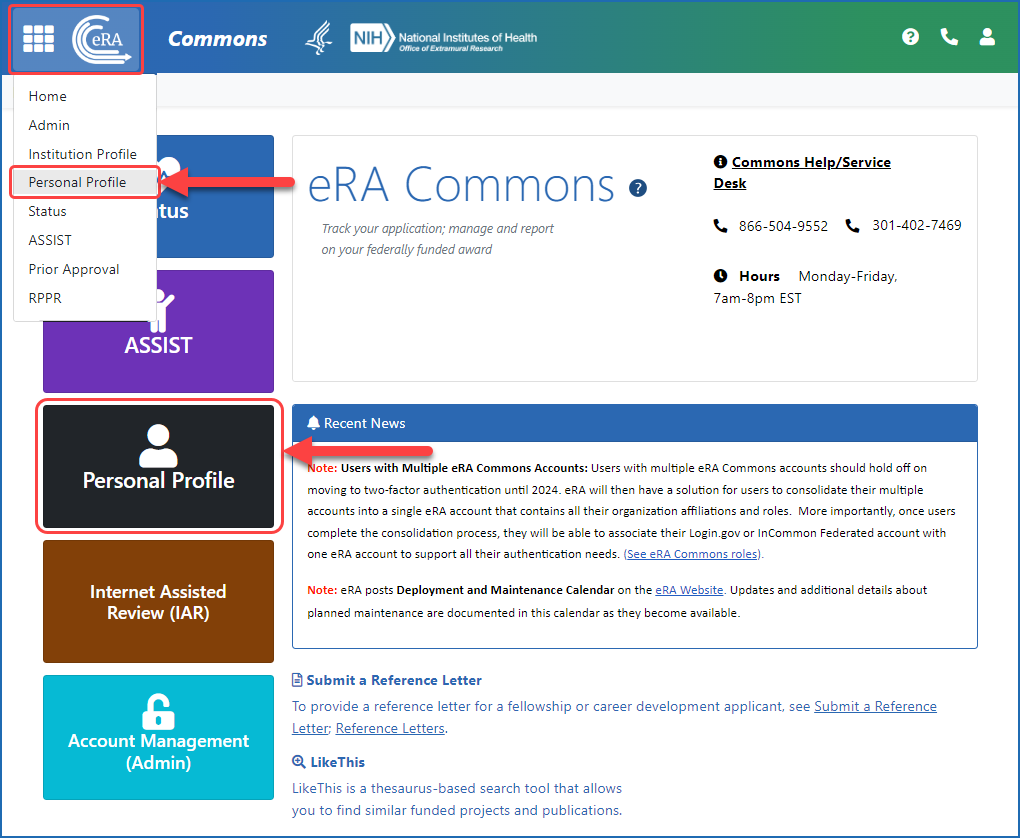
Figure 1: Access Personal Profile by either selecting it from the Main menu at upper left or by clicking the Personal Profile button on the eRA Commons home screen
Basic Tasks (step-by-step instructions from the online help)*
- Edit your Personal Profile
- Edit someone else's Personal Profile (if delegated the IPF role)
- Components of the Personal Profile Summary page
- Delegate Personal Profile update authority
- Revoke Personal Profile update authority
* You must be logged into eRA Commons with appropriate role(s) to complete these activities.
Main Screenshots
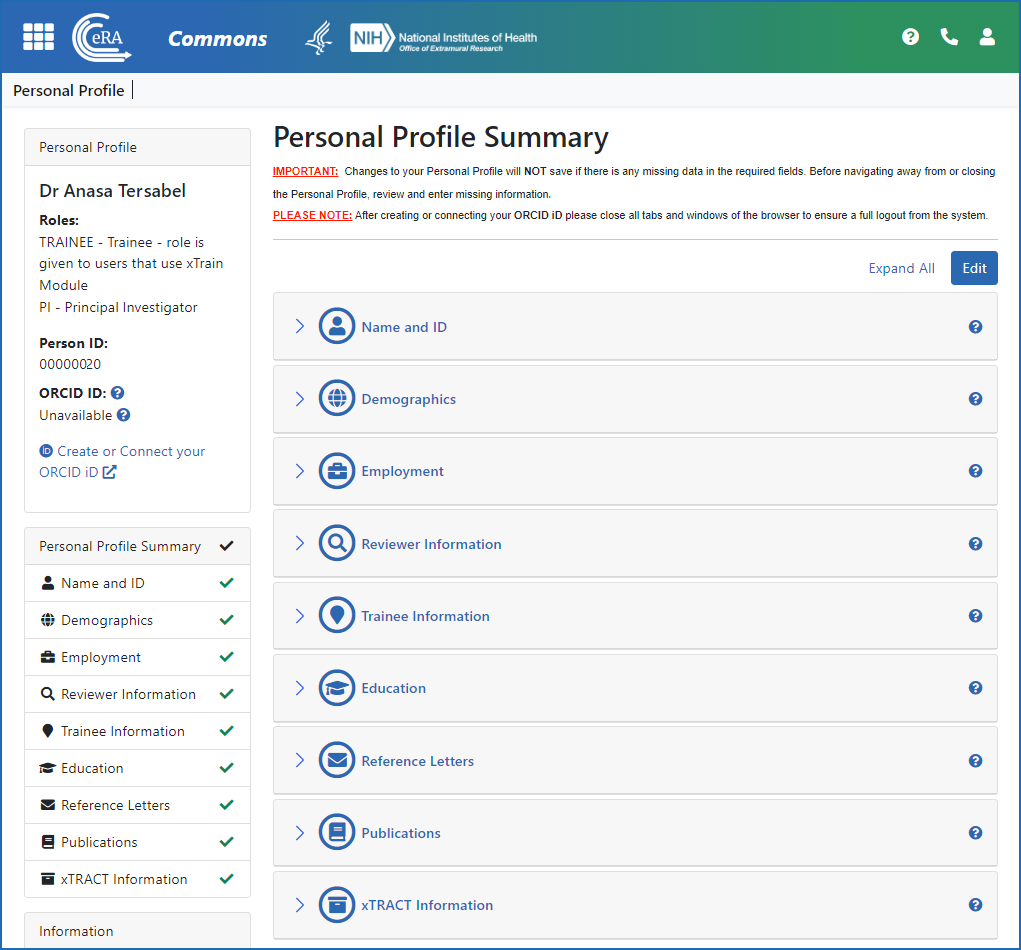
Figure 1: Personal Profile (PPF) screen, showing information categories
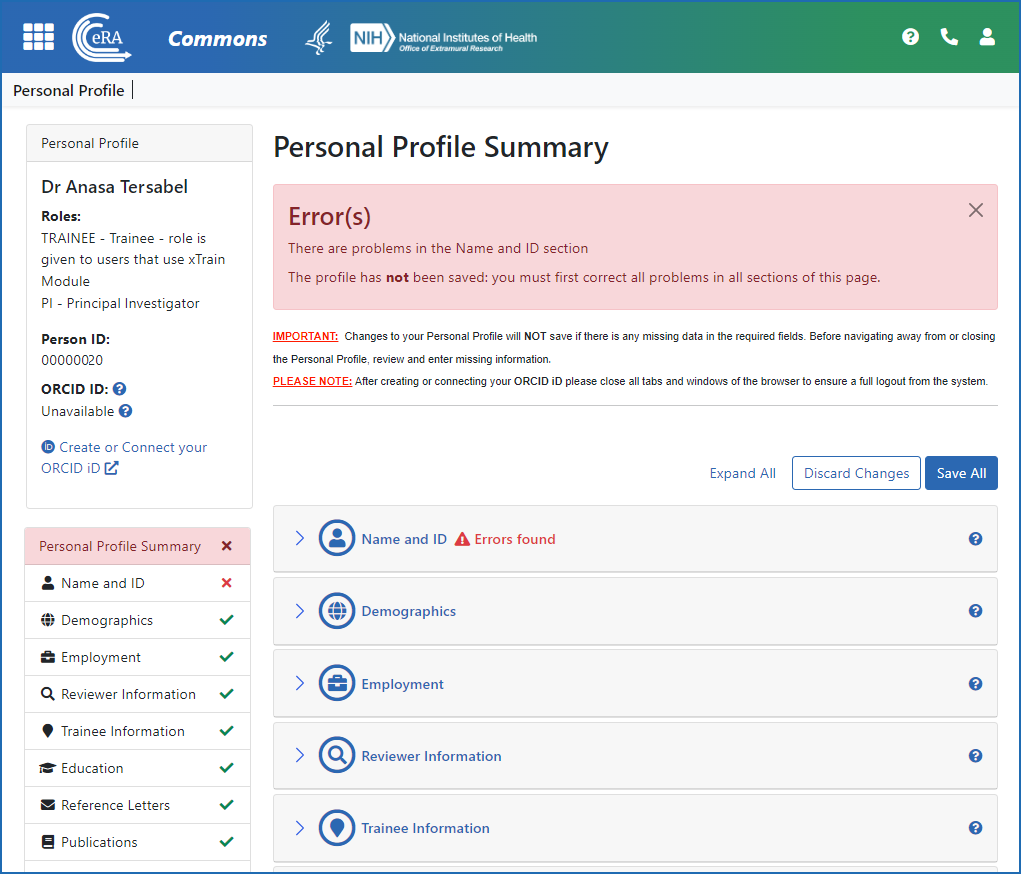
Figure 2: Personal Profile (PPF) screen showing errors and/or incomplete information in various categories
Additional Resources
- eRA Commons Roles & Privileges At a Glance (PDF - 25 KB)
- eRA Commons Roles (PDF - 183 KB)




 eRA Intranet
eRA Intranet