With the launch of the new Human Subjects System (HSS), there is now a new two-step submission process for any Research Performance Progress Reports (RPPR) reporting inclusion enrollment updates. When investigators are completing their RPPR inclusion enrollment updates, the system will now automatically open a separate screen for enrollment data entry. This requires separate submission steps for the enrollment data file and the full RPPR file. The NIH RPPR Instruction Guide has not yet been updated regarding this new process. In the meantime, please see below for additional details and instructions for Signing Officials and Principal Investigators.
- Who’s Affected? All principal investigators submitting RPPR files with 2018 inclusion enrollment updates submitted since the June 9, 2018 launch of the Human Subjects System (HSS).
- What’s Changed? There is now a two-step submission process for inclusion enrollment data updates made during the RPPR process – one submission via HSS for the inclusion data and a separate submission for the full RPPR file.
- Investigators will enter their inclusion enrollment updates via HSS in the Human Subjects and Clinical Trial (HSCT) form. When completed, they need to update the HSS file status to “Ready for Submission” and route to their Signing Official (SO) for submission prior to the submission of their full RPPR file.
- Once the SO then submits the updated HSCT form, the RPPR can be completed and submitted as usual. (See below for detailed instructions)
Note: If the SO does not submit the HSS HSCT updates prior to the RPPR submission, the RPPR file will not reflect the updates made to the inclusion enrollment data. Investigators will receive a warning when trying to submit their RPPR (see screenshot below) but this does not prevent them from submitting.

Figure 1: Warning Message to Remind Signing Official to Submit HSS Enrollment Data
Instructions for Principal Investigators for submitting updated human subjects and enrollment date with the RPPR.
- While in the RPPR Menu screen, click the Edit button in the bottom left-hand corner of the screen.
- If inclusion enrollment updates are needed, first save any RPPR data entered thus far, then click the G Special Reporting Req tab.
- Under G.4.b Inclusion Enrollment Data, click the Human Subjects link – this will open a window in HSS to make any edits in the Human Subjects and Clinical Trials (HSCT) form.
- In the Application Information Screen, click on the HSCT Post Submission tab
- In the Study Records screen, click on the View button to see a particular study
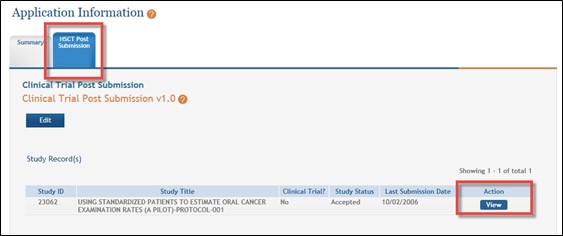
Figure 2: Accessing a specific study record in HSS
- To make changes, click the Edit button at the top of the screen, just above the SECTION 1 header.
- Scroll down to the bottom of SECTION 2 to find the Inclusion Enrollment Report(s) to be updated.
- Enter the enrollment figures and the system will automatically total the rows and columns. Note: the “Unknown” race/ethnicity categories are not available for the Planned Enrollment tables.
- After updates are made, click Save and Release Lock and the Submission Status (in the Application Information Screen) will change to Work in Progress.
- Back in the Application Information screen, click on the Summary tab near the top of the screen.
- Next click the UPDATE SUBMISSION STATUS button in the Actions pane on the left-hand side of the screen and in the Select the new status dropdown menu, select Ready for Submission.
- Add a comment and click “add comment,” or click on the blue text stating “continue without adding a comment” to proceed.
- The system will send an email to the Signing Official (SO) to notify them that the updates are ready for submission. The SO must log into eRA Commons and click the Submit Application button to allow the changes to be included in the RPPR and transmitted to NIH.
- Complete the rest of the RPPR updates then save and submit as usual.
Should the RPPR be submitted before the HSCT form, please go to the online help for the Human Subject System (HSS) and refer to the instructions on How to Change the Application Status and Resubmit.
If you have additional systems-related issues contact eRA Service Desk.




 eRA Intranet
eRA Intranet