PIs: Wondering which NIH Institute or Study Section to suggest for your June 5 R01 application? The LikeThis tool could help you.
Principal Investigators, if you are focused on the June 5 R01 submission deadline and are considering which NIH Institute or study section to list as a preference in your cover letter, a new eRA search tool, ‘LikeThis,’ can help.
LikeThis is available as a link in eRA Commons once you log in.
You can enter scientific text from your grant application into LikeThis (the data remains confidential) to find similar grants, including the name of the NIH funding Institute as well as a list of the study sections where these were reviewed.
Alternatively, you can access your previously funded or unfunded grants from the ‘My Applications’ tab in LikeThis to find similarly funded grants.
Please note that a PI’s preference is one of several factors considered when an application is assigned to a scientific review group and Institute for funding consideration. The funding opportunity announcement, activity code and other factors, including conflict of interest for review assignments may take precedence over a PI’s request.
Steps for locating Institute and Study Section in similar grants, using LikeThis:
- Log in to eRA Commons: https://commons.era.nih.gov/commons/
- From the home page, click on the link for LikeThis (under Additional Links on the right side of the screen.)
- Click on the LikeThis graphic to enter the system.
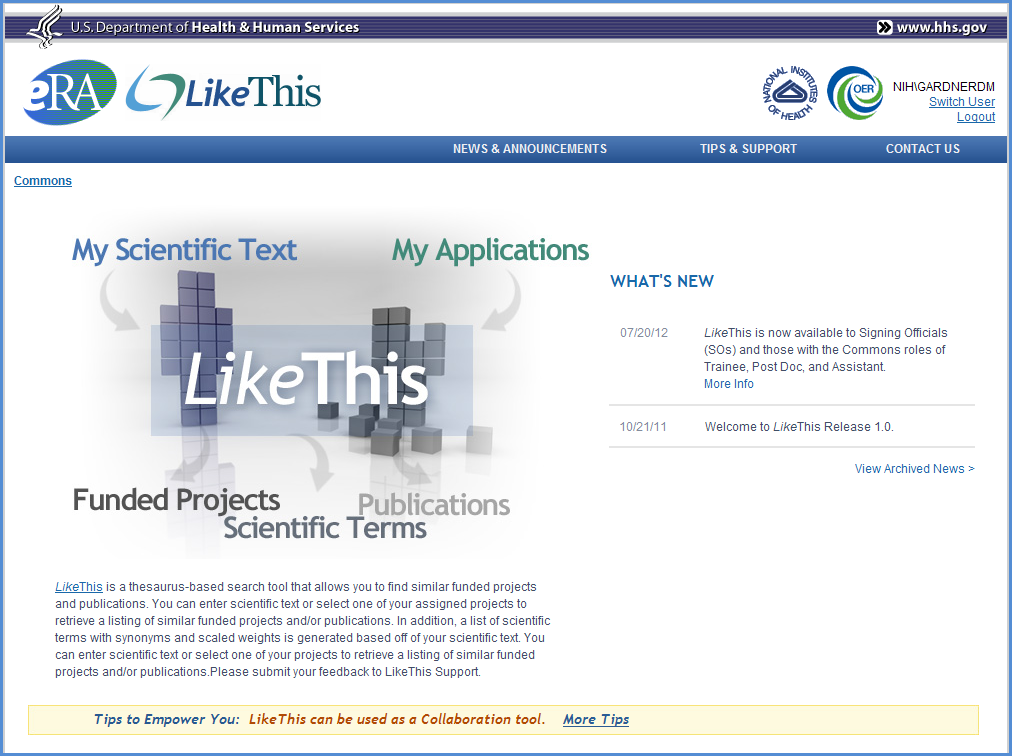
Figure 1: LikeThis home page with graphic to enter system
- You will see two tabs: My Scientific Text or My Applications.
- On the Scientific Text tab, enter a title in Proposed Project Title. This field is optional.
- Enter or paste scientific text into the Scientific Description/Scientific Aims text box.
- Click Submit.
- The system displays a listing of similar funded projects and publications, as well as scientific terms, on separate tabs.
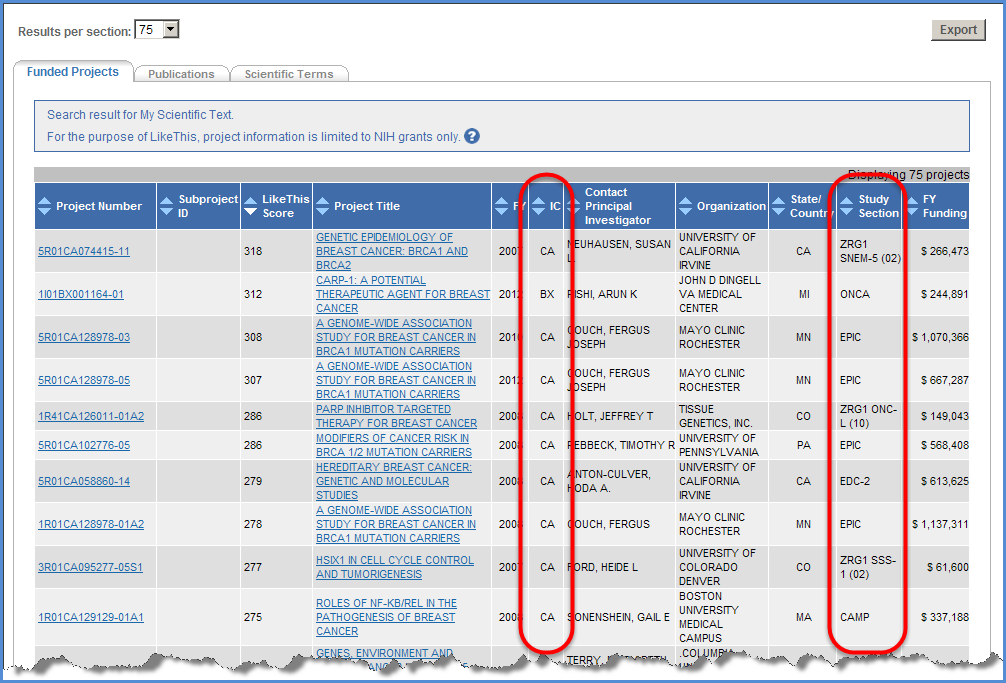
Figure 2: Screenshot displays similar funded grants and the circled columns display the awarding Institute/Center and the study sections that reviewed the applications.
If you want to locate similar grants using your own applications or grants:
- On the My Applications tab, locate the application for which you want to view similar funded projects and publications. Select the LikeThis link in the corresponding LikeThis column. Applications from fiscal year 2007 onwards appear on the list.
Note that this is a sampling of the possibilities with this tool. To find out more, go to the Overview, User Guide and FAQs.
Send your feedback or questions to the LikeThis mailbox.




 eRA Intranet
eRA Intranet