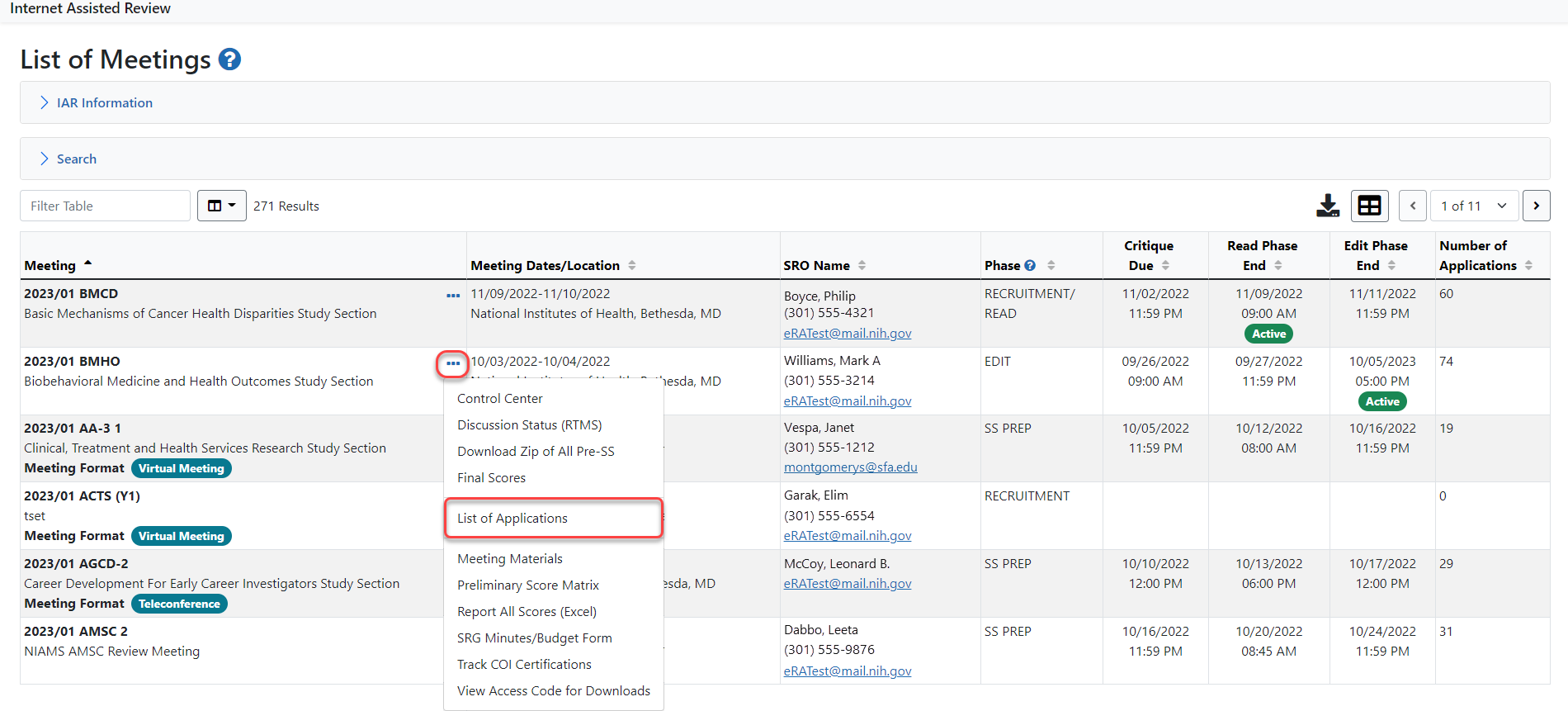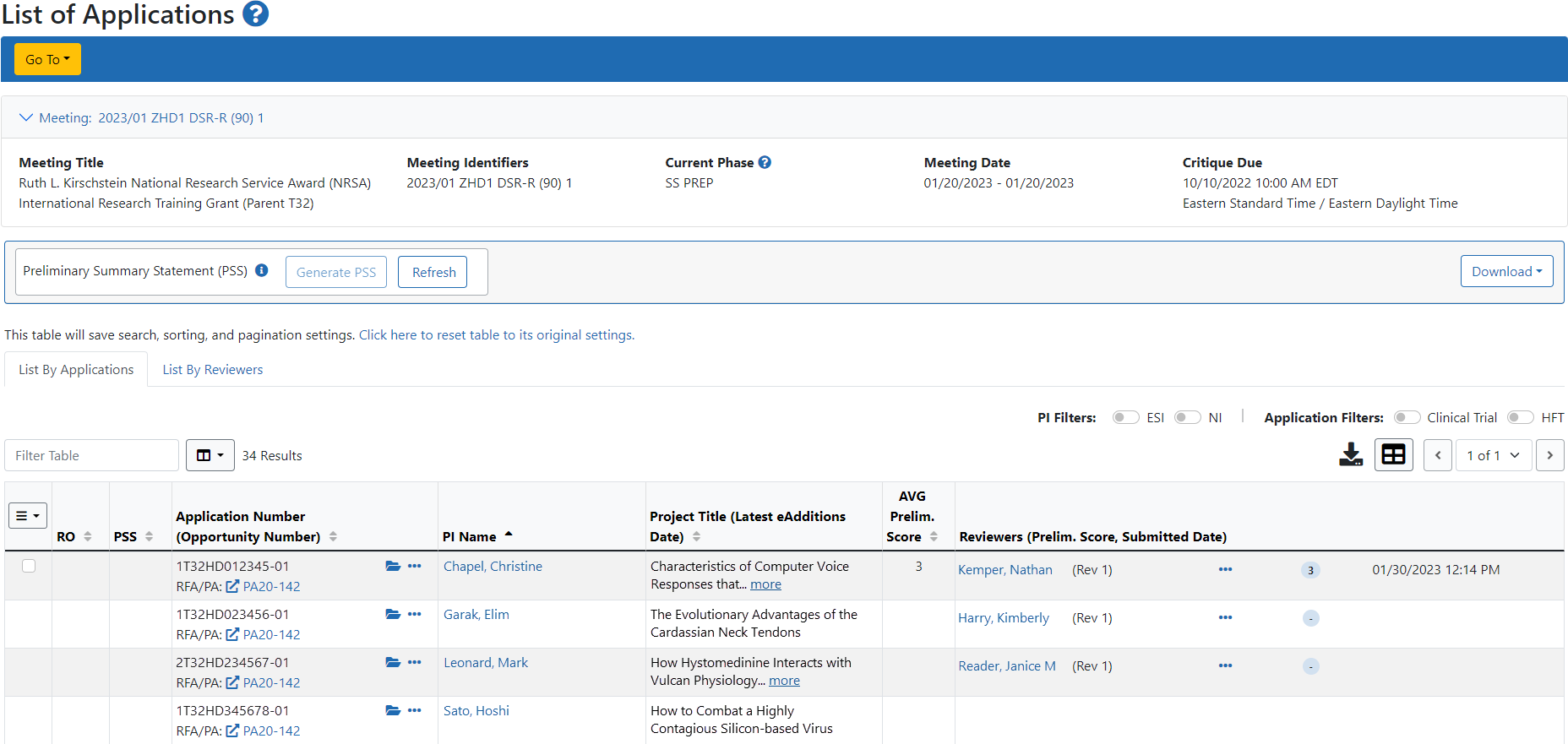List of Applications
The List of Applications screen is available to both Reviewers and meeting administrators. It allows both groups to view information about the applications in the meeting and provides access to such actions as submitting and viewing scores and critiques. The information shown on this screen to Reviewers is customized based on the current meeting phase and on the meeting permissions set by the meeting administrator. A Reviewer's available information also varies depending on the Reviewer type and any conflicts of interest.
NOTE: Note: If Reviewers are not enabled for your meeting, the List By Reviewer tab will not display.
To gain insight into what your Reviewers may see on the List of All Applications in various phases, refer to the IAR for Reviewers online help for the following topics:
As mentioned above, the meeting administrator has two views of the List of All Applications screen: By Application and By Reviewer. The view By Application displays all applications for the selected meeting in ascending order by PI Name unless a discussion order or review order exists.
- If a discussion order exists, applications will be sorted in ascending order.
- If a discussion order does NOT exist and Review Order does, the applications will be sorted in ascending order.
- If both a discussion order and a review order does not exist, applications will be sorted as follows:
- The parent application by last name of contact PI alphabetically, secondary sort is carried out by grant number.
- Subprojects that fall below each parent application are sorted by last name of Component PI alphabetically, and a secondary sort by subproject ID.
For multi-project applications, components display below their parents, sorted by the last name of the subproject PI (secondary sort by full grant number). The List By Reviewer view contains similar information and features for the applications as the List By Application view, but is grouped by each Reviewer in the meeting.
Refer to
Refer to View the List of Applications by Application
Refer to View the List of Applications by Reviewers.
![]() Both views display information for the applications in the meeting. The meeting title, identifier, and phase as well as meeting dates and critique due date. Below this are navigation links which appear in the same place on most IAR screens. Depending on the meeting phase, some of the links may not always be available.
Both views display information for the applications in the meeting. The meeting title, identifier, and phase as well as meeting dates and critique due date. Below this are navigation links which appear in the same place on most IAR screens. Depending on the meeting phase, some of the links may not always be available.
Global Navigation
IAR now contains a new global Go To: navigation feature that is present on most screens. ![]() Click here to view an example of the Go To: drop down menu.
Click here to view an example of the Go To: drop down menu.
- The Go To: drop down menu includes all or some of the following links, depending upon the user role. These links may include:
Control Center
Opens the Refer to Control Center for the meeting where meeting phase options can be maintained.
Final Scores
Opens the Refer to Final Scores screen allowing access to voter sheets and tools for sweeping scores.
List of Applications: By Application and By Reviewer
Toggle between the views for the List of All Applications. The orange triangle icon indicates which view is currently displayed.
List of Meetings
Opens the Refer to List of Meetings screen.
Meeting Materials
Opens the Refer to Meeting Materials screen, providing the controls for adding, viewing, updating, organizing, or deleting meeting materials (via Manage Meeting Materials). Meeting materials are links or documents containing relevant information for the review meeting. Once uploaded by the meeting administrator, these materials are available to the Reviewers enabled for the meeting.
Preliminary Score Matrix
Opens the Refer to Preliminary Score Matrix and Streamlining screen on which preliminary scores can be viewed and applications can be designated as lower half.
Report All Scores (Excel)
Opens the excel report version of recorded scores.
- Between the meeting information panel and the list of applications table, you see the Preliminary Summary Statement (PSS) bar that includes the Download button. The download menu includes All Meeting Critiques, which is divided into Sorted by Application and Sorted by PI.
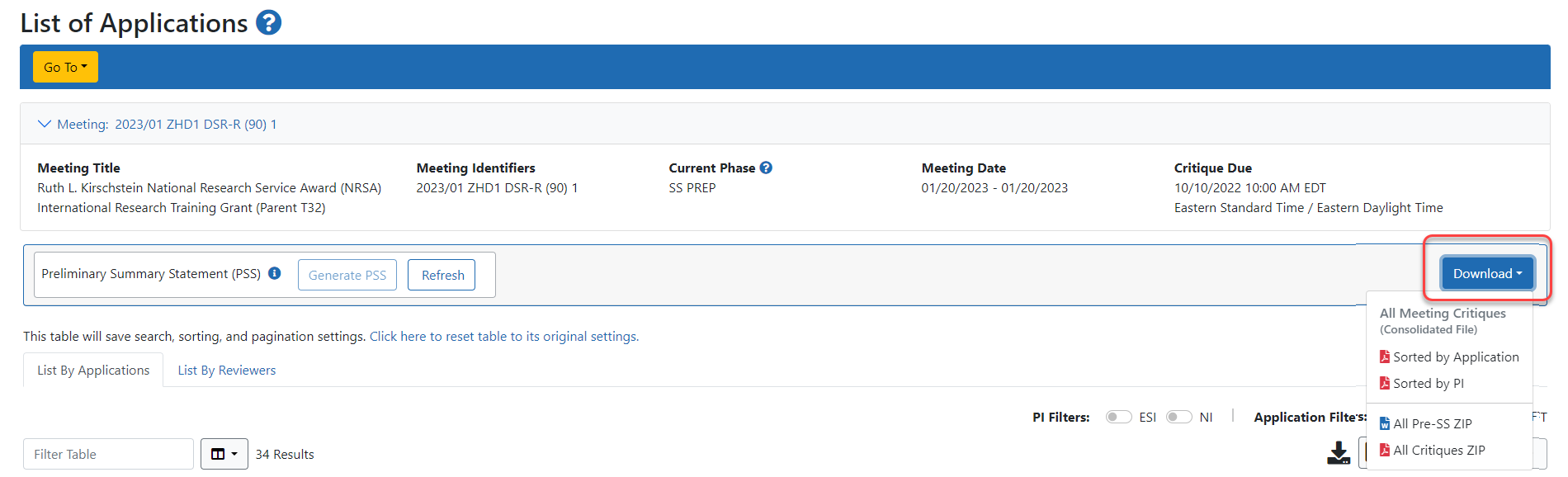
The Sorted by Applicationl link opens a PDF file containing the critiques (when they exist) for all applications in the meeting, displayed in ascending order by application number. The Sorted by PI link also opens a PDF file of application critiques; however, the applications are displayed by PI name. Refer to Refer to Viewing Critiques and Scores for information on these links and the All Critiques ZIP link.
The All Pre-SS ZIP appears only after the completion of the Submit phase.
The List of Applications screen also provides the ability to (re)generate preliminary summary statements. Refer to the topic titled Refer to Preliminary Summary Statement Generation for more information.
NOTE: The list of applications on the screen is filtered for Phase 2 if the option Display Phase 2 Applications Only is set to Yes in the Control Center. In this case, the words - Phase 2 Only will appear next to the screen title. Refer to Refer to Display Phase2 Applications Only for information on this setting.