Viewing Critiques and Scores
As an meeting administrator, you have the ability to view critiques submitted by your Reviewers. Critiques can be viewed during any phase of the meeting using the List of All Applications. You can view all meeting critiques merged into one file (sorted by either application or PI); all critiques for one application merged into one file; all critiques for one Reviewer merged into one file; or each critique individually.
The following is a list of possible methods for viewing critiques. ![]() The links are located on the various list of applications screens, however, not all links are available from all views. See the individual link description below for more information.
The links are located on the various list of applications screens, however, not all links are available from all views. See the individual link description below for more information.
- View all Meeting Critiques link (accessed from the Downloads button)
Selecting this option opens a PDF document of all critiques for all applications in the meeting. The critiques are ordered by application number, with a secondary sort by Reviewer role.
- Sorted by PI link (accessed from the Downloads button)
Selecting this option opens a PDF document of all critiques for all applications in the meeting. The critiques are ordered by the last name of the applications’ PIs, with a secondary sort on the reviewer assignment role. Multi-project applications are sorted by the parent application’s PI.
- View Critiques link (accessed from the three-dot ellipses icon in the Application Number column)
Clicking the three-dot ellipses icon lets you opens a document of all critiques from specific Reviewer for the specified application in either PDF or Word format, depending on the specific option. The critiques are ordered by the Reviewer assignment role.
This link is only available from the List of Applications screen when viewing it List By Application.
- View All Critiques (PDF) link (from the three-dot ellipses icon in the Reviewer column)
Selecting this option opens a PDF document of all critiques from all Reviewers. The critiques are ordered by application number.
This link is only available from the List of Applications screen when viewing it List By Reviewer.
 It is also available on the List of Applications for Reviewer screen.
It is also available on the List of Applications for Reviewer screen.
- View Critique option in the under the three-dot ellipses icon in the Application Number column of an individual application
Selecting this option opens the critique for the specific application/Reviewer combination. A View Critique link is provided for each available Reviewer’s critique. Missing links indicate that a critique is not available.
- Download button
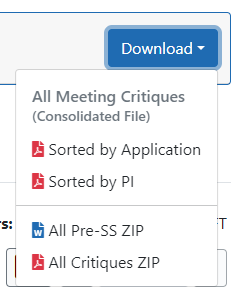
Available after the Submit phase end date, this button provides the ability to download a Zip file containing multiple PDF files, one per application, sorted by application or by PI. The individual files contain the merged critiques from all Reviewers for that application. The individual files are sorted in the Zip file by Parent PI name followed by Subproject ID (where applicable). You can also download the Pre-SS ZIP as a word document and all critiques as a PDF.


