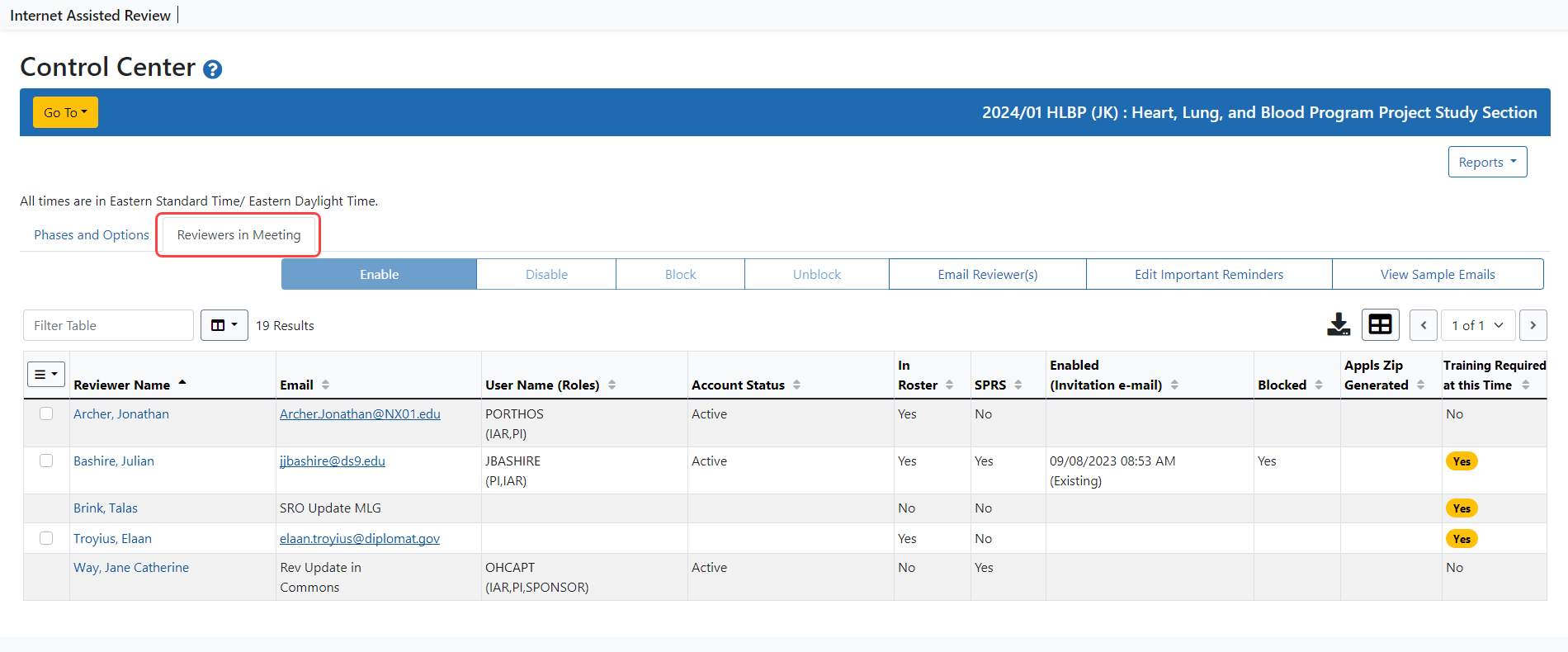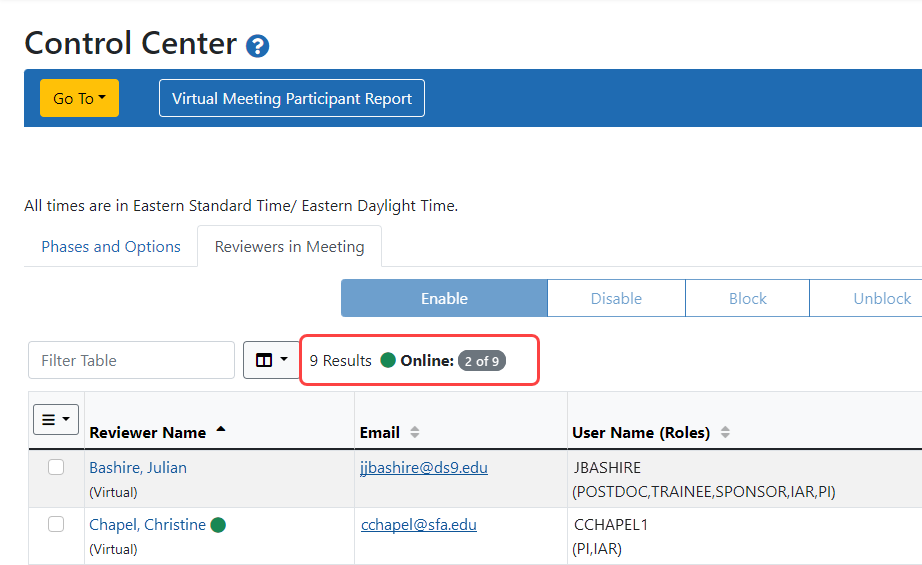Control Center
The IAR ![]() Control Center is used by SROs and ESAs to manage their meetings and the list of reviewers for those meetings. The Control Center allows SROs to do the following:
Control Center is used by SROs and ESAs to manage their meetings and the list of reviewers for those meetings. The Control Center allows SROs to do the following:
- Set dates for the various phases of the meeting
- Set options for the various phases of the meeting
- Set final scoring options
- Enable (or disable) reviewers for the meeting
- Set blocking/unblocking options for reviewers
- Create and edit reminders for reviewers
- Email reviewers
- Determine online status of reviewers in Virtual Meetings
To access the Control Center, select the Control Center link from the ![]() three-dot ellipses icon in the Meeting column of the specific meeting on the List of Meetings screen.
three-dot ellipses icon in the Meeting column of the specific meeting on the List of Meetings screen.
The Control Center is divided into three separate sections of information:
- Navigation box at the top for accessing other IAR tools
- Current settings for the meeting on the left side of the screen
- The list of reviewers in the meeting along the right side of the screen
Navigation Links
At the top of the screen is the Go To: drop down box which contains links for accessing the various tools in IAR used for managing and monitoring the meeting. The majority of these links are main IAR screens such as List By Applications. ![]() Click here to view an example.
Click here to view an example.
Meeting Options
The current settings for the meeting, including meeting phase and final scoring options are displayed on the Phases and Options tab. The ![]() Edit button allows you to update your phases and final scoring options and configure your meeting-wide settings. Refer to the topics called Refer to Edit IAR Phases and Options and Refer to Edit Final Scoring Options for more information.
Edit button allows you to update your phases and final scoring options and configure your meeting-wide settings. Refer to the topics called Refer to Edit IAR Phases and Options and Refer to Edit Final Scoring Options for more information.

Reviewers in the Meeting
The ![]() Reviewer in Meeting tab displays the list of reviewers that are assigned to the meeting. This list reflects the reviewers included on both the Manage List of Reviewers screen in Peer Review and the Meeting Roster; however, the reviewers on this list must be enabled in the Control Center in order to have access to the meeting. Refer to Enabling and Disabling Reviewers for the Meeting for more information on inviting Reviewers to participate in the meeting.
Reviewer in Meeting tab displays the list of reviewers that are assigned to the meeting. This list reflects the reviewers included on both the Manage List of Reviewers screen in Peer Review and the Meeting Roster; however, the reviewers on this list must be enabled in the Control Center in order to have access to the meeting. Refer to Enabling and Disabling Reviewers for the Meeting for more information on inviting Reviewers to participate in the meeting.
NOTE: For Virtual Meetings, there will be an indicator at the top by the Filter Table field indicating the number of reviewers who are currently logged into the meeting compared to the total number of reviewers assigned to or tracking the meeting. A corresponding green circle icon will appear beside the name of any online reviewers. ![]() click to view)
click to view)
From this block, SROs can access the options for controlling reviewer-related details using the buttons and links provided. Refer to Reviewers in the Meeting for information on this block.