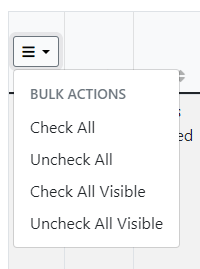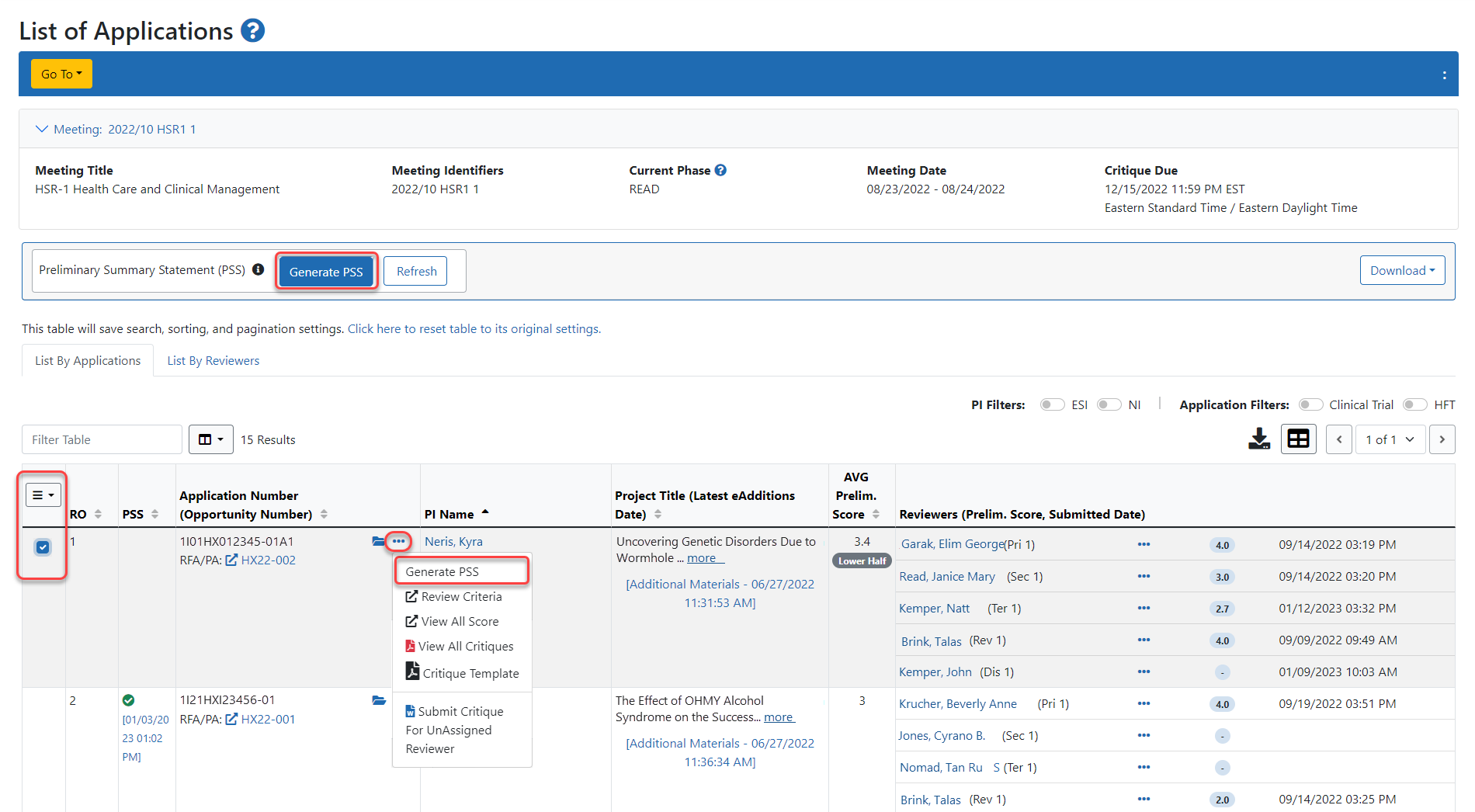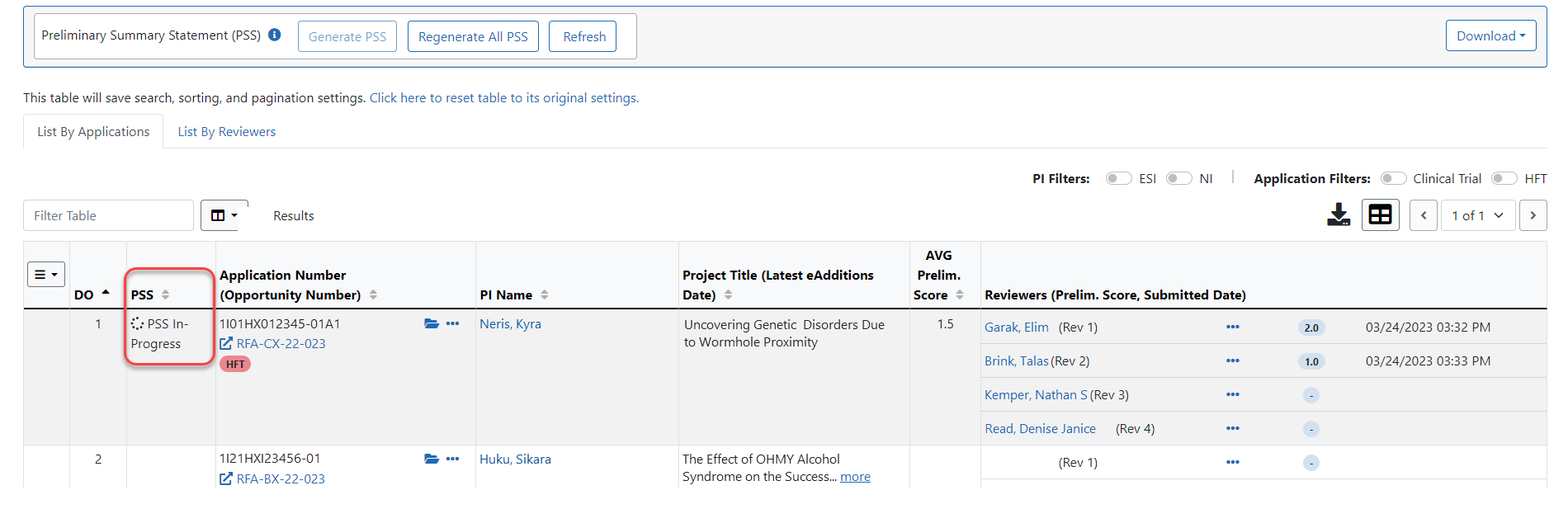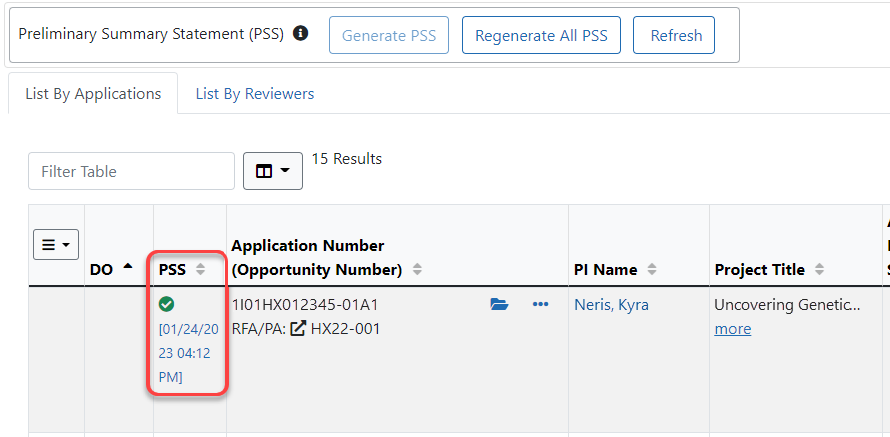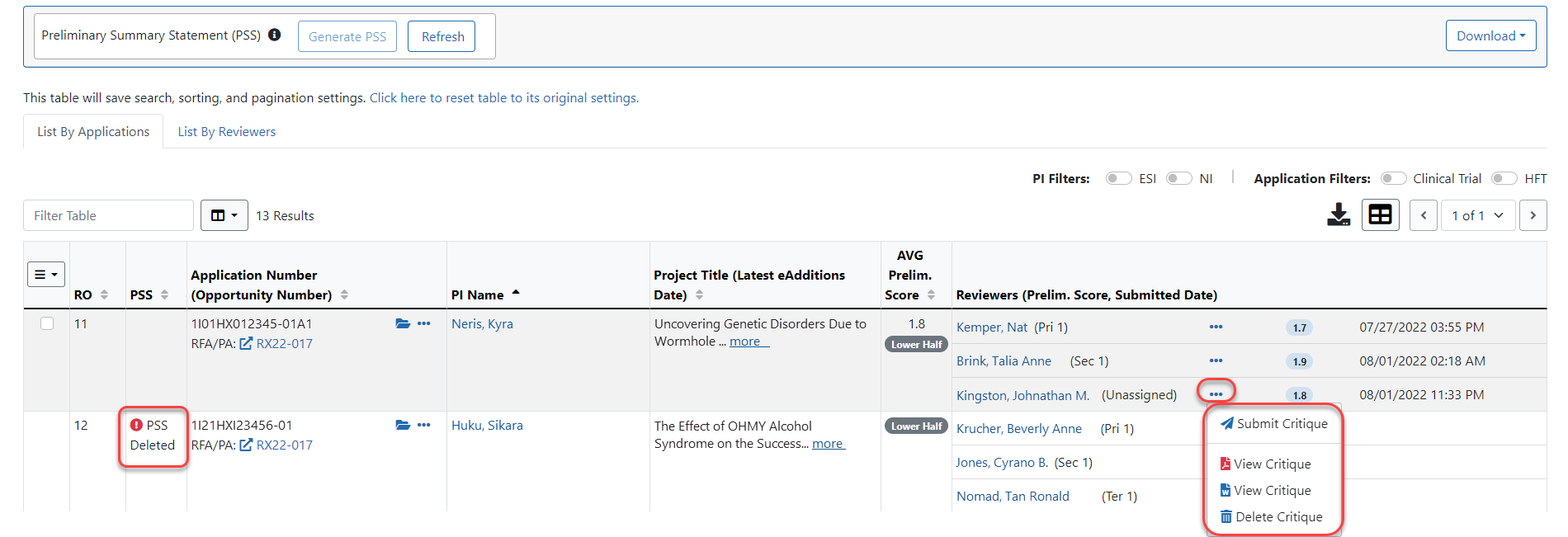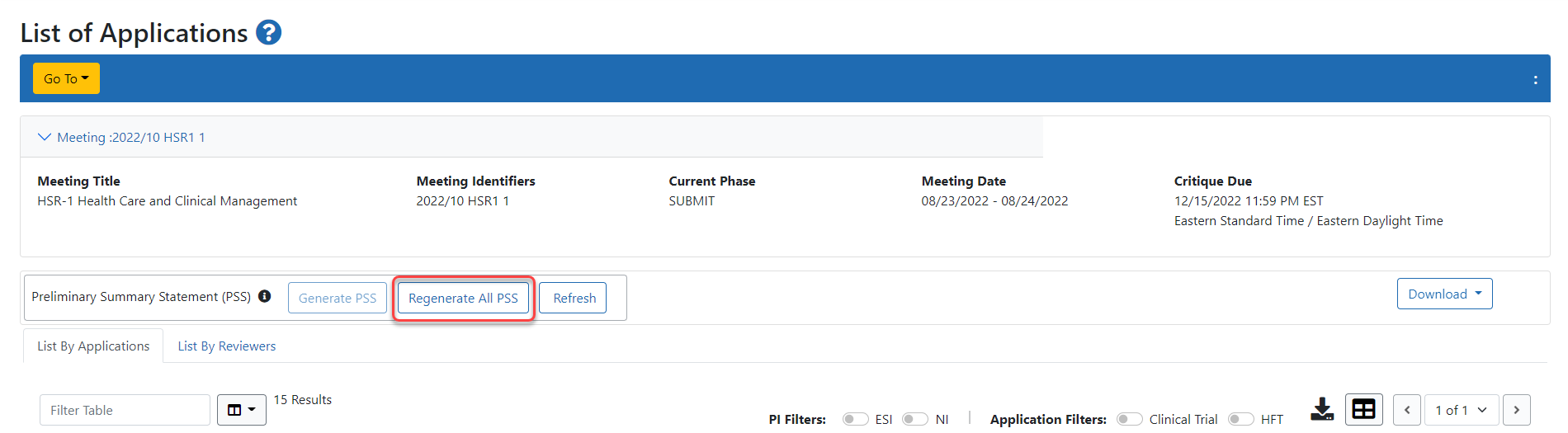Preliminary Summary Statement Generation
SROs and ESAs manually request to generate Preliminary Summary Statements
Generating the Pre-SS
To (re)generate a Pre-SS:
- Select the checkbox in the bulk actionscolumn for any applications you are generating the Pre-SS for. To select multiple available applications at once, click on the
 Bulk Action menu button in the first column and select the desired option.
Bulk Action menu button in the first column and select the desired option.  Select the Generate PSS button.
Select the Generate PSS button.
NOTE: If you are generating the PSS for just one application, click on the three-dot ellipses icon and select Generate PSS from the menu.
 The Application Number column updates to show (PSS in Progress) for the selected application(s).
The Application Number column updates to show (PSS in Progress) for the selected application(s).  Refresh the screen by clicking the Refresh button located next to the Regenerate All PSS button.
Refresh the screen by clicking the Refresh button located next to the Regenerate All PSS button.
The PSS checkbox only appears for an application if a Pre-SS was never generated or if changes to summary statement-related data were made that caused the Pre-SS to be deleted. If a subproject’s data is changed and the Pre-SS is deleted, a checkbox will appear at both the subproject and parent application level, regardless of which meeting the subproject is in. Additionally, the checkbox is only available if critiques or scores exist.
PSS checkboxes can appear for a single application, for the parent application only, or for the subproject application, or for the subproject and parent. Selecting the checkbox for an individual subproject will generate that subproject’s Pre-SS, including critiques, only from that specific meeting (parent or workgroup).
Updating a parent application Pre-SS does not also update the subproject Pre-SS. However, changes to the subproject’s Pre-SS will remove the parent Pre-SS and create a checkbox next to both the parent and that subproject application.
Deleted Pre-SS
![]() If changes occur to summary statement related data, the Pre-SS is automatically deleted and needs to be manually re-generated. In this event, a PSS Deleted icon and label appears in the Application Number column to alert you that the Pre-SS needs to be regenerated. You can only regenerate the Pre-SS if scores or critiques exist. If this icon appears, but no checkbox is available for the application, this signifies that no critiques or scores are available for that application, therefore a Pre-SS cannot be generated at this time.
If changes occur to summary statement related data, the Pre-SS is automatically deleted and needs to be manually re-generated. In this event, a PSS Deleted icon and label appears in the Application Number column to alert you that the Pre-SS needs to be regenerated. You can only regenerate the Pre-SS if scores or critiques exist. If this icon appears, but no checkbox is available for the application, this signifies that no critiques or scores are available for that application, therefore a Pre-SS cannot be generated at this time.
IAR automatically deletes the Pre-SS when the following occurs for any of the application's reviewers:
- Changes are made to the preliminary scores and/or criteria scores via IAR or Peer Review
- Critique is resubmitted
- Critique and/or scores are deleted
- Assignment is deleted via Peer Review
IMPORTANT: As in the past, changes made via the Update Application screen in Peer Review will not automatically trigger the need for a new Pre-SS. In order to regenerate a Pre-SS after making changes in the Update Application scree, change a score of the application and then change it back. This will cause IAR to display the Pre-SS for that application.
Or, refer to the steps in the Refer to Regenerate All Pre-SS section below to learn how to regenerate all Pre-SS after releasing a meeting.
To re-generate a deleted Pre-SS for an application with critiques, follow the steps above.
Regenerate All Pre-SS
After releasing the meeting and thus setting all the GUM codes for all the applications, the meeting administrator may need to regenerate all PSS documents. This might be necessary if Pre-SS for applications were initially generated before the meeting. Releasing the scores does not change any summary statement related data and therefore does not delete the generated Pre-SS, which is the only prompt for IAR to display the PSS generation checkboxes in List of All Applications.
Meeting administrators who wish to regenerate Pre-SS after the release of scores can accomplish this by selecting the Regenerate All PSS button.
![]() The Regenerate All PSS button displays at the top of the screen, only after release of the meeting.
The Regenerate All PSS button displays at the top of the screen, only after release of the meeting.
To regenerate PSS:
- Select the Regenerate All PSS button.
- Select the checkbox within the header of the PSS column to select all applications. For more information, refer to the steps above.
- Select the Generate PSS button.
- Refresh the screen by selecting the Refresh button.