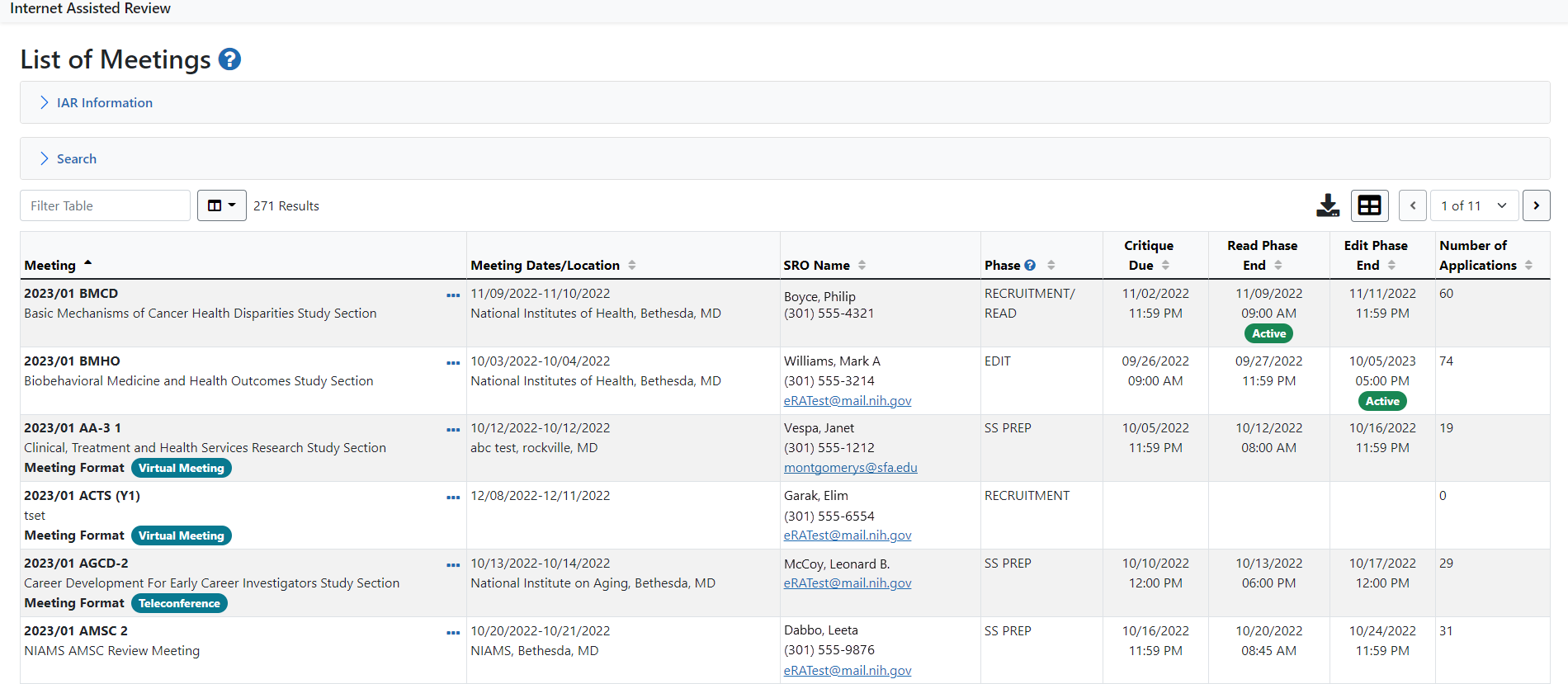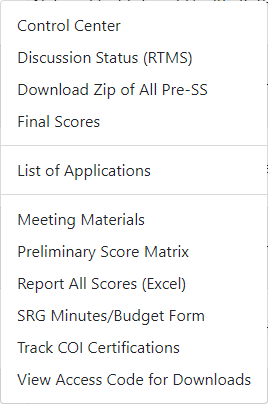List of Meetings
The List of Meetings screen is the entry point for setting up the controls and accessing the features surrounding the review meeting. By default, the List of Meetings screen displays IAR Information and Search sections. ![]() click to view)
click to view)
The IAR Information section provides information and links useful to IAR users as well as links to updated policies, procedures, documentation, and training.
Search for Meetings
To search for a meeting, enter one or more of the appropriate search criteria and select the Search button.
Search criteria includes:
- Council Round - this is the only required search field and can be entered in the following formats:
- YYYY/MM
- YYYYMM
- YYYY MM
- SRG Code
- SRG Flex
- SRO Designator
- SRO Flex
- Group
- SRO Last Name
Search results display in a table beneath the query parameters. Depending on your search criteria and your access, you may see multiple meetings in the table. ![]() Click here to see an example.
Click here to see an example.
The search results are displayed in a table below the Search section.
- An ‘Active’ icon is displayed next to an active phase to quickly help SROs identify which phase is ongoing.
- The date and time the critiques are due are displayed, as are the date and time for when the Read phase and Edit phase will end.
- Icons in the Meeting column identify special formats for meetings.
 Action items are available by clicking the three-dot ellipsis icon in the Meeting column; the menu items on the dropdown are alphabetized. The List of Applications link is prominent so review staff can quickly find the link.
Action items are available by clicking the three-dot ellipsis icon in the Meeting column; the menu items on the dropdown are alphabetized. The List of Applications link is prominent so review staff can quickly find the link.
NOTE: The search results will only display meetings within your assigned IC.
List of Meetings Details
The list of meetings is displayed as a table. If a column name appears as a link (e.g., SRO Name, Phase, etc.), select the link to sort the table by that column. An orange triangle icon next to the column name indicates the current sort.
IMPORTANT: The information within the List of Meetings is different for an SRO/ESA than it is for a Reviewer. To see a Reviewer's view of the List of Meetings, access the IAR for Reviewers Online Help. A sample image of the screen is at the bottom of that topic.
The table columns are:
Meeting - Displays meeting information such as meeting identifier and title. If the meeting is not in-person, the badge indicators (Virtual Meeting) or (Teleconference) appear after the meeting title. If the meeting uses the Online Critiques screen for entering critiques rather than Microsoft Word-based template files, the badge Online Critique appears after the meeting title. If the meeting is a workgroup meeting, the Workgroup badge is displayed.

Meeting Dates/Location - Displays the actual meeting dates as well as the location (hotel, city, state) of the review meeting.
SRO Name - Displays the name, phone number, and email address of the SRO. The SRO’s email address is displayed as a hyperlink and can be selected to open your default email provider and send an email to the SRO.
Phase - This is the current IAR phase for the meeting (e.g., Recruitment, Submit, Read, Edit).
Critique Due - Displays the date and time at which critiques are due. This date also represents the end of the Submit phase of the meeting.
Read Phase End - Displays the date and time at which the Read Phase ends.
Edit Phase End - Displays the date and time at which the Edit Phase ends.
For special activity codes review, the following columns may be displayed instead of the ones listed above:
Number of Appls - Displays the number of applications scheduled for review in the meeting.
Review Due Date - For special activity codes review meetings only, this column displays the date and time at which scores and comments are due. This is also the Submit Phase end date for Pioneer Meetings.
Yes/No Review Phase End Date - For special activity codes review meetings only, this column displays the date and time at which initial votes are due.
Available actions can be found by clicking the three-dot ellipses icon in the Meeting column. Clicking the icons displays phase appropriate links from which an SRO can access IAR features specific to the meeting.

Not all links are always displayed or available, and they vary depending on the active meeting phase and type. The possible links are listed below.
- Control Center
- Discussion Status (RTMS) (only for RTMS meetings)
- Download Zip of All Pre-SS
- Final Scores
- List of Applications
- Meeting Materials
- Preliminary Score Matrix
- Report All Scores (Excel)
- SRG Minutes/Budget Form
- Track COI Certifications
- VM List of Applications (only for VM meetings)
- View Access Code for Downloads
In tables, you can filter, show and hide columns, download/print data, choose display options, and more. For information on table tools below, see Standard Tools for Tables.

Figure 1: Table tool icons