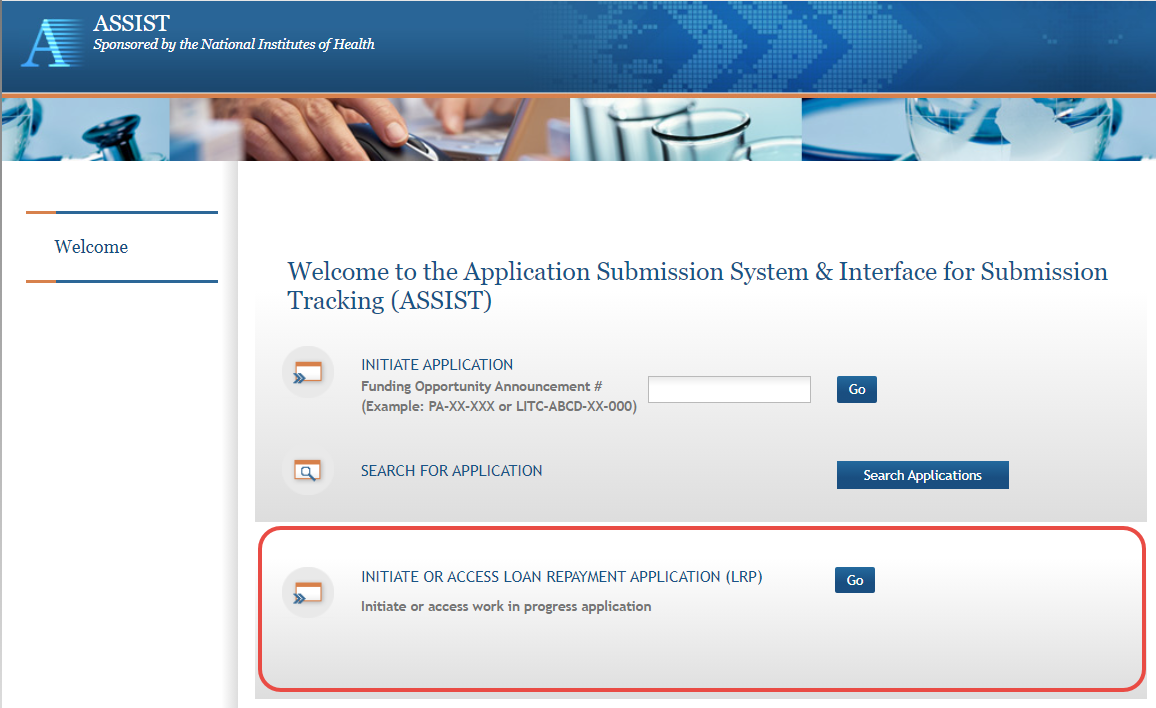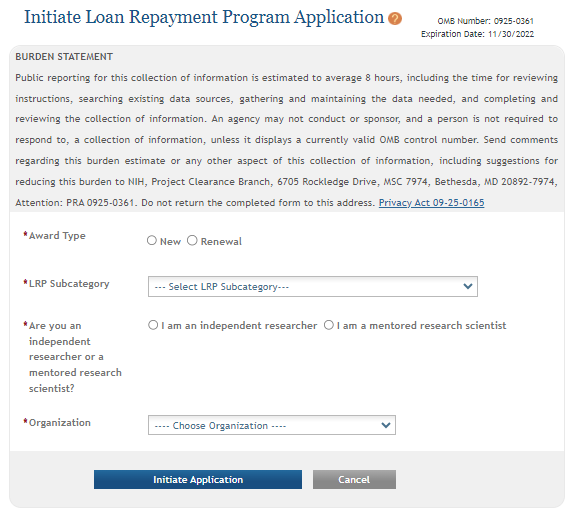Using ASSIST to Complete an LRP Application
For Intramural or Extramural LRP Applicants
To apply for a Loan Repayment Program (LRP) award, you must complete an application in ASSIST. You will first initiate your LRP application. Once initiated, it usually takes several days to prepare, complete, and submit your LRP application because multiple individuals participate in the process. You cannot delete an application once it is initiated, however, if you possess the PI/PD (principal investigator/program director) role, you can update it's submission status to 'Abandoned'.
Follow the directions below to initiate an LRP application. See Overview of Loan Repayment Program Help for general tasks and a list of participants who must act in support of the application.
IMPORTANT: Consult the following for LRP policy guidance, including assistance on each field on the LRP application forms:
Instruction Guide for Extramural LRP Applicants:
Instruction Guide for Intramural LRP Applicants:
Also see the LRP website:
-
Log into ASSIST; see Logging into ASSIST.
NOTE: If you have previously initiated a LRP application, clicking the Go button takes you to your work-in-progress application. In that case, see Filling Out LRP Application Forms for directions for completing the application.
-
If you have not previously initiated a LRP application, click the Go button in the LRP section of the Welcome screen.
-
Select options that describe the award you are applying for, and click the Initiate Application button. See the LRP website for details on each subcategory.
IMPORTANT: For intramural applications, the I am a mentored research scientist option is selected by default and disabled, as mentoring is required for intramural LRP awardees.
If you need to make a change on this screen after initiating your application, you can come back to these options later (except for Organization) by clicking the Change LRP Subcategory button to the left of your application forms. -
Select your organization; only those organizations to which your eRA Commons profile is associated appear in the dropdown. You cannot change your organization after initiating the application.
NOTE: You must have a prior award to initiate a "Renewal" type application. If you attempt to initiate a "Renewal", and there is no prior LRP award associated with your Commons account, you will receive an error, "Our system does not show a prior LRP award associated with this Commons ID..."
After you initiate the application, you are shown a series of ten tabs, each of which opens a form. See the next section.

Filling Out LRP Application Forms
The basic steps you take to complete the application are:
-
Navigate to each form by clicking its tab.
-
Click the form's Edit button to make the form editable.
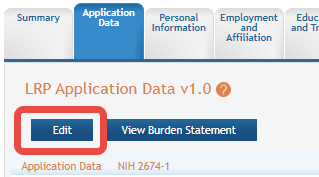
-
Fill out forms, taking care to complete required fields, marked with a red asterisk. For details on individual fields and what they mean, see the Instruction Guides for LRP Applicants (Intramural and Extramural). For general steps for using a form, see the following topics:
-
Application Data (Extramural) or Application Data (Intramural)
-
Employment and Affiliation (Extramural) or Employment and Affiliation (Intramural)
-
Research Information (Extramural) or Research Information (Intramural)
-
Colleague Information (Extramural) or Colleague Information (Intramural)
-
Funding Information (Extramural) or Funding Information (Intramural)
-
Before leaving each form, click the Save button at the bottom of the form.
The Save button performs basic validations to ensure that all required elements of the form have been filled out. If required fields are incomplete, a message lists incomplete fields and incomplete fields are also highlighted in red.
-
Validate and submit the application for review by the Division of Loan Repayment (DLR); see Validating and Submitting an LRP Application for details.
-
After submitting the application, monitor the submission of reference letters (see Monitoring Reference Letters Submission Through Personal Profile) and institutional business official (IBO) or IC Coordinator certification via the Status Information screen (see Monitoring LRP Application Status and Submissions Through Status).