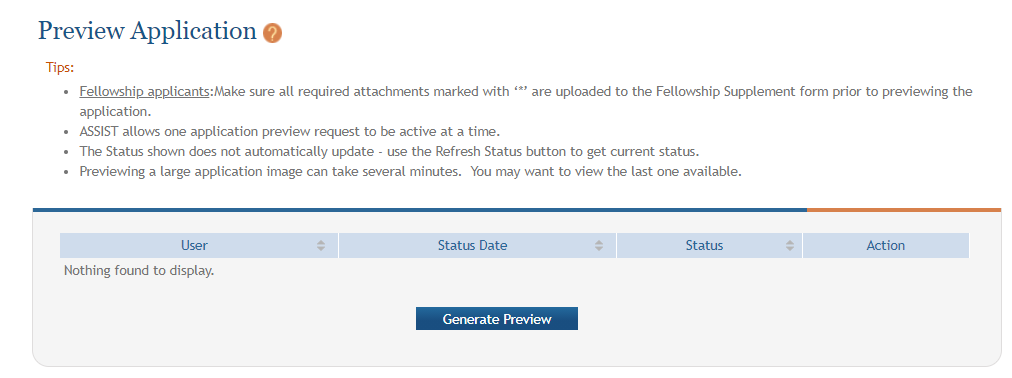ASSIST Features
This topic gives you tips on using ASSIST features.
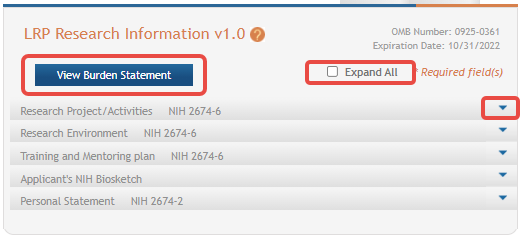
On any given screen, you can:
-
Toggle the Expand All checkbox, outlined in red above, to expand or collapse all sections on the form.
-
Individually expand sections by clicking their down arrow button, outlined in red above at right.
-
Click View Burden Statement to view the paperwork burden statement.
You can generate a preview of the application, which includes all files you submitted along with the application.
To preview an application:
-
Click the PREVIEW APPLICATION button at left.
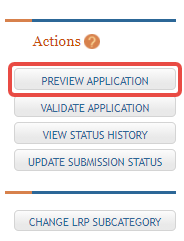
The ![]() Preview Application screen appears.
Preview Application screen appears.
-
Click the Generate Preview button. The Status field might display "Waiting to Process" initially.
-
Click the Refresh Status button to update the Status field. When the Refresh button causes a View button to appear, the preview is ready.
-
Click the View button to see a PDF of the files submitted with the application.
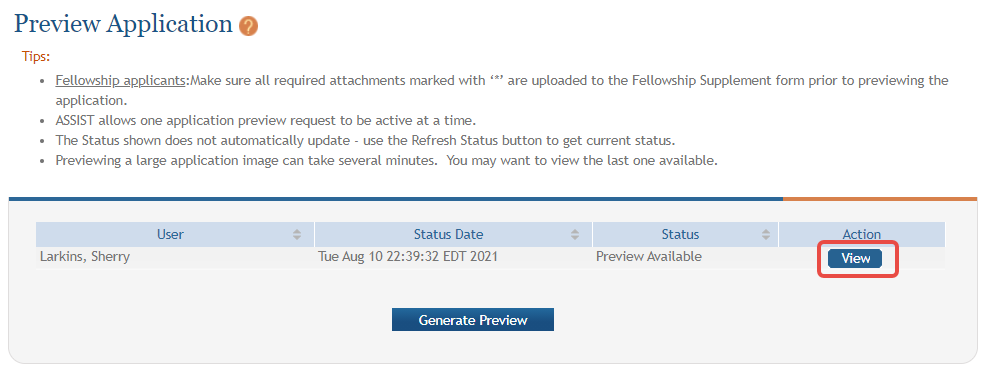
The preview might look something like this in a PDF viewer:
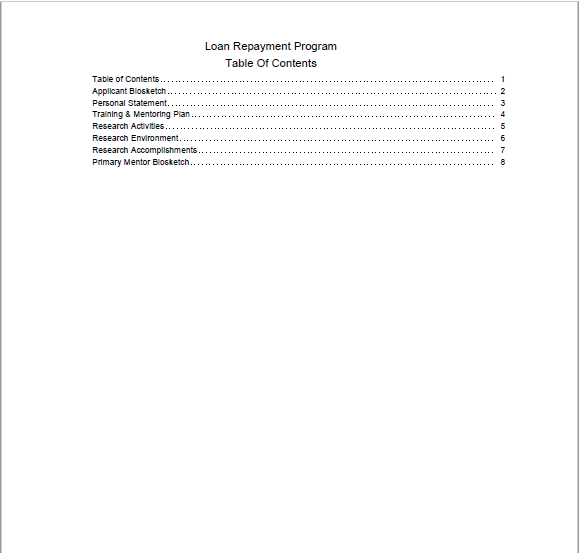
You can view a listing of all changes and saves of the application.
Click the VIEW STATUS HISTORY button at left.
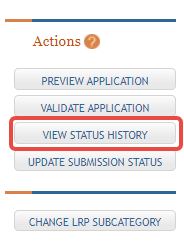
A screen appears with a record of changes and saves to the application.
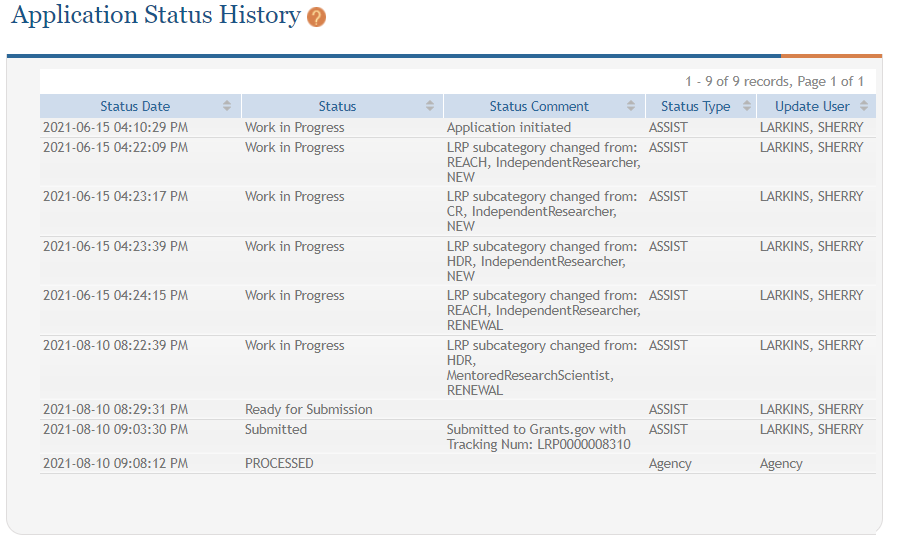
For information about the VALIDATION APPLICATION and UPDATE SUBMISSION STATUS buttons, see Validating and Submitting an LRP Application.
For information on the CHANGE LRP SUBCATEGORY button, see Change LRP Subcategory.