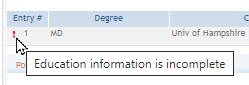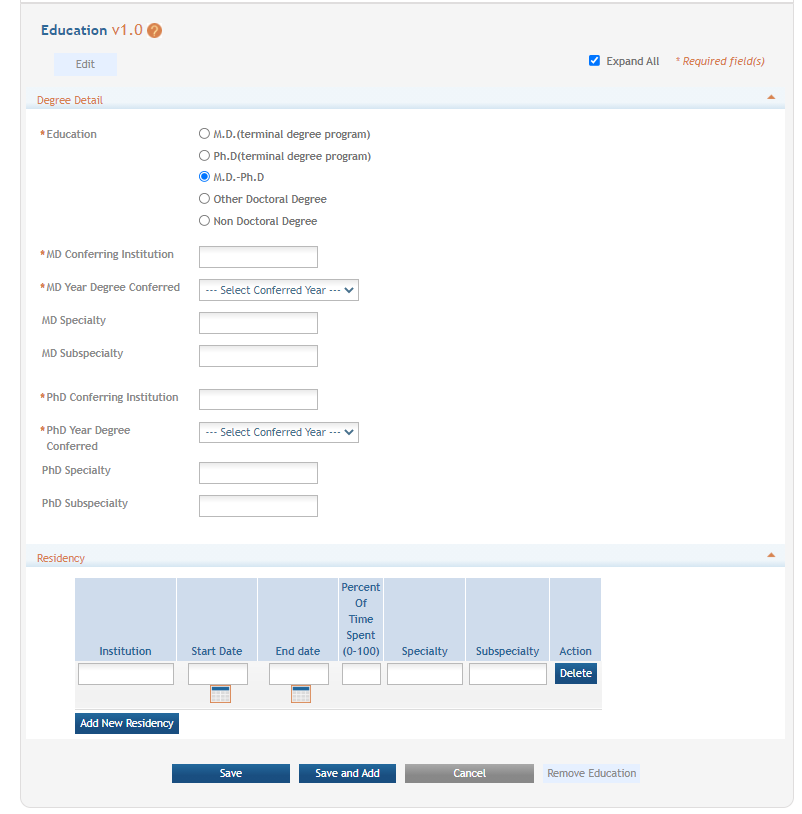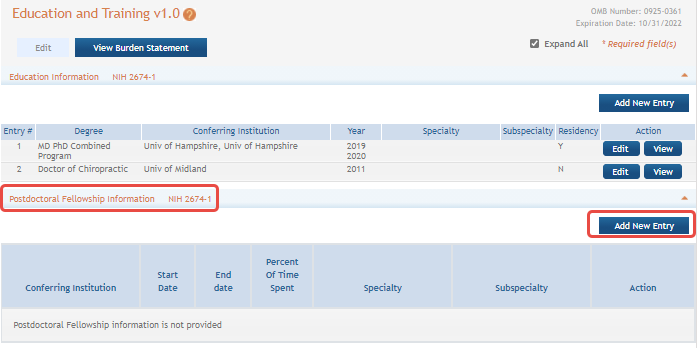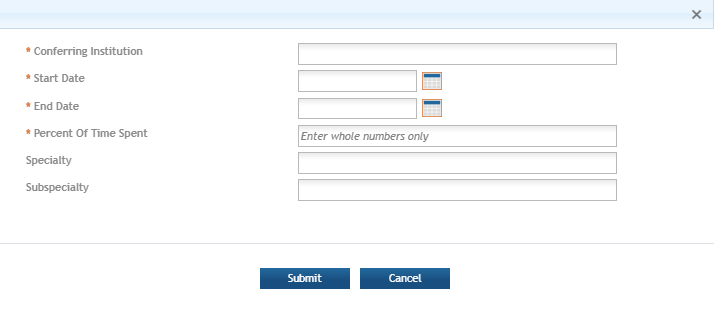Education and Training
For Intramural or Extramural LRP Applicants
The ![]() Education and Training form collects information about your academic and training history, including conferred degrees and postdoctoral fellowships. Most extramural LRP subcategories require applicants to hold an M.D., Ph.D., or equivalent doctoral-level degree to qualify for an award.
Education and Training form collects information about your academic and training history, including conferred degrees and postdoctoral fellowships. Most extramural LRP subcategories require applicants to hold an M.D., Ph.D., or equivalent doctoral-level degree to qualify for an award.
You must enter at least one qualifying degree. Review the LRP website for degree requirements for the subcategory to which you are applying. If you do not currently hold a qualifying degree, but anticipate it to be conferred before the start of your LRP award, you may still be eligible to apply. In this case, add a new entry for education, and enter your expected degree year in the appropriate field.
IMPORTANT: Consult the following for LRP policy guidance, including assistance on each field on the LRP application forms:
Instruction Guide for Extramural LRP Applicants:
Instruction Guide for Intramural LRP Applicants:
Also see the LRP website:
There are two main sections on the ![]() Education and Training form: the top section for Education Information, and the bottom section for Postdoctoral Fellowships.
Education and Training form: the top section for Education Information, and the bottom section for Postdoctoral Fellowships.
Adding a New Education Record
To complete the Education Information (top) section of the Education and Training form:
-
Click the Edit button to enable editing the form.
-
To add an education entry,
 click the Add New Entry for the Education Information (top) section.
click the Add New Entry for the Education Information (top) section.
-
Specify a degree, which causes several other fields to appear, which you must fill out.
-
Click the Add New Residency button as many times as necessary to record your residencies and fill out the fields that appear. Click the Delete button if you make a mistake.
-
When finished, click the Save button.
NOTE: After you Save, you can delete an education entry. Make sure the form is editable before you click the Edit button on the row you wish to remove. 
Then click the Remove Education button at the bottom of the screen.
Adding a New Postdoctoral Record
To complete the Postdoctoral Fellowship (bottom) section of the Education and Training form:
-
Click the Edit button to enable editing the form.
-
To add a postdoctoral fellowship, click
 the Add New Entry for the Postdoctoral Fellowship (bottom) section.
the Add New Entry for the Postdoctoral Fellowship (bottom) section.
-
Fill out the fields in the popup and click Submit.
-
When finished, click the Save button. The form will be validated and alert you about any potential errors.
If you notice a red exclamation point next to an education entry, it means the entry is not complete. Click the entry's Edit button to complete it.