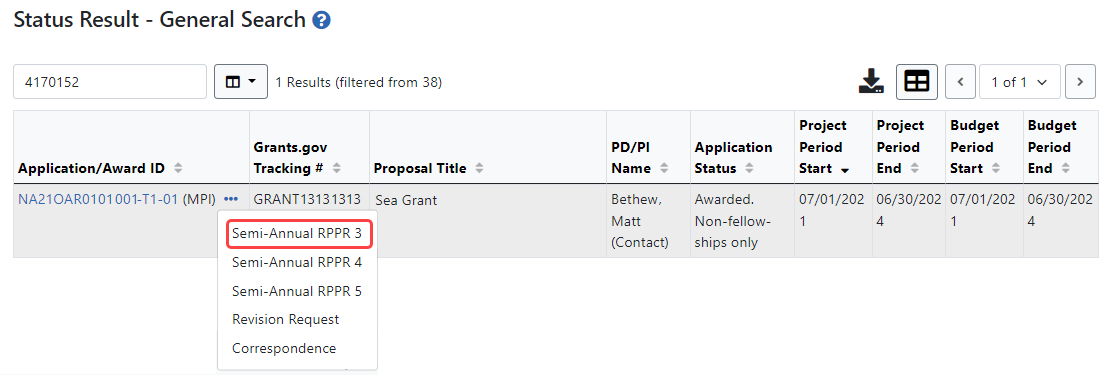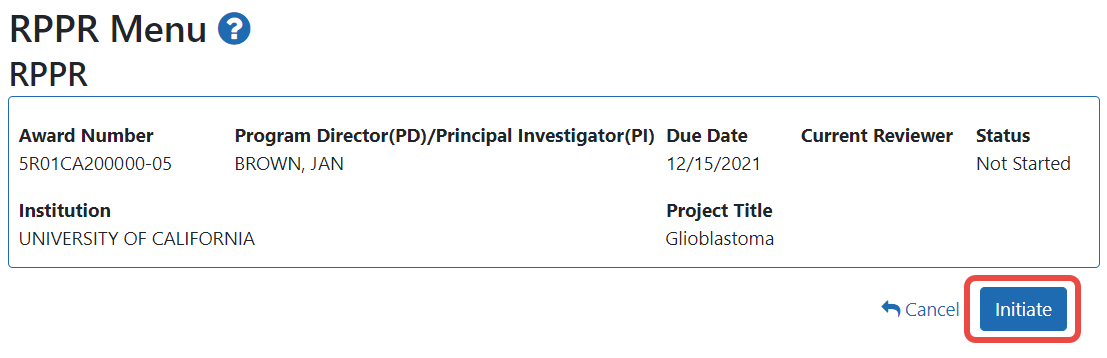Initiating the Department of Commerce RPPR
The Research Performance Progress Report (RPPR) module of eRA Commons is used by awardees of Department of Commerce (DOC) awards to submit research performance progress reports to DOC.
For DOC awards, the RPPR can be accessed ONLY via the RPPR action in the Status module. The Manage RPPR screen, which opens if you select RPPR from the Main Menu module navigation, does NOT list DOC awards. This is different from non-DOC awards, where RPPR-eligible awards are listed on the Manage RPPR screen.
General Information on DOC RPPR
-
For an overview of RPPR, see Research Performance Progress Report (RPPR) Module.
-
RPPRs are due semi-annually for DOC awards. Also, awardees submit a Final RPPR as part of the closeout process. See Closeout Status for DOC Awards.
-
All DOC awards requiring RPPRs are multi-year.
-
RPPRs should be completed/submitted in order. For example, Semi-Annual RPPR 1 must be completed before Semi-Annual RPPR 2.
-
After an RPPR has been submitted, you can modify it and resubmit it. This capability to resubmit RPPRs is available for DOC awards only. If you submit a modified RPPR, it replaces the prior submitted RPPR. Once the RPPR is accepted by the agency, you can no longer resubmit.
-
For DOC awards, RPPR shows an additional form named J. Misc. Documents, which is simply used to upload up to 20 documents of your choice; see J. Misc. Documents.
Agency-Specific Instructions: Department of Commerce. The NIH RPPR Instruction guide, titled the NIH and Other PHS Agency RPPR Instruction Guide (https://grants.nih.gov/grants/rppr/rppr_instruction_guide.pdf), is not applicable to DOC awards. Consult with your DOC grants management specialist for policy questions on RPPR for your DOC award.
Initiating a Department of Commerce (DOC) RPPR
Only the principal investigator/program director (PD/PI) can initiate an RPPR and only a signing official (SO) can submit it. When there are multiple PIs (MPI), only the Contact PI can initiate the report. For DOC awards, no RPPR functionality can be delegated.
To initiate or access a DOC RPPR from the Status module:
- Navigate to the Status module in eRA Commons.
- Click the List of Applications/Grants link from the Status screen or from the menu options.
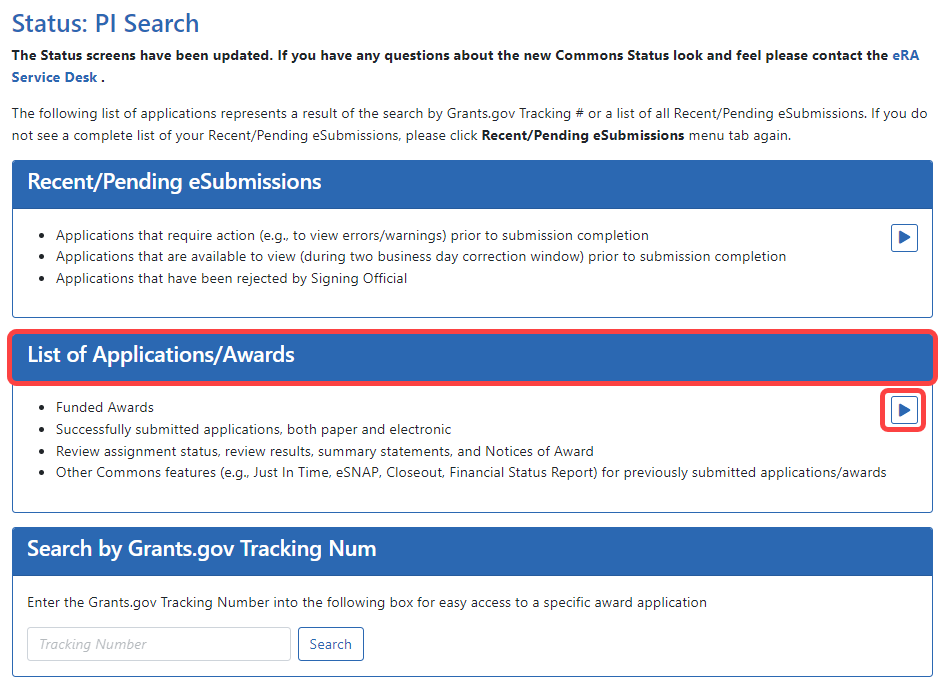
- From the Status Result - List of Applications/Grants screen, locate the award and click the Semi-Annual RPPR x link from the Actions drop-down menu in the Available Actions column for the specific grant (use Flat View).
For all awards, the link will display as Semi-Annual RPPR <X>, the <X> representing the sequential number of the semi-annual RPPR. The RPPR link for the current reporting period becomes available on the first day of the due period and remains available until the RPPR is submitted. If, after submission, the RPPR is returned from the DOC agency to the awardee, the RPPR link becomes available again.NOTE: If multiple RPPR links appear for an award (for example, Semi-Annual RPPR 1, Semi-Annual RPPR 2, Semi-Annual RPPR 3), you are prevented from initiating a progress report until the previous progress reports have been submitted.
If an RPPR exists already, Commons displays the report for editing.
If the RPPR is not yet started, the RPPR Menu screen displays with an Initiate button.
Award Number
This is the complete number of the award.
PD/PI Name
The PD/PI of the grant award for which the progress report is being prepared. In the case of MPIs, a list of PD/PI names displays with the Contact PD/PI indicated by the word Contact.
Project Title
The project title of the grant
Due Date
The due date of the progress report.
Current Reviewer
Status
Buttons or Actions Available in Three-Dot Ellipsis Menu
Available actions, most of which are found by clicking the three-dot ellipsis icon next to the Award Number, vary depending on the status of the RPPR and/or the limitations of the current user’s role. See RPPR Menu for a list of all possible buttons and actions (under the three-dot ellipsis icon) available on the RPPR Menu screen.
Once initiated, Commons creates the RPPR in a PD/PI Work in Progress status and sets you as the current reviewer. A message displays as follows:
The RPPR has been successfully initiated.
NOTE: If initiation fails due to business rules validations, error or warning messages display on the screen.
Once initiated, begin editing by clicking the three-dot ellipsis icon next to Award Number and selecting Edit RPPR. The steps for accessing a DOC RPPR are outlined below.
Accessing a Work-in-Progress DOC RPPR
If an RPPR is already initiated, you can access it via the Status module. You can edit an RPPR only if you are the current reviewer. The PI who initiated the RPPR is automatically the current reviewer. When the RPPR is routed to someone else, that person becomes the current reviewer and can edit. See Routing the RPPR.
Principal Investigator
A PI navigates to the Status module, expands the award that has the RPPR, and clicks the RPPR Semi-Annual x action.
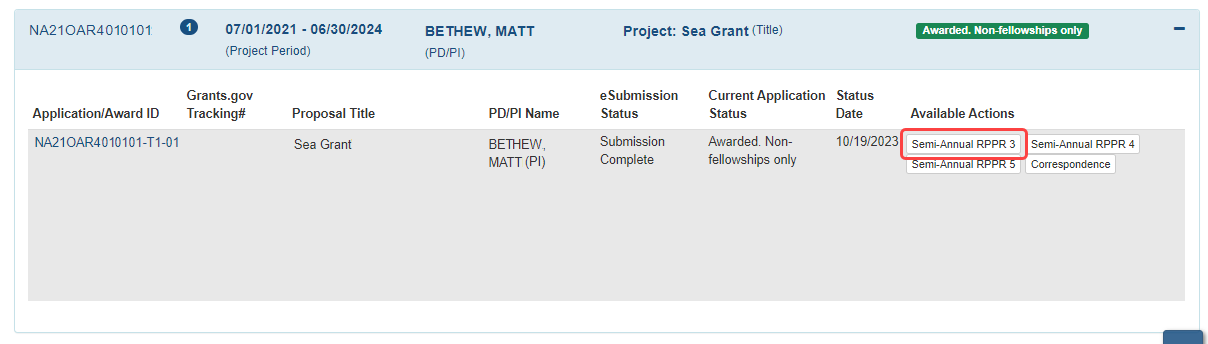
Signing Official
An SO navigates to the Status module, does a search to find the award, clicks the three-dot ellipsis menu, and clicks the RPPR Semi-Annual x action.