Post-Council (Other)
this screen displays all the grant applications in the other portfolio that are in Post-Council phase.
Multi-Select
Use the checkboxes on the left side of the grid to select grant records you want to take action on.
You can select records row by row, and/or click the select menu above the checkboxes to choose one of these multi-select options:
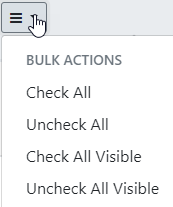
- Check All — Select all records on all pages of the portfolio, including any records that are hidden by the filter function.
- Check All Visible — Select only the records are visible on this page of the portfolio: Records that are hidden by the filter function are not selected.
The counter above the grid will tell you how many you've selected:

IMPORTANT: Note that any selections you make are persisted as long as you remain in this portfolio screen: You can move through the pages of the portfolio, selecting records on multiple pages, and all the records will stay selected until you navigate away from this portfolio screen or perform one of these deselect actions:
- Uncheck All — Clear all selections on all pages of this portfolio screen, including any records that are hidden by the filter function.
- Uncheck All Visible — Deselect only the selections that are visible on this page of the portfolio: Selected records on other pages and those that are hidden by the filter function are not deselected.
- Or click row-by-row to deselect individual records.
Actions
After you've made your selections, click Actions to open the Actions menu, as shown here:
For For SAMHSA:
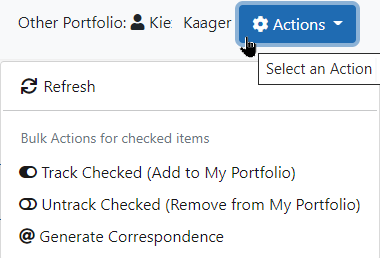
for NIH:
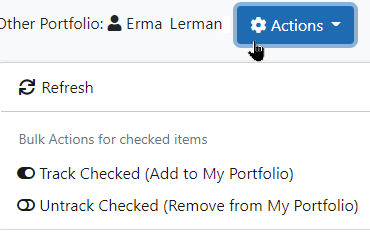
Then click to perform one of these actions on the selected grant records:
- Refresh — Refresh the Grant List.
- Bulk Actions for checked items — Use the Track and Untrack actions to track or untrack multiple selected grants. See Track Grants below for more information.
These actions will apply to all the records you have selected, even if some of them are not currently visible in the screen because you are filtering the results. Remember to deselect records you don't want to act on.
Track Grants
Tracking grants allows you to include in your portfolio grant records that are not assigned to you. Note: Tracked grants that are primary to other ICs will be read-only.)
Tracking accomplishes two things: You will see tracked grants listed when you view your own portfolio, and you can follow Study Section Review meetings for tracked grants in Real Time Meeting Status (RTMS) (see RTMS online help for more information).
Tracked grant records remain in your portfolio throughout their lifecycle, even if they are reassigned to another PO.
Use the Bulk Actions for checked items buttons in the Actions menu to track or untrack multiple selected grants.
To do so, use the checkboxes at the right side of the grid to select one or more grants, then open the Actions menu and click the desired bulk command:
- Track Checked (Add to My Portfolio) — Begin tracking the selected grants in your portfolio and also track their Study Section Review meetings in Real Time Meeting Status ( RTMS ).
Note: To access Real Time Meeting Status, click the RTMS link in the Grant Summary view. - Untrack Checked (Remove From My Portfolio) — Stop tracking the selected grants.
Other PO's tasks
Once you have selected another PO's portfolio, you also have access to that PO's tasks: You can view and complete their tasks just as if they were your own. So when you are filling in for other POs in your IC, you can keep their tasks up-to-date.
From this screen, when you select View Tasks from the Tasks menu, the Tasks screen will display the other PO's tasks.
 Working with the portfolio list view
Working with the portfolio list view
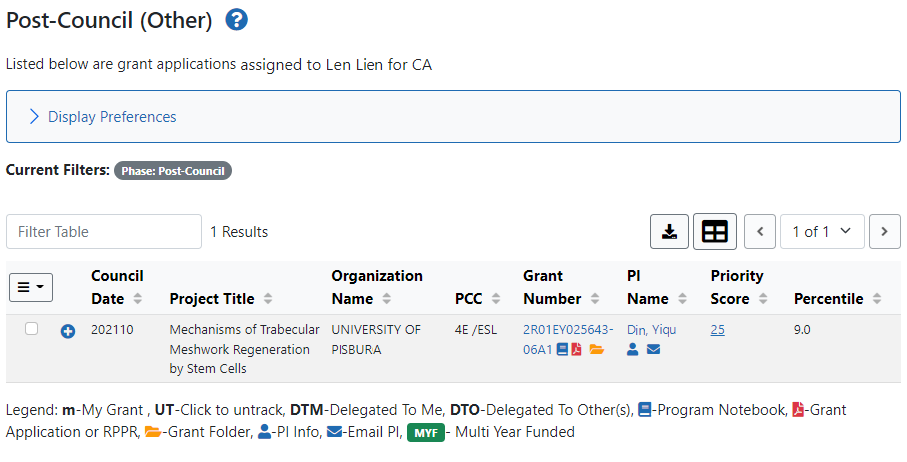
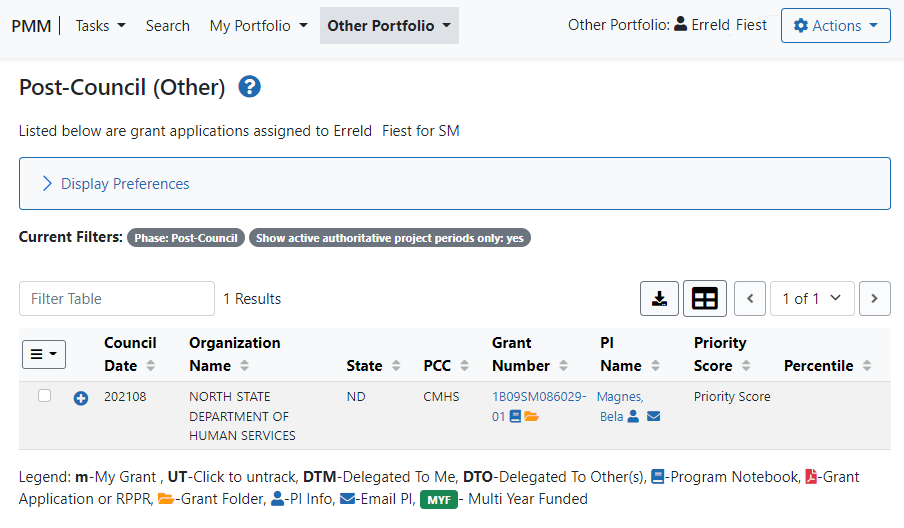
 to open the grant's Grant Folder. See
to open the grant's Grant Folder. See  My Grant icon identifies the grants that are assigned to you.
My Grant icon identifies the grants that are assigned to you.
