| Program Management Module (PMM): Revised March 29, 2024 |
| For additional assistance, please contact the eRA Service Desk. |
Grant Search
Use this screen to search for grants in the system.
As PO you can access any eRA grant record and track selected grants in your portfolio.
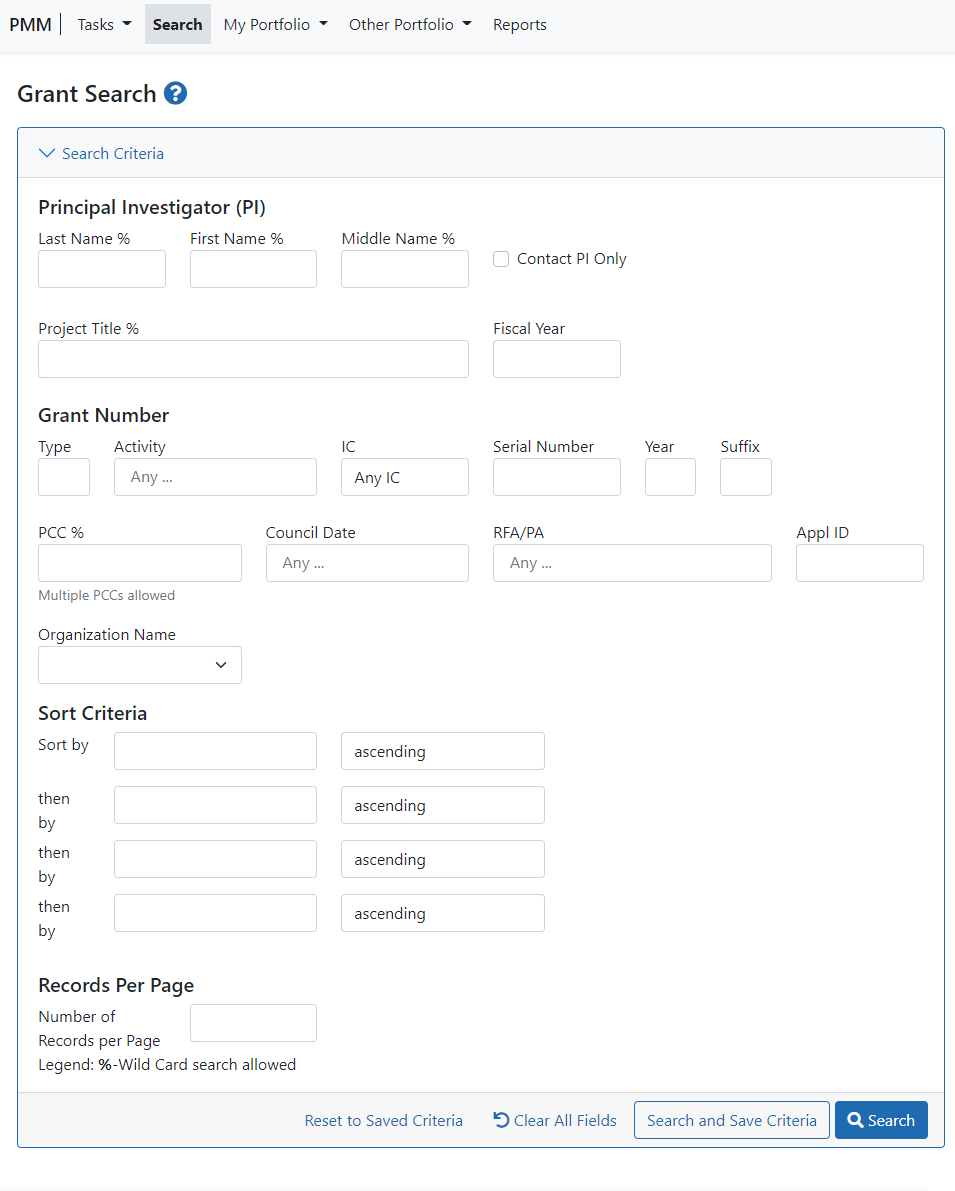
Set Search Criteria
Click the > icon 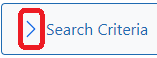 to open and close expandable pane for Search Criteria, as shown above.
to open and close expandable pane for Search Criteria, as shown above.
Enter grant characteristics in these fields to narrow your search.
The following search criteria are available:
- PI Last name, first name, middle name — Enter text. (And use the checkbox to search for only the contact PI.)
- Project Title — Enter text
- Fiscal Year — Enter text
- Grant Type — Select from the drop-down menu.
- Activity — Select from the drop-down menu.
- IC — Select from the drop-down menu.
- Serial number — Enter text
- Year — Enter text
- Suffix — Enter text
- PCC— Enter text; you can enter multiple PCCs, separated by commas.)
- Council Date — To search by council round, begin typing the date and then click to select it from the drop-down menu.
- RFA/PA — Select from the drop-down menu.
- Appl ID— Enter text
- Enter search criteria in one or more fields, then use the buttons at the bottom of the screen to Search with and save your criteria as described below.
- The Search Results appear in the screen.
Sort Criteria
Also, you can use these fields to control how the search results are sorted.
- Sort by — Click to sort the portfolio by the selected attribute, in ascending or descending order
- Then by — And if you wish, also use one or more of the three Then by fields to add additional levels of sorting.
- Number of Records per Page — Choose the number of search results that will be displayed on each page
Search with or without saving your criteria:
- Click Search and Save Criteria to save the current search criteria and use them every time you search.
- Click Search to use these criteria for this search only. The next time you log in, PMM will revert to the last saved criteria.
- Click Reset to Saved Criteria to discard the recently used search criteria and revert to the last saved criteria.
- Click Clear All Fields to clear all search criteria and start over.
After you launch the search, he search results appear in the screen: See Search Results.
|
|
