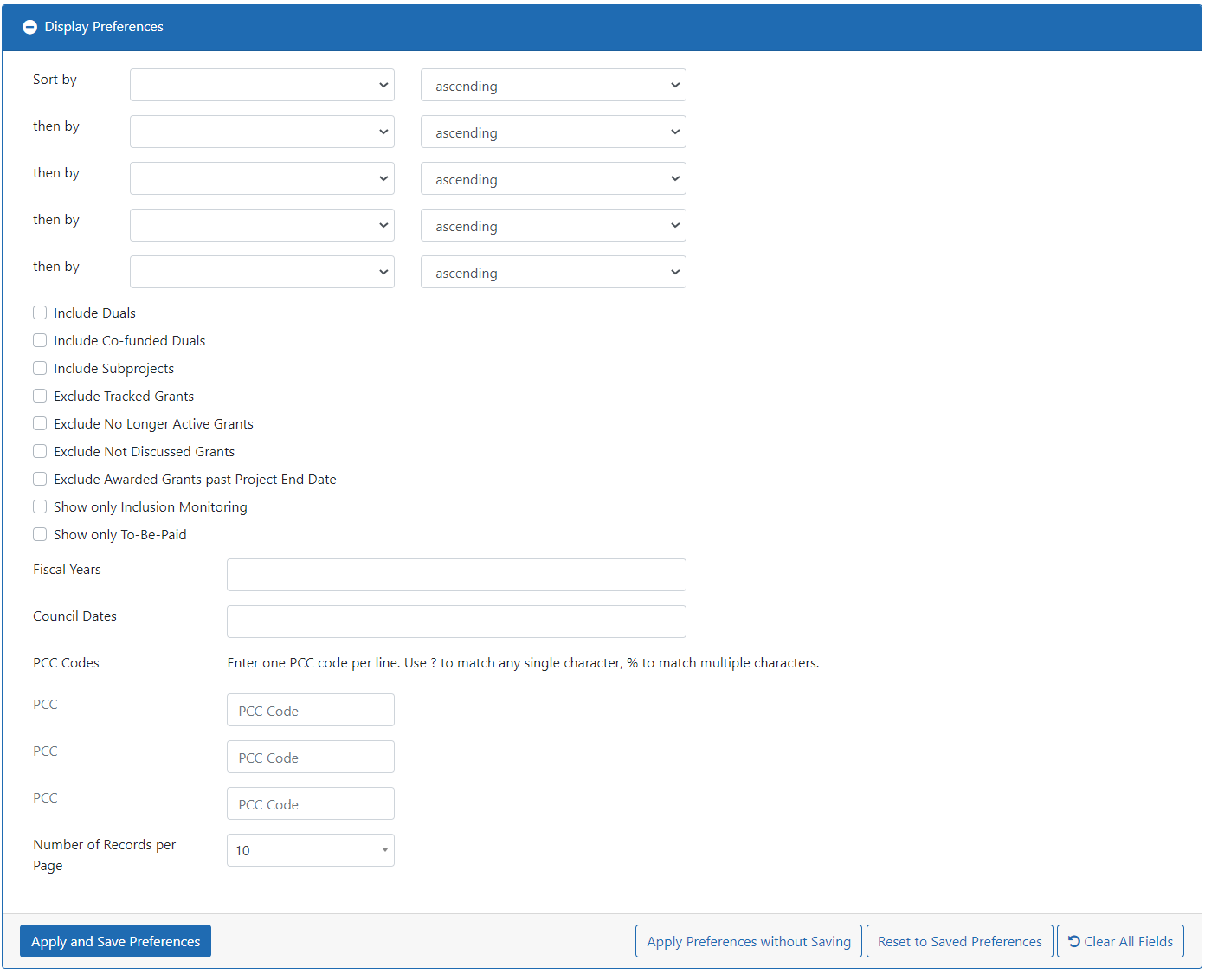
Use the tools in this screen to control how the grant records in this portfolio screen are filtered and sorted.
Sorting
- Sort by — Click to sort the portfolio by the selected attribute, in ascending or descending order
- Then by — And if you wish, also use one or more of the Then by fields to add additional levels of sorting.
Filtering
Use these checkboxes to include or exclude the listed type of grant:
- Include Duals
- Include Co-Funded Duals
- Include Subprojects
- Exclude Tracked Grants
- Exclude No Longer Active Grants
- Exclude Not Discussed Grant
- Exclude Awarded Grants past Project End Date
- Show only Inclusion Monitoring
- Show only To-Be-Paid
Use these two drop-down menus to filter by the listed property. You can enter multiple values in each field: Click to select the first, and click again to select others. Use the backspace key to remove unwanted values:
- Fiscal Years
- Council Dates
- PCC Code — Use these fields to enter up to three PCC codes, one per line. You can use the ? and % wildcard characters to represent single and multiple characters.
- Number of Records per Page — Choose the number of records that will be displayed on each page.
Applying your settings:
Click Apply and Save Preferences to save your changes and use them every time you open this portfolio screen (this will not affect the other portfolio screens, so you can save different display settings for each portfolio phase screen).
Click Apply Preferences without Saving to apply your changes for this session only. The next time you log in, PMM will revert to the saved preferences.
Click Reset to Saved Preferences to discard the recently applied preference change and revert to the last saved preferences.
Click Clear All Fields to discard your changes.
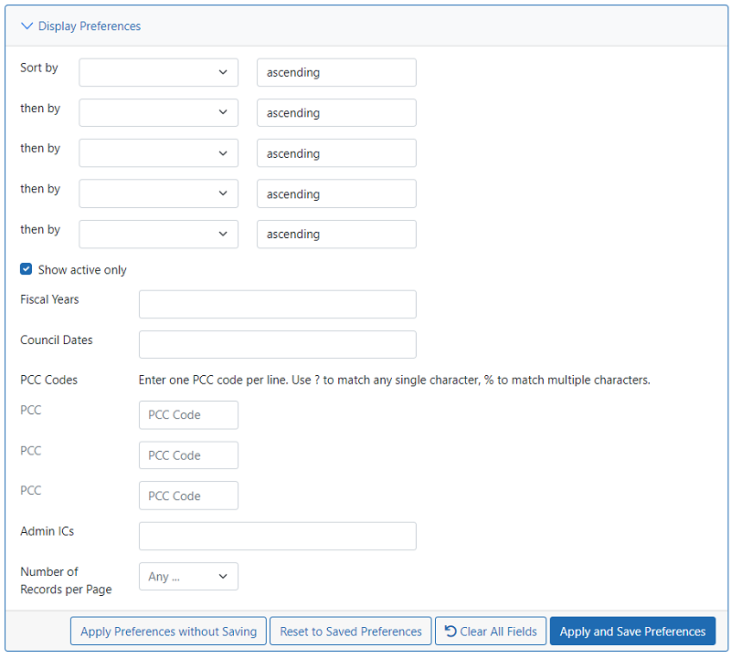
Use the tools in this screen to control how the grant records in this portfolio screen are filtered and sorted.
Sorting
- Sort by — Click to sort the portfolio by the selected attribute, in ascending or descending order
- Then by — And if you wish, also use one or more of the Then by fields to add additional levels of sorting.
Filtering
Use these checkboxes to include or exclude the listed type of grant:
Use these two drop-down menus to filter by the listed property. You can enter multiple values in each field: Click to select the first, and click again to select others. Use the backspace key to remove unwanted values.
- Fiscal Years
- Council Dates
- PCC Code — Use these fields to enter up to three PCC codes, one per line. You can use the ? and % wildcard characters to represent single and multiple characters.
- Number of Records per Page — Choose the number of records that will be displayed on each page.
Applying your settings:
Click Apply and Save Preferences to save your changes and use them every time you open this portfolio screen (this will not affect the other portfolio screens, so you can save different display settings for each portfolio phase screen).
Click Apply Preferences without Saving to apply your changes for this session only. The next time you log in, PMM will revert to the saved preferences.
Click Reset to Saved Preferences to discard the recently applied preference change and revert to the last saved preferences.
Click Clear All Fields to discard your changes.
And in the My Portfolio screen only, use the  Hide Summary View button to toggle between the standard portfolio display and a more minimalist display that hides the
Hide Summary View button to toggle between the standard portfolio display and a more minimalist display that hides the  show/hide Summary View controls in the grid.
show/hide Summary View controls in the grid.
NOTE: The Hide Summary View setting you choose here will also apply in the Other Portfolio screen that you use to view other POs' portfolios.
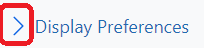 to open the Display Preferences pane, as shown below:
to open the Display Preferences pane, as shown below: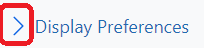 to open the Display Preferences pane, as shown below:
to open the Display Preferences pane, as shown below: