Approve/Disapprove Grant
Use this screen to approve or disapprove a non-competing application.
This screen opens when you click the Approval Signed or Unsigned button on a grant in a portfolio screen.
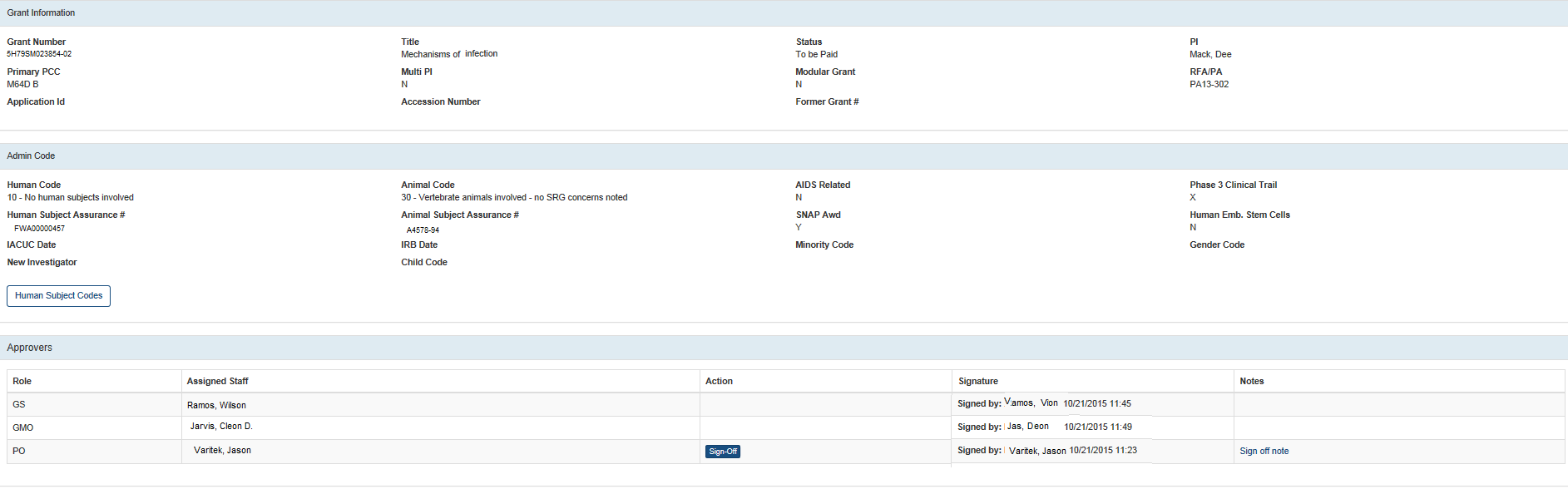
Figure 2: Approve/Disapprove Grant
Actions
Depending on the status of the grant, either the Sign-Off button  or the Unsign button
or the Unsign button  will be available to you in the Action column of this screen. Use these buttons to perform the following actions:
will be available to you in the Action column of this screen. Use these buttons to perform the following actions:
Sign-Off
- Click this button to approve the grant.
- A message appears, warning you that signing of on the grant will lock the checklist. Click Yes if you want to proceed.
- The Sign-off button is immediately replaced by an Unsign button. You can click Unsign to reverse your action.
Unsign
- Click this button to disapprove this grant (or to reverse a previous approval).
- The Unsign button is immediately replaced by a Sign-off button. You can click Sign-off to reverse your action.
Optionally, enter notes about this action;
Sign off note
After you sign-off or unsign a grant, you can click this link to add a sign-off note.
A dialog box opens: Enter your comments and click OK; your sign-off note will be added to the Program notebook.
NOTE: You cannot approve a grant until all checklist items have been completed.
