Summary View
The summary view provides additional data about the grant record plus links to other PMM screens and other eRA systems (FACTS, HSS, RTMS and more).
Click the + icon ![]() next to a grant in the portfolio screens or search results to open the summary view, as shown below.
next to a grant in the portfolio screens or search results to open the summary view, as shown below.
Click the – icon ![]() to close the summary.
to close the summary.
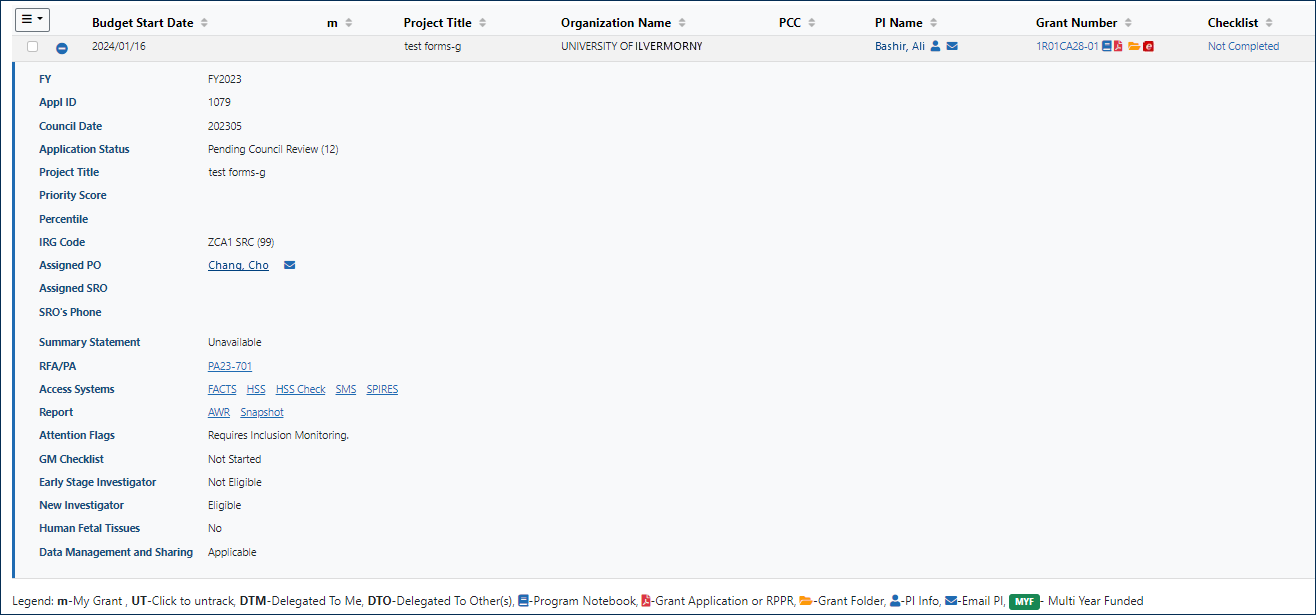
Using the Summary View
Data items and links available in summary views are optimized for each grant phase. For example:
- Grants that are pending review will have meeting information and a link to join the meeting in RTMS.
- Applications that are still in review include a link to the priority score.
- While applications that have been awarded instead list the relevant RPPR due and/or received dates.
- IRPPR Status – For grants at the end of a competitive segment (with a Type 2 grant awarded), if the Interim RPPR has been received, this field will display the receipt date and a link to the IRPPR Acceptance screen.
- If the IRPPR has not been received, the status will be "IRPPR Not Received".
- IRAM — If a request for IRPPR Additional Materials (IRAM) has been issued, this field will display the date that the request was issued.
- Blue underlined text in the summary indicates a hyperlink. Roll your mouse over a link to see a popup message about what the link opens.
- Click the mail icon
 to send email to the GMS, SRO, or other listed individual. Click the individual's name to see information about that person.
to send email to the GMS, SRO, or other listed individual. Click the individual's name to see information about that person. - The Access Systems line includes links to other eRA modules. Click to open the grant application in the listed module.
- SAMHSA users, click the TCM link to access a grant's term tracking information in the Terms and Conditions module.
- The Human Fetal Tissues flag indicates whether human fetal tissues are used in this project. You can set this flag in the Program Notebook.
-
 The Data Management and Sharing Policy Flag indicates whether the DMS Policy applies to this project. See the Program Notebook for more information.
The Data Management and Sharing Policy Flag indicates whether the DMS Policy applies to this project. See the Program Notebook for more information.
Note: The DMS Policy flag displays "--" for grants that are not subject to the new policy (e.g., those with a due date on or before Jan 24, 2023). - The Report line includes links to grant application reports, such as the AWR or the Grant Snapshot. Click to open the listed report.
- Depending on the grant phase, you may also see links to other resources such as the Summary Statement or RFA/PA.
- Some grants have a Meeting Documents line that has links to documents in the eRA Real Time Meeting Status module.
- An attention flag
 displays on grants in the Search Results and Portfolio screens.
displays on grants in the Search Results and Portfolio screens.
Click the flag to open the Summary View see the content of all attention flags.
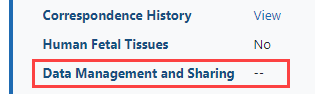
Filter
The Filter function looks for matches throughout the portfolio, including the fields in the Summary View — And it does so even when the Summary Views are closed.
Because of this, you can use the filter function to search the entire portfolio for any text that appears in the summary view. And when you enter the filter text, PMM opens the summary view of every grant that has a match for that text, so you can easily scroll through the portfolio and spot all the matches.
- For example, the summary view lists the Application Status of every grant application.
So to quickly find all the applications that are in To-Be-Paid status, type paid in the filter box.
