Track COI Certifications
Reviewers are required to sign pre-meeting and post-meeting conflict of interest (COI) certifications. The Track Conflict of Interest Certifications screen allows SROs to monitor who has electronically signed these forms. From this screen, SROs can instantly see who has signed certifications and who has been designated to sign the SRG Minutes/Budget form. Using the Track Conflict of Interest Certifications screen, SROs can also designate Reviewers as signees of the SRG Minutes/Budget Form.
To access the screen select the Track COI Certifications link from:
- the three-dot ellipsis icon for a meeting on the
 List of Meetings screen
List of Meetings screen - or from the
 Go To drop down menu on various screens.
Go To drop down menu on various screens.
These links open the Track Conflict of Interest Certification screen.

A yellow ‘Required’ badge and a red ‘Recertification Required’ badge provide visual indicators if reviewers have not certified or are required to recertify their pre/post meeting certifications and employment status. If reviewers have completed the action, the badge will be replaced with a date and time of completion.
To designate a reviewer as the SRG Minutes/Budget Form Signee, click the three-dot ellipsis next to the reviewer’s name and select the Designate SRG Minutes/Budget Form Signee option from the dropdown menu.
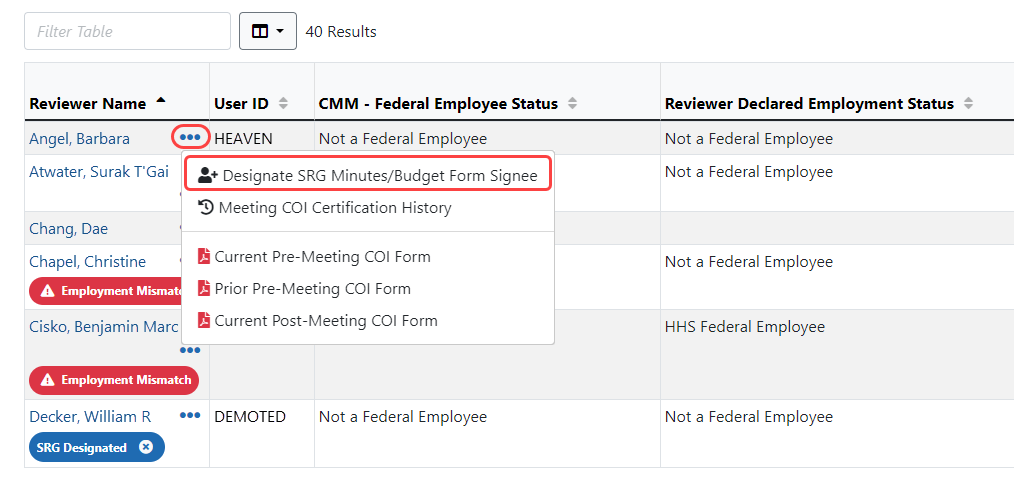
The Track Conflict of Interest Certifications screen includes the following information:
Displays the name of the Reviewer as a hyperlink. The link opens the List of Applications for Reviewer screen for that Reviewer. This is a sortable column.
IMPORTANT: If a Reviewer's name appears twice on this list, please contact the eRA Service Desk to resolve this.
Displays links for accessing the COI certifications for the individual Reviewer, designating an SRG Minutes/Budget signee, and reviewing meeting COI certification history.
eRA Commons user id for the Reviewer.
Indicates if the reviewer has signed the Employment Certification form by displaying the most recent date the form was signed and provides an additional sorting option. The employment certification is required and if it has not been signed, the yellow Required badge is displayed.
Displays the employment status as selected by the reviewer on the Employment Certification form. If the reviewer has not submitted the certification form, the column is blank.
The status options are:
-
I certify I am not a Federal employee.
-
I certify I am a Federal employee &full- or part-time) who is employed by HSS.
-
I certify I am a Federal employee &full- or part-time) who is employed by an agency other than HSS who is serving as part of my official duties.
-
I certify I am a Federal employee &full- or part-time) who is employed by an agency other than HSS who is serving in my personal capacity as an outside activity.
-
I certify that I have a dual appointment with a non-HHS Federal agency and a non-Federal organization or institution and that I will be attending the peer review committee meeting and performing related activities on behalf of my non-Federal organization or institution.
NOTE: The Employment Certification and the Employment Status columns show the most recent certification date and selected status. The employment status can be updated at any time should the circumstances of a reviewer change, or if an incorrect status was selected.
Indicates if the reviewer has signed the pre-meeting COI by displaying the most recent date the COI was signed and provides an additional sorting option. If the pre-meeting COI is required and has not been signed, the yellow Required badge is displayed.
Displays the most recent date on which the Reviewer signed the certification. If the post-meeting COI is required and has not been signed, the yellow Required badge is displayed. This is a sortable column.
Displays the date for the designated Reviewer(s) signed the SRG Minutes/Budget form. See, ![]() How Do I Designate a Reviewer to Sign the SRG Minutes/Budget and Track COI Certifications below.
How Do I Designate a Reviewer to Sign the SRG Minutes/Budget and Track COI Certifications below.
The Pre-Meeting COI certification for shows the response and date/time the certification was signed is included for any Reviewer who has signed the form.

Post-meeting COI Certification form shows the date/time the form was signed and who signed the form.

You access a number of reports by clicking ![]() Download on the right side of the Tracking Conflict of Interest Certifications screen
Download on the right side of the Tracking Conflict of Interest Certifications screen
Reports are generated as PDFs and you have the following options:
- Pre-Meeting COI Certification - contains a copy of each reviewers Pre-Meeting COI Certification form, in alphabetical order by last name (regardless of how they are displayed on the screen).
- Post-Meeting COI Certification - contains a copy of each reviewers Post-Meeting COI Certification form, in alphabetical order by last name (regardless of how they are displayed on the screen).
- NIH Conflict of Interest Rules - Non-Fed - opens the Federal Reviewer Guidance on Conflict of Interest Assessment document. This is a review policy document maintained by the NIH Office of Extramural Research (OER).
- NIH Conflict of Interest Rules -Fed - opens the Federal Reviewer Guidance on Conflict of Interest Assessment document. This is a review policy document maintained by the NIH Office of Extramural Research (OER).
- Conflict Report - Shows all recorded Reviewer conflicts (by application) in the meeting as entered by the SRO in the Peer Review system. These are not conflicts assigned by Reviewers themselves.

-
Employment Certification - contains a copy of each reviewers Employment Certification form, in alphabetical order by last name (regardless of how they are displayed on the screen).
Copies of certifications for individual reviewers can be download by clicking the three-dot ellipsis icon in the Reviewer Name column and selecting the appropriate option.

If a reviewer had to recertify either a Pre- or Post-Meeting COI Form, the previous version will also be available as noted by 'Prior' vs 'Current' in the menu.
NOTE: For meetings where the COI is not mandatory, the 'Required' or 'Recertification Required' badges will not be displayed. If a reviewer chooses to sign the COIs, the date time will be displayed in the corresponding columns.




