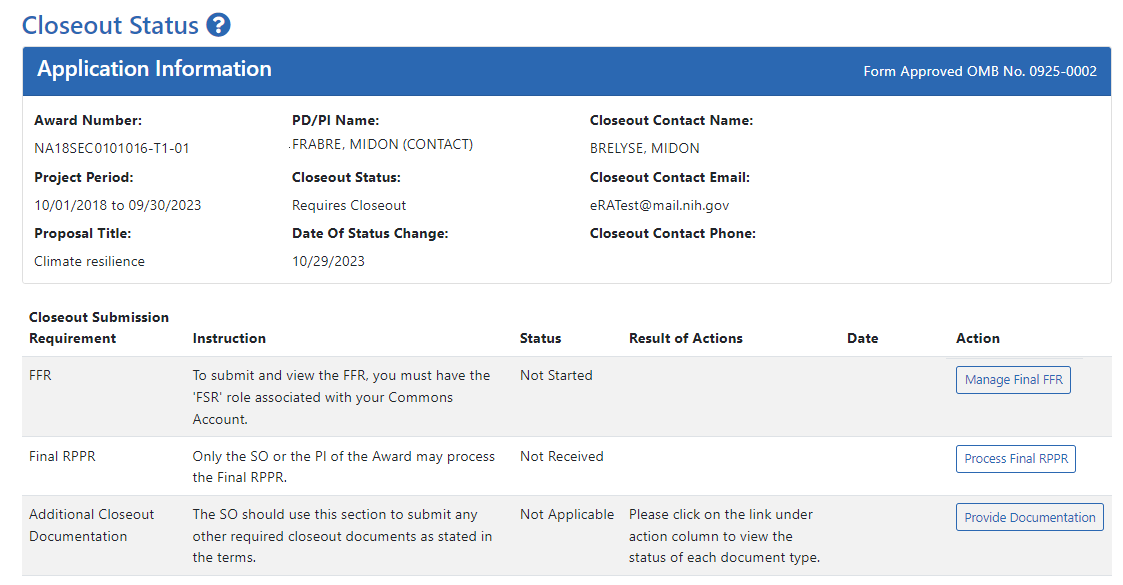Accessing the Closeout Screen (SO and PI)
Closeout is a status in which either the principal investigator (PI) or signing official (SO) prepare and upload the reports necessary to complete grant closeout requirements for an award. Both the PI and SO use the Status module to find grants in closeout status, and both can upload reports and save the submission package, but only the SO can submit the reports to the awarding agency.
If you hold an SO or PI role, you can access the Closeout Status screen. PIs can access closeout only for their own awards. SOs can access closeout for all their organization's awards. Because the Status module is different for PIs and SOs, the steps for accessing closeout is different.
Accessing the Closeout Screen
Both the PI and the SO use the Status module to access ![]() the Closeout Status screen for an award. The SO and PI have different views of the Status module. See below for instructions on accessing the Closeout Status screen for your role (PI or SO). Only those Commons users with the FSR role see the Manage Final FFR action button on the Closeout Status screen.
the Closeout Status screen for an award. The SO and PI have different views of the Status module. See below for instructions on accessing the Closeout Status screen for your role (PI or SO). Only those Commons users with the FSR role see the Manage Final FFR action button on the Closeout Status screen.
On the Closeout Status screen, if the award is still open, review the requirements, read the instruction for each, and take actions to complete Closeout activities. Actions are role-based, so persons with different roles closeout different requirements. Specifically, SOs can submit documents to the agency, and PIs cannot submit.
If the award is already closed, you might have the option to view submitted material with a View link.
How Principal Investigator Accesses Award in Closeout
A PI should go to the Status module, expand the grant that requires closeout, and click the Requires Closeout button (or other closeout button, such as Closed, In Unilateral Closeout, Unilaterally Closed).
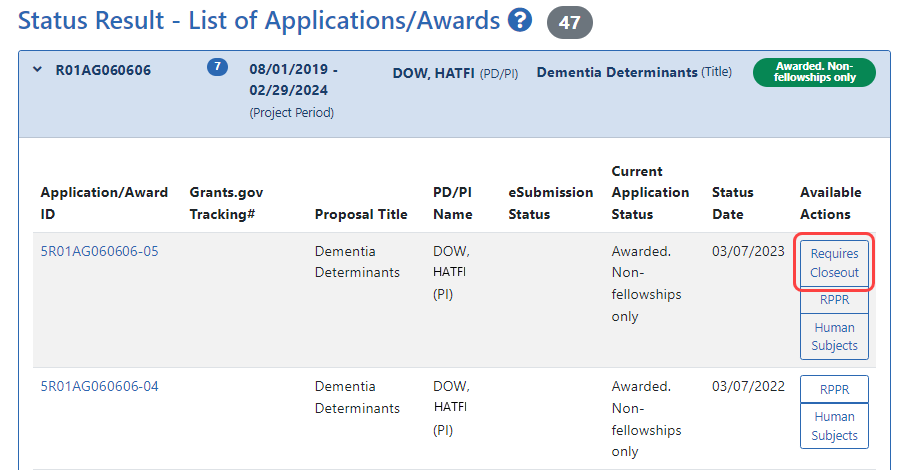
The Closeout Status screen appears.
How Signing Official Finds and Accesses Award in Closeout
To access closeout for an award, an SO does this:
-
Go to the Status module.
-
Select Closeout in the Search Type dropdown.
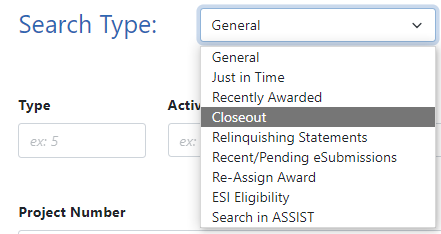
-
Select Requires Closeout in the Closeout Status dropdown, or another closeout status (In Unilateral Closeout, Closed, or Unilaterally Closed.
-
Click Search.
-
On the award, the SO clicks the three-dot ellipsis icon and selects Requires Closeout or other closeout status.
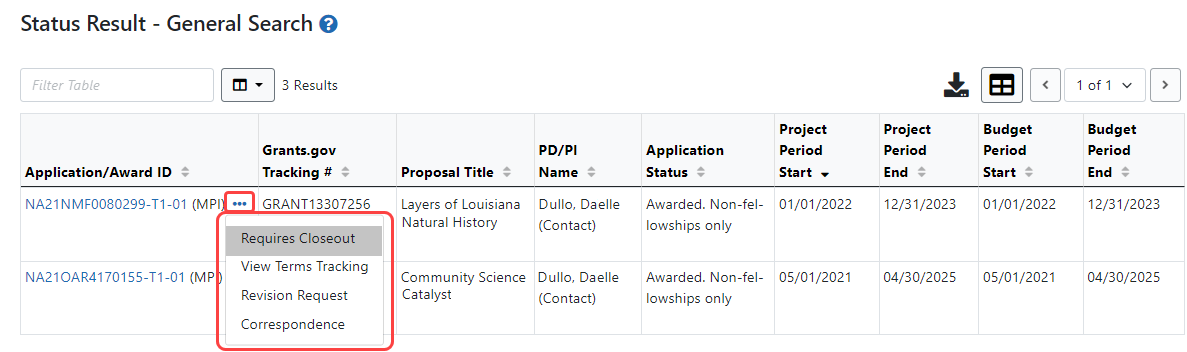
The Closeout Status screen appears.