Closeout—Final Progress Report Additional Materials (FRAM)
The Final Progress Report Additional Materials (FRAM) link provides a means for recipients to enter, review, route, and submit information in response to specific request(s) by the program official (PO) for additional information related to the Final RPPR.
NOTE: Only a signing official (SO) or a user with delegated report submit authority can submit the reports or other data; the program director/principal investigator (PD/PI) can upload, preview, delete and save the closeout report submission package, but cannot complete the final step to submit.
While reviewing a submitted Final RPPR, the PO might determine that additional materials related to the submitted report are required. In this case, the PO submits a request for this information referred to as a FRAM request. When a FRAM request is made, the PD/PI is notified via email with a description of the requested material and a FRAM task appears on the Closeout Status screen.
Agency-Specific Instructions: SAMHSA: For awards funded by NIH, FDA, AHRQ, and VA, a FRAM request is also used to ask for a Revised Project Outcome from the awardee. SAMHSA awards do not use FRAM to ask for Revised Project Outcome, although the Revised Project Outcome section appears on SAMHSA FRAM screen. SAMHSA awardees should ignore all references to Revised Project Outcomes in the following topic, as that section of the FRAM screen is not applicable to SAMHSA.
TIP: You can view the original request for information from the Status Information screen. The Closeout Final Report Additional Materials (FRAM) Request link located in Other Relevant Documents section of Status Information shows the original request.
Initiating Final Progress Report Additional Materials or Revised Project Outcomes (FRAM)
Either the PD/PI or SO can initiate the FRAM and attach a file or type/paste a Revised Project Outcomes, but only an SO can submit.
-
Log into eRA Commons as an SO or a PD/PI and access the Closeout Status screen. To access the Closeout Status screen, see Accessing the Closeout Screen (SO and PI).
-
If a PO has requested additional material related to the Final RPPR, the Closeout Submission Requirement column on Closeout Status screen lists "FRAM" as a task and the FRAM Update button appears in the Action column.
Below is a sample Closeout Status screen showing the task. Depending on the awarding agency, different tasks might appear than those shown.
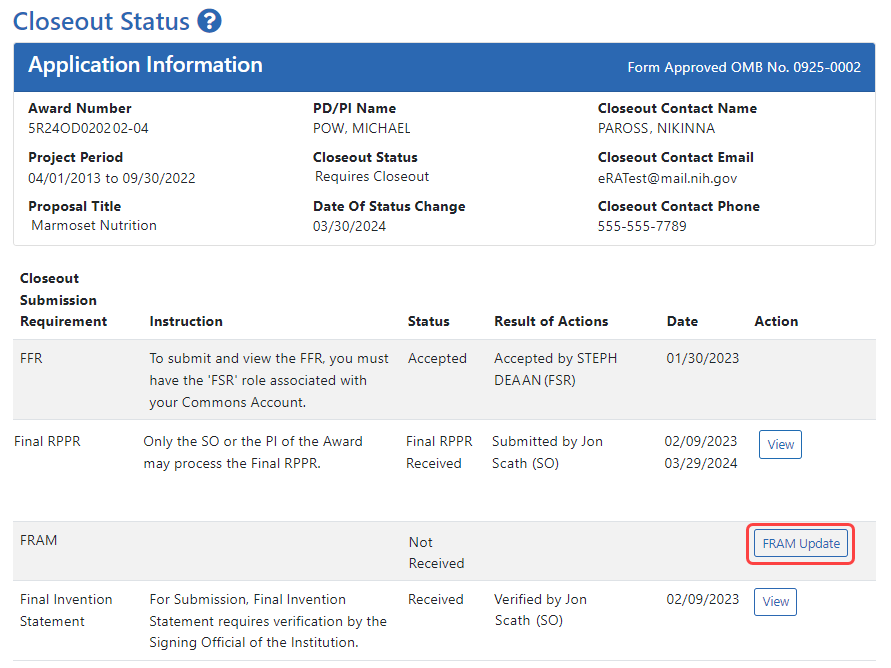
-
Click the FRAM Update link.
The Final Progress Report Additional Materials (FRAM) screen appears. The top of the page contains certification language that should be read prior to submitting materials. It also contains Notes and Tips with policy guidance of what should be submitted using this screen.
Agency-Specific Instructions: In eRA Commons, please read language on the following screen carefully; language differs depending on the awarding agency's policies. The following sample shows language for NIH awards. If your award is funded by a different agency, the policy language may differ from what you see here.
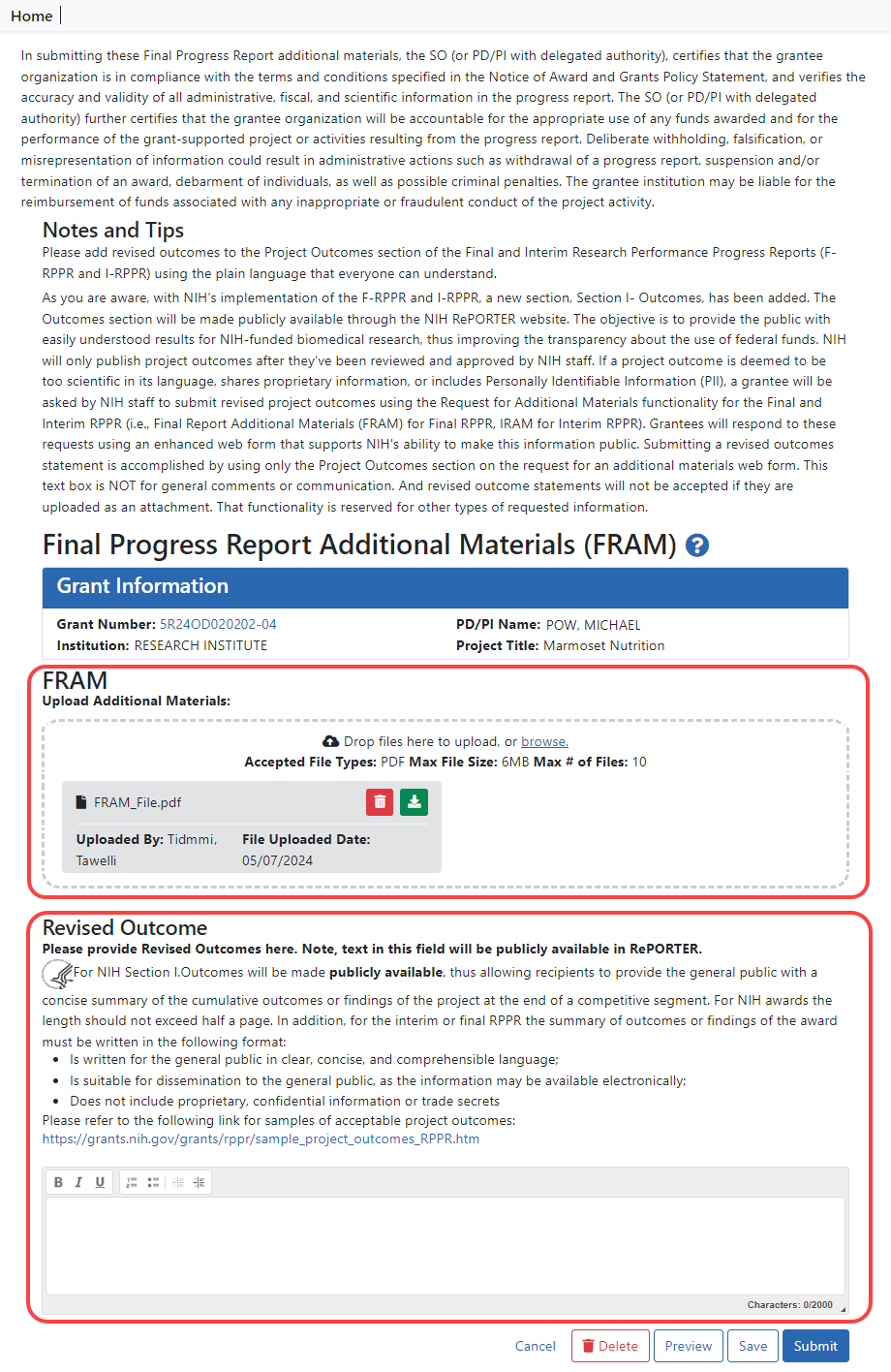
There are two distinct sections to the FRAM screen: the FRAM Upload Additional Materials section, and the Revised Outcome section. Use the FRAM Upload Additional Materials section to upload one or more files, if files have been requested by the PO. Use the Revised Outcome section to type or paste revised text for the RPPR section titled "I. Outcomes". Policy guidance appears under this section to describe what type of description is needed, and it contains a link you can click to see samples of acceptable project outcomes.
To upload one or more files in the FRAM Upload Additional Materials section:
- Drag and drop file(s) in the "Drop Files Here..." area, or click the browse link and choose file(s) from your drive. The drop files area specifies how many files and what file types are allowed. For uploaded files, you can:
- Click the Download icon
 and the browser will open or download the file.
and the browser will open or download the file. - Click the Delete icon
 to remove the file.
to remove the file.
- Click the Download icon
-
If you change your mind about this FRAM submission, and you want to discard it, click the Delete button at the bottom of the screen. This does not delete prior submissions.
To provide a Revised Outcome:
Agency-Specific Instructions: SAMHSA. The Revised Project Outcome section is not applicable for awards funded by SAMHSA.
See NIH notices NOT-OD-17-022 and NOT-OD-17-037 for additional policy guidance on revised outcomes.
-
Read the policy guidance in the Revised Outcome section prior to submitting a revised outcome.
-
Type or paste the revised outcome description into the text box provided. Tool icons at the top of the text box provide basic editing tools, such as bold, italic, bullets, numbering, and indenting.
To see what the FRAM submission includes:
-
First click the Save button at bottom of the screen.
-
Click the Preview button at the bottom of the screen.
A PDF is downloaded by the browser.
-
Use the browser or another file to open the PDF, which contains a summary of files uploaded, person who uploaded, any revised outcome that was saved, and the contents of any files that were uploaded.
To save the FRAM submission package but not submit it:
Click the Save button.
To submit the FRAM package to the awarding agency for their review:
-
First read the certification language that appears at the top of the screen. This is what the submitter is agreeing to upon submission of the materials to the awarding agency. Only SOs or those with delegated authority to submit reports can see the Submit button.
-
To finalize this FRAM submission package and submit it for agency review, click the Submit button (SO only).
After you submit the FRAM, a View action appears on Closeout Status, which you can click to view a PDF document containing all documents and submission details for the FRAM request. You can also view the FRAM submission on the Status Information screen under Other Relevant Documents. The FRAM Update action remains until acceptance of the Final RPPR, enabling you to upload more files; however, you cannot make changes to files already submitted.
Additionally, an email notification is sent to both the SO who submitted the FRAM and to the PI of the grant. A separate notification is sent to the PO of the grant.
NOTE: The PO may rescind the approval of the Final RPPR or Final Progress Report (FPR) submission at any time. If this occurs, the FRAM Update action appears for submitting FRAM.
