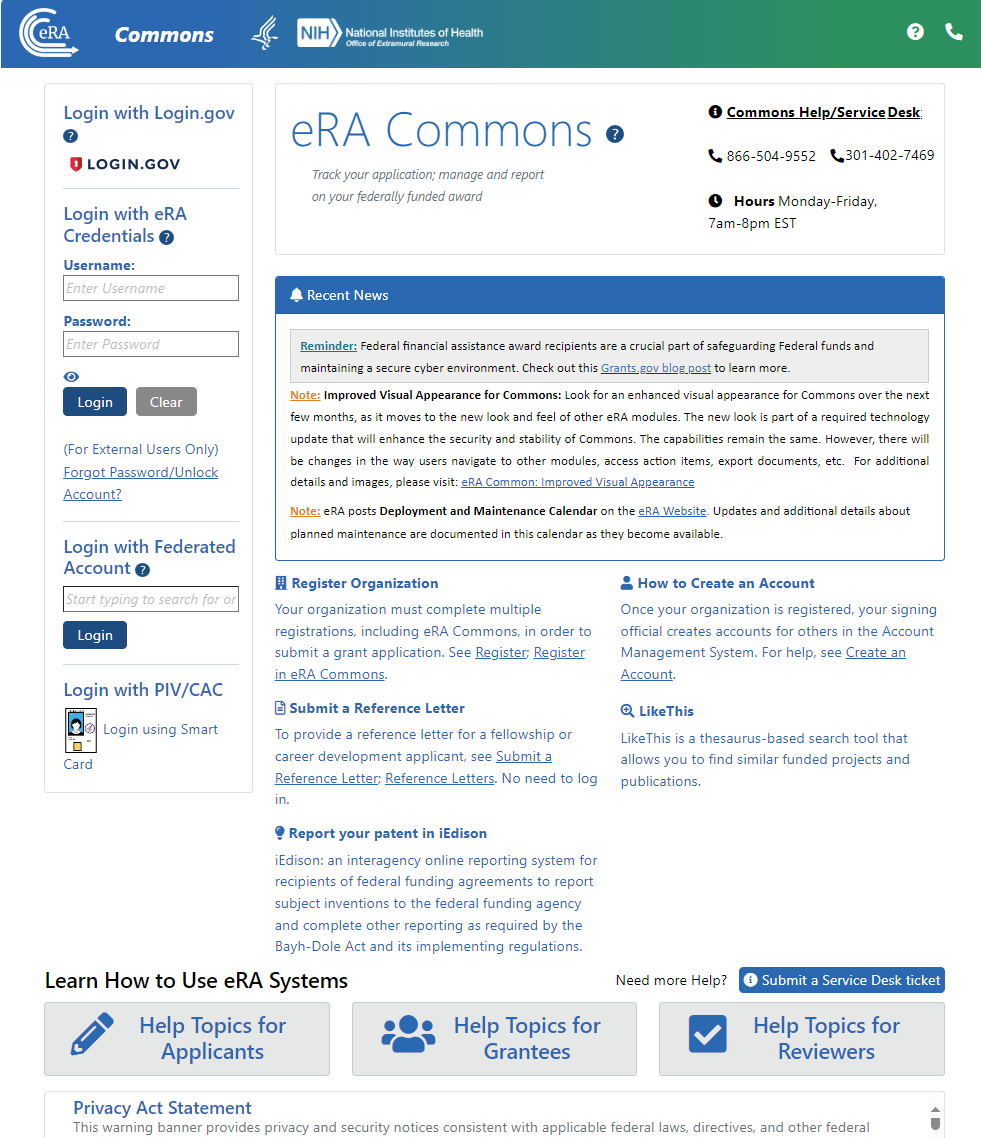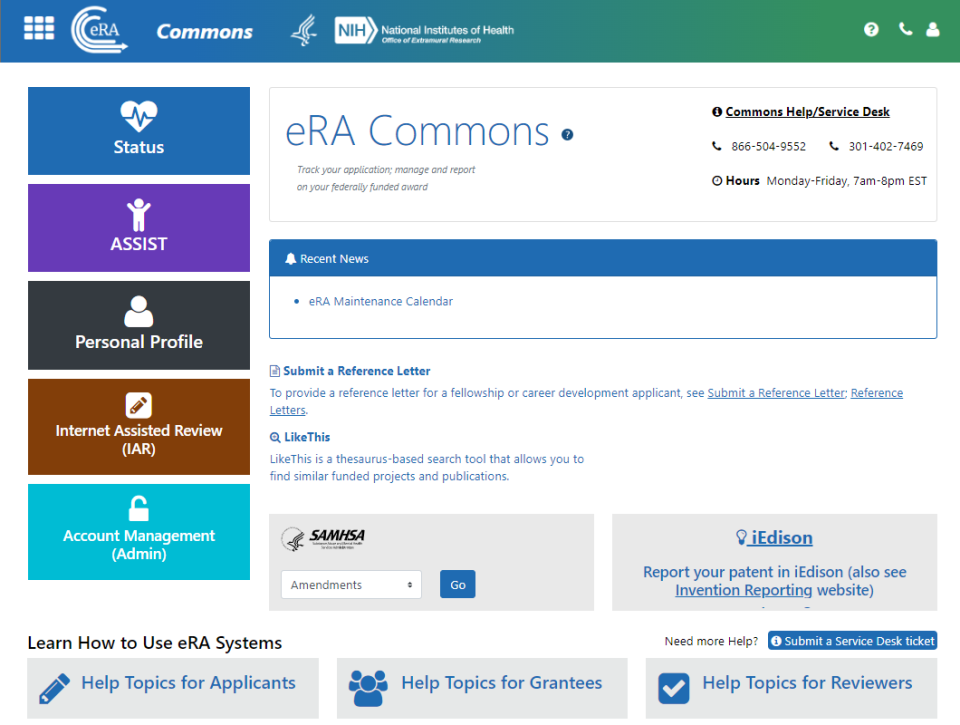Welcome to eRA Commons!
Access eRA Commons by entering the following address into your web browser:
https://public.era.nih.gov/commonsplus
eRA Commons Login Screen (Before Logging In)
The ![]() eRA Commons login screen displays., which contains the following elements:
eRA Commons login screen displays., which contains the following elements:
Login Section
There are four login methods in the login section to access eRA Commons .
Principal investigators, reviewers, and key personnel associated with an application or an RPPR are required to use two factor authentication for enhanced security. This can be through a federated (institution) account if it meets NIH required security requirements, or through the use of Login.gov, the federal secure login system. If a user is required to transition to a more secure login system, they receive a message upon login guiding them through using Login.gov with eRA Commons. See Transitioning To and Using Login.gov.
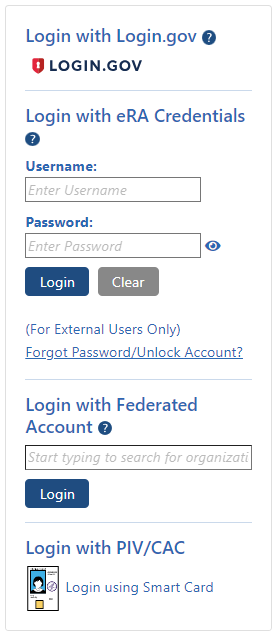
Service Desk Section
Service desk phone numbers and hours are listed in the upper right.
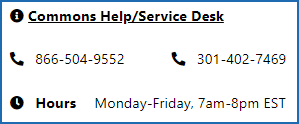
Recent News Section
Read the recent news to find important announcements of upcoming or ongoing activities that might affect your work.
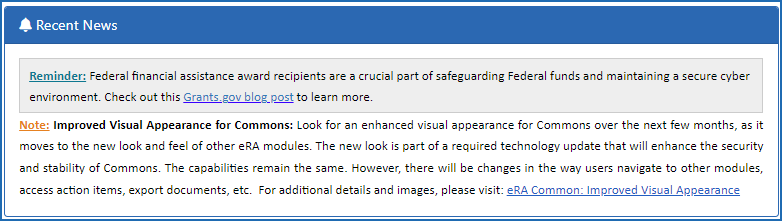
Important Links Section
Below the Recent News section are links to help you:
• Register a new organization with eRA Commons--no eRA account required.
• Create accounts for your organization's users.
• Learn about and Submit a Reference Letter--no eRA account required.
• Jump to the iEdison system maintained by NIST to register and manage inventions.
• Connect to the LikeThis system, where you can enter queries to find similar projects.
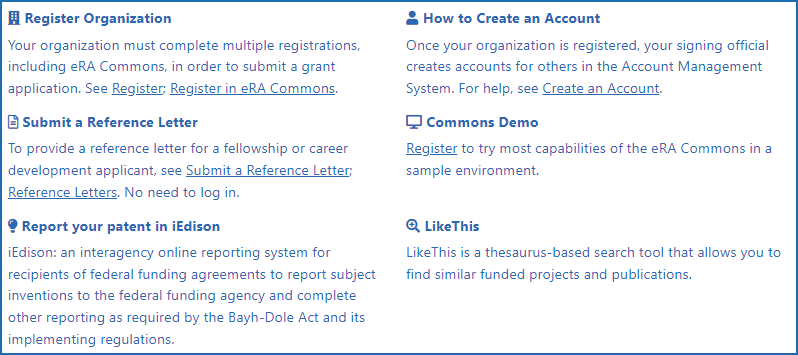
Learn How... Section
New to eRA Commons? Click buttons in the Learn How to Use eRA Systems section to see help for your specific situation, whether you're applying for an award, need to manage an award you've already received, or are evaluating award applications as a peer reviewer.

eRA Commons Landing Screen (After Logging In)
After logging in, you see the ![]() home, or landing, screen, which is similar to the login screen except that it has navigation to eRA modules.
home, or landing, screen, which is similar to the login screen except that it has navigation to eRA modules.
eRA Commons Navigation Between Modules
Navigate to the most commonly used modules by clicking the module's colored tile or use the Main menu to access all modules:
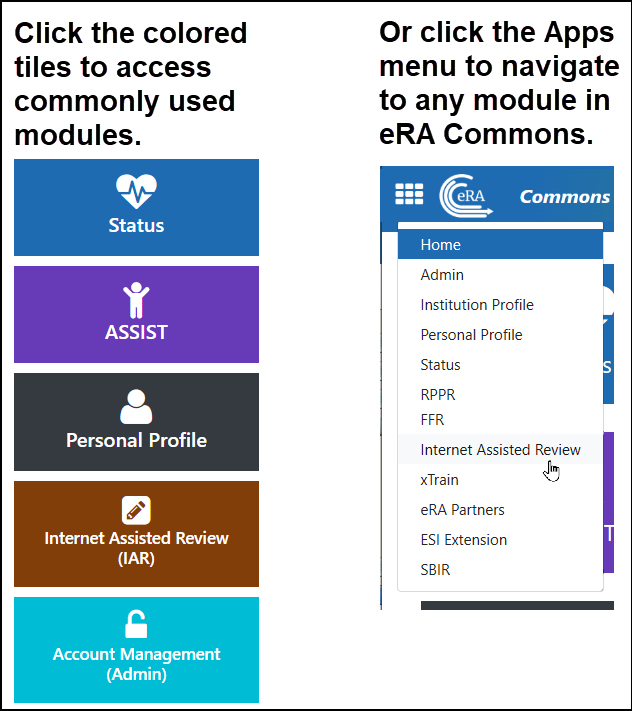
See your login information, institution, roles, and a Sign Out link under the person icon ![]() in the header. It also contains links to change your password or manage your email preferences. For more information about the header, see Header and Footer Navigation.
in the header. It also contains links to change your password or manage your email preferences. For more information about the header, see Header and Footer Navigation.
The grey panel labeled SAMSHA gives you direct access to the Non-Research searches for amendments, continuations, and supplements. See Non-Research Amendments, Supplements, and Continuations (for Non-Research Agencies) for more information.
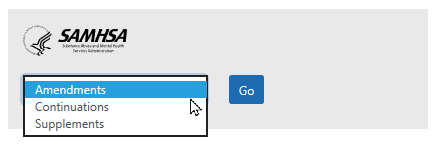
![]()
On any eRA Commons screen with a help icon ![]() , click it to access context sensitive help for the screen you are viewing.
, click it to access context sensitive help for the screen you are viewing.