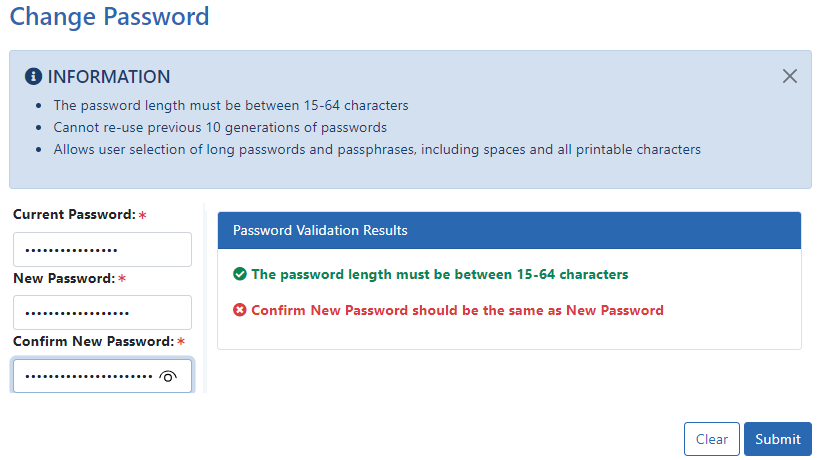Changing Your Password
You can change your password anytime you are logged in as long as you know your current password. You use the Change Password screen, which can be accessed either from the Admin module or from the Person icon that appears in the upper right corner of some eRA Commons screens.
- Access the Change Password screen.
- Either navigate to the Admin module, then select Change Password from the Accounts tab. - OR -
- Click the Person icon
 in the upper right corner of a screen and select Change Password.
in the upper right corner of a screen and select Change Password.
- Enter/paste your current password in the Current Password field.
- Enter the new password into the New Password and Confirm New Password fields. See Password Requirements.
NOTE: Passwords display as dots for security purposes. Make sure to enter your password carefully.
- Click the Submit button.
The password change takes effect immediately. You are still required to change your eRA Commons password annually even if you use Login.gov to log into Commons.
IMPORTANT: Your old password might re-appear in the Password field if you have not cleared your browser's cache/history, especially if you had previously opted to save the password in the field. Make sure you are entering the new password before you attempt to log in. If unsure, clear the cache/history and log in again with the new password.
For security purposes, we recommend that you not use the browser's save password option.