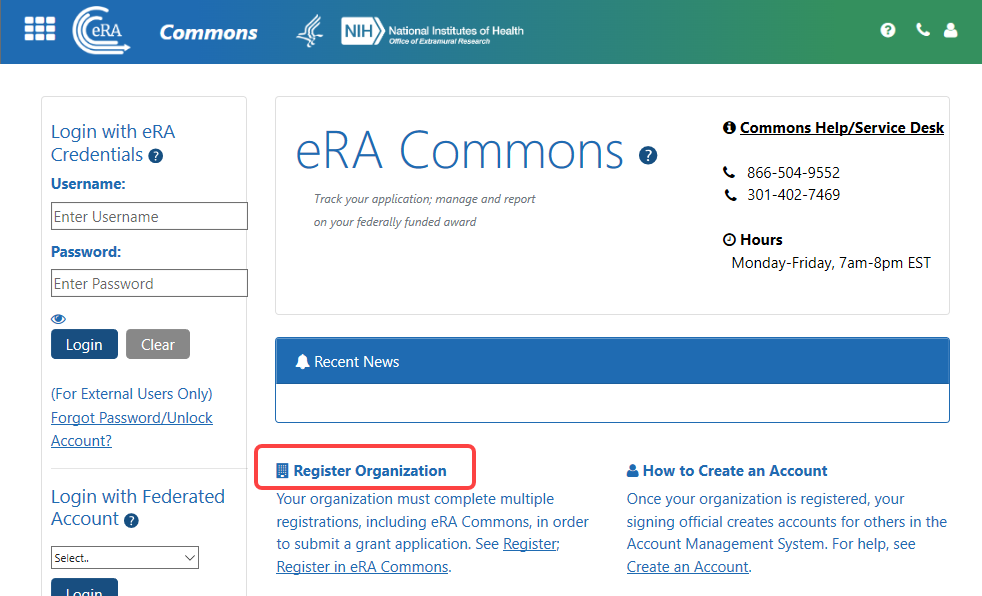Registering Institutions and Organizations
An institution (university, company, corporation, organization, or other research entity) is required to register in eRA Commons to electronically submit a grant application. There is a one-time registration process, during which initial accounts are created.
The institution must be registered by a person who has signature authority to legally bind the institution in grants administration matters, referred to as a signing official (SO). Only authorized organization officials can be deemed as SOs for their institutions. Examples of NIH-accepted signing officials include:
- Corporation - President, CEO
- Institute - Executive Director
- University - President, Dean, or Chancellor
During registration, accounts for the signing official (SO) and account administrator (AA) are created. After registration becomes active, these two authorized individuals can then create new user accounts for personnel at their institution and can access Institution Profile information. The first signing official can create additional signing official accounts; see Signing Official (SO).
You can access the eRA Commons Online Registration system at the following location:
https://public.era.nih.gov/commonsplus/public/registration/initRegistration.era
For applications due on or after January 25, 2022, applicants must have a UEI at the time of application submission. See the article titled, Unique Entity Identifier Update, on the GSA (U.S. General Services Administration) website for more information.
NOTE: If your organization intends to only apply for Other Transaction Authority (OTA) opportunities, then a UEI number is not required for initial registration.
Before you Register
For new organizations needing to register to do business with NIH:
• Your organization must complete multiple registrations before registering with eRA Commons (see the Register webpage on the Grants & Funding website). NIH recommends starting the organization registration process six weeks prior to your deadline to allow plenty of time to address unforeseen issues along the way.
• Note that eRA Commons registration can take up to 10 business days to complete, so plan in advance.
• Note that the assignment of a UEI is sufficient to register in eRA Commons, while your full SAM.gov registration is being processed.
Registering an Institution
To register your institution:
-
On the Commons home page, click
 the Register Organization link.
the Register Organization link.
-
Fill out each screen in the registration wizard and click Next. See the topics below for details on each step.
See What Happens After You Submit Your Registration Request? for what happens after clicking the Submit button in the final of the five screens.
Choose the intent for the use of your eRA Commons registration. You can select checkboxes for all types that apply to your institution's needs. More opportunity types can be added later, after registration; see Opportunity Type Eligibility
NIH Grants/Contracts. This is the most common type of registration and is required for any application that is funded by NIH.
Non-NIH Grants/Contracts. Selecting this option lets you submit applications offered by partner agencies such has SAMHSA, AHRQ, etc.
NIH Other Transaction Authority (OTA) Opportunities. A type of funding that is neither grants nor contracts and is used across NIH.
If you choose NIH Grants or Non-NIH Grants, you must provide a Unique Entity Identifier (UEI) number on the next screen, which can be obtained from SAM.gov.
Additionally, if you choose the NIH Grants option, you must then acknowledge having read the Legal Implications of Applications of the NIH Grants Policy statement, which is linked for your convenience.
Click the Next button, which becomes enabled only when required options are completed.
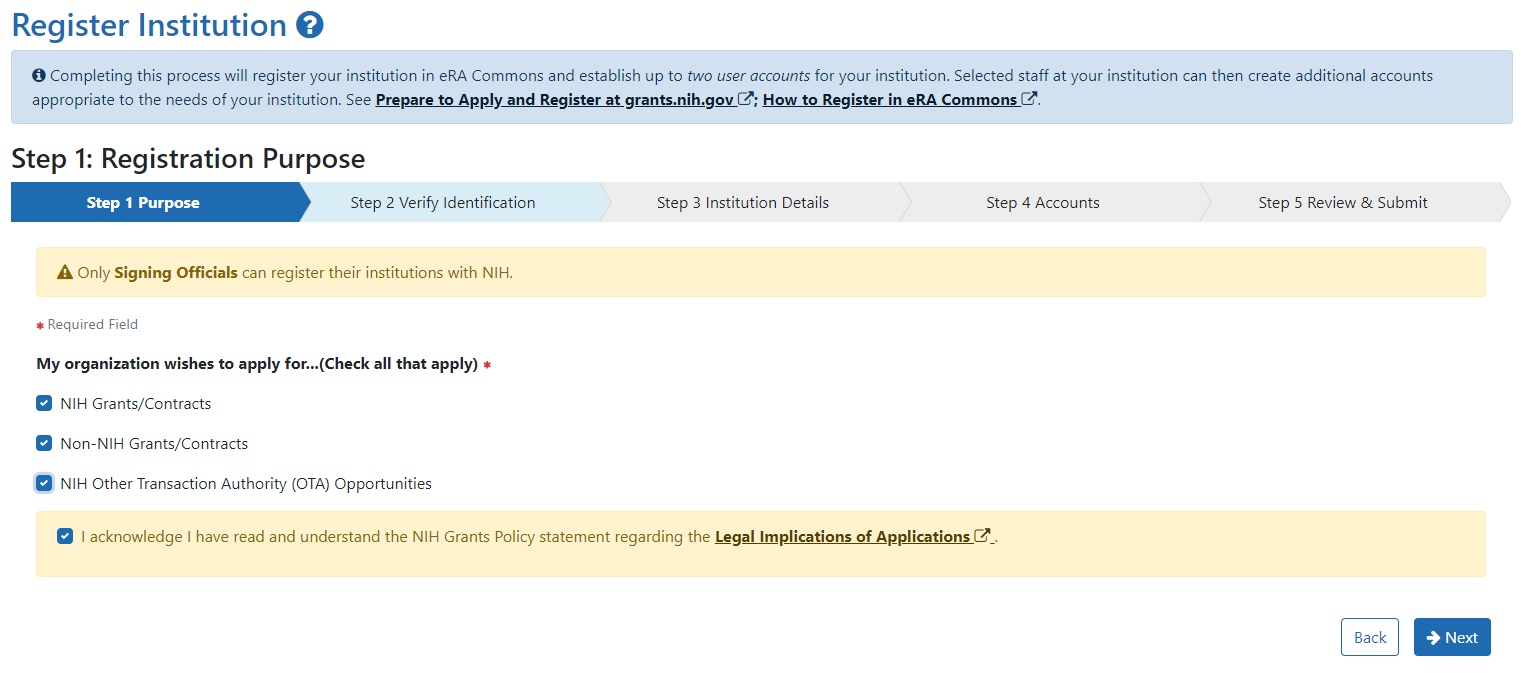
On the Verify Identification screen, what you see depends on what you chose on the Purpose screen:
-
If you marked either NIH Grants or Non-NIH Grants on the Purpose screen, you see only a Unique Entity Identifier field, where you must provide your institution's UEI. To obtain a UEI, you must have previously registered in SAM.gov.
-
If you marked the NIH Other Transaction Authority as the Purpose for registration, then you have the option to either enter the UEI or click "I don't have one" for the identifier.
-
If you click "I don't have one," then an additional acknowledgment appears informing you that applications are not accepted without current, active SAM registration. Mark this checkbox if this message appears.
If you enter a Unique Entity Identifier, click the Verify button, which checks to see if the identifier has been registered in SAM.gov. After successful verification, or after clicking "I don't have one," click the Next button.
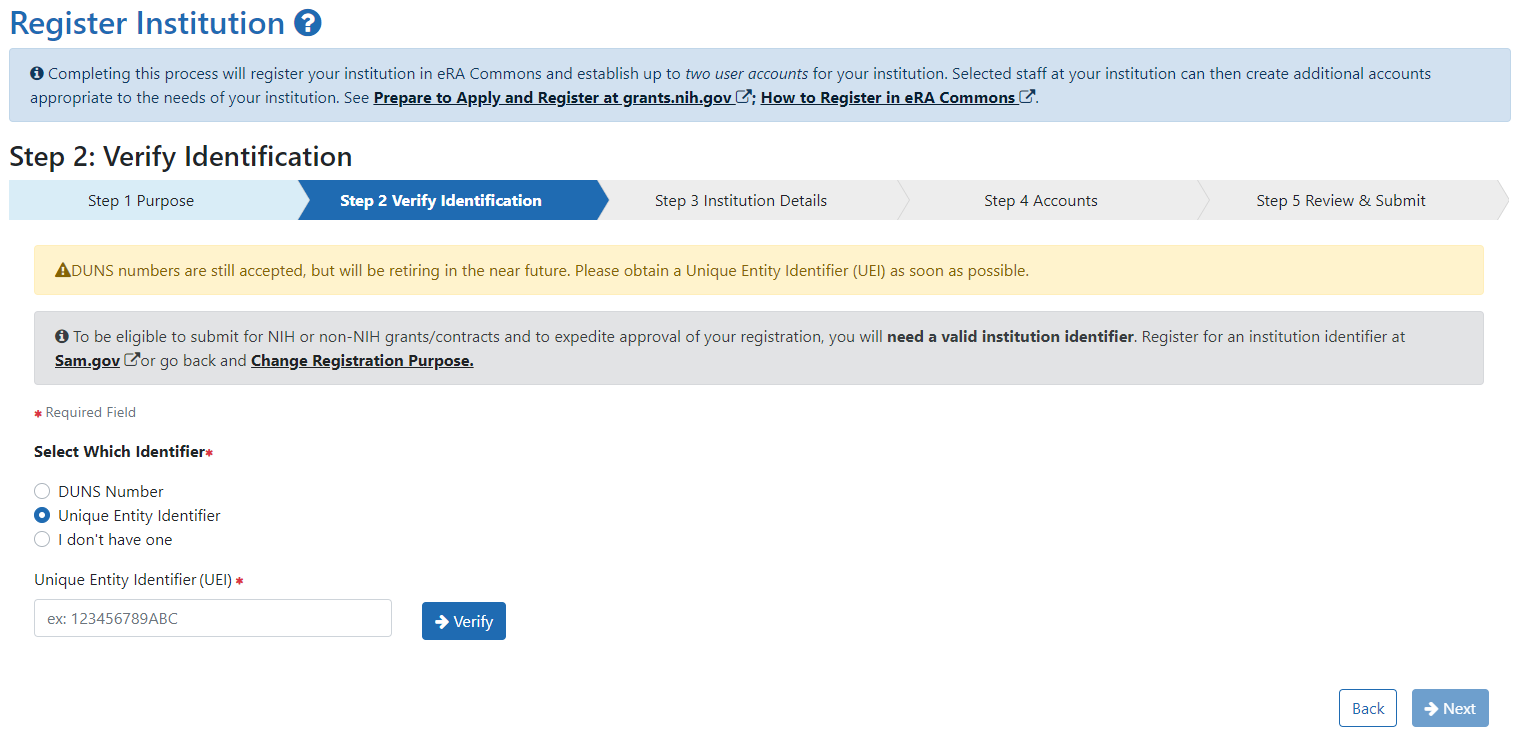
In the following screen, fill out the fields if necessary. Note that if you are registered in SAM.gov and you provided a UEI number, many of the fields are automatically populated from SAM.gov data. Those fields are not editable. If the SAM.gov information is wrong, you must log into SAM.gov to correct it.
Not pre-populated are the Closeout Email and Notice of Award Email fields. Specify addresses where grant award decisions and closeout-related communications (at end of award) should be sent, then click Next. Most institution details on this page can be changed later in the eRA Commons Institutional Profile module.
If you did not specify a UEI earlier, then the fields are empty and editable; fill them out.
NOTE: If the Institution State field is grayed out/disabled, then first specify an Institution Country. If the country you choose has states/provinces, then those will now appear as type-ahead options in the Institution State field, which becomes enabled for countries that require it.
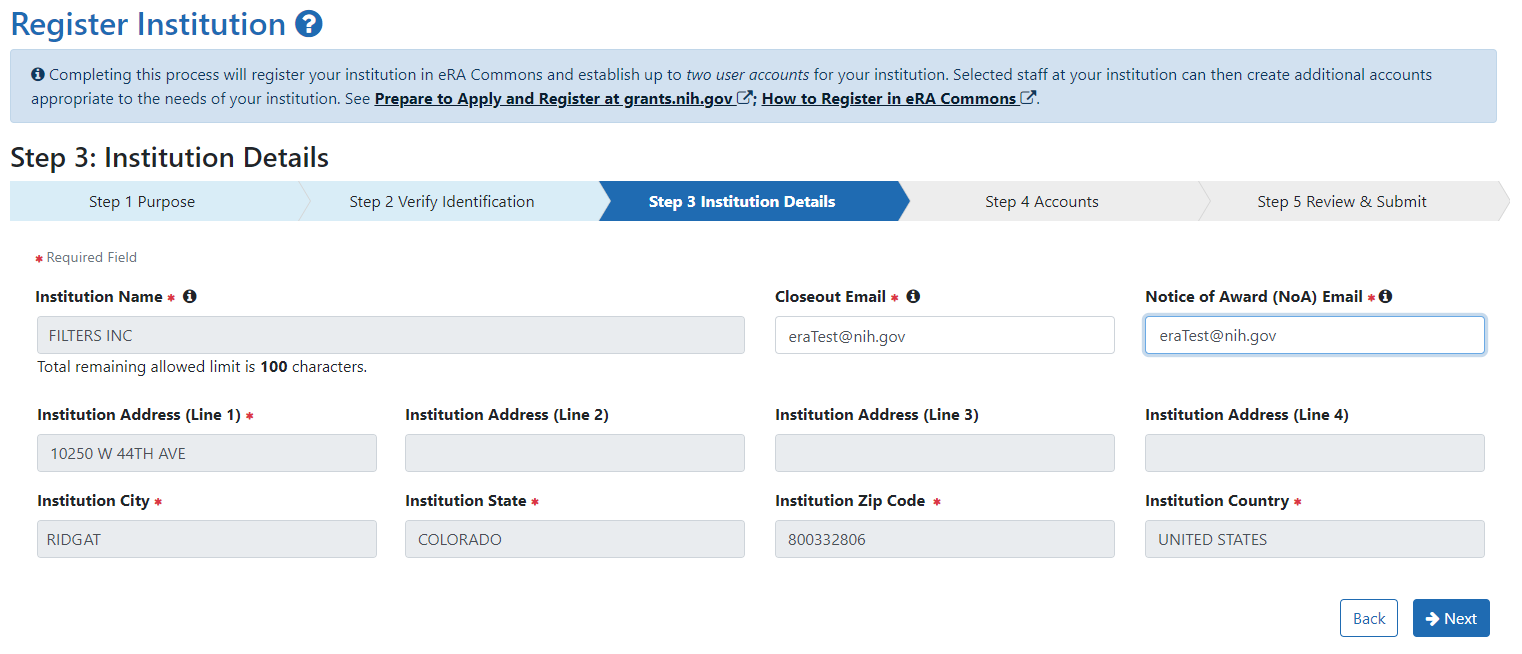
In the following screen, you must create a signing official (SO) account; see Signing Official (SO) for details on this role. Optionally, click the Add an Account Administrator (Optional) button to also create an additional account; the account administrator (AA) is a person who can help with the creation and administration of eRA Commons accounts.
Read username criteria on the right in the gray box. Once submitted, your username is permanent and cannot be changed. After filling out at minimum the required (red asterisk) fields for the signing official, click Next.
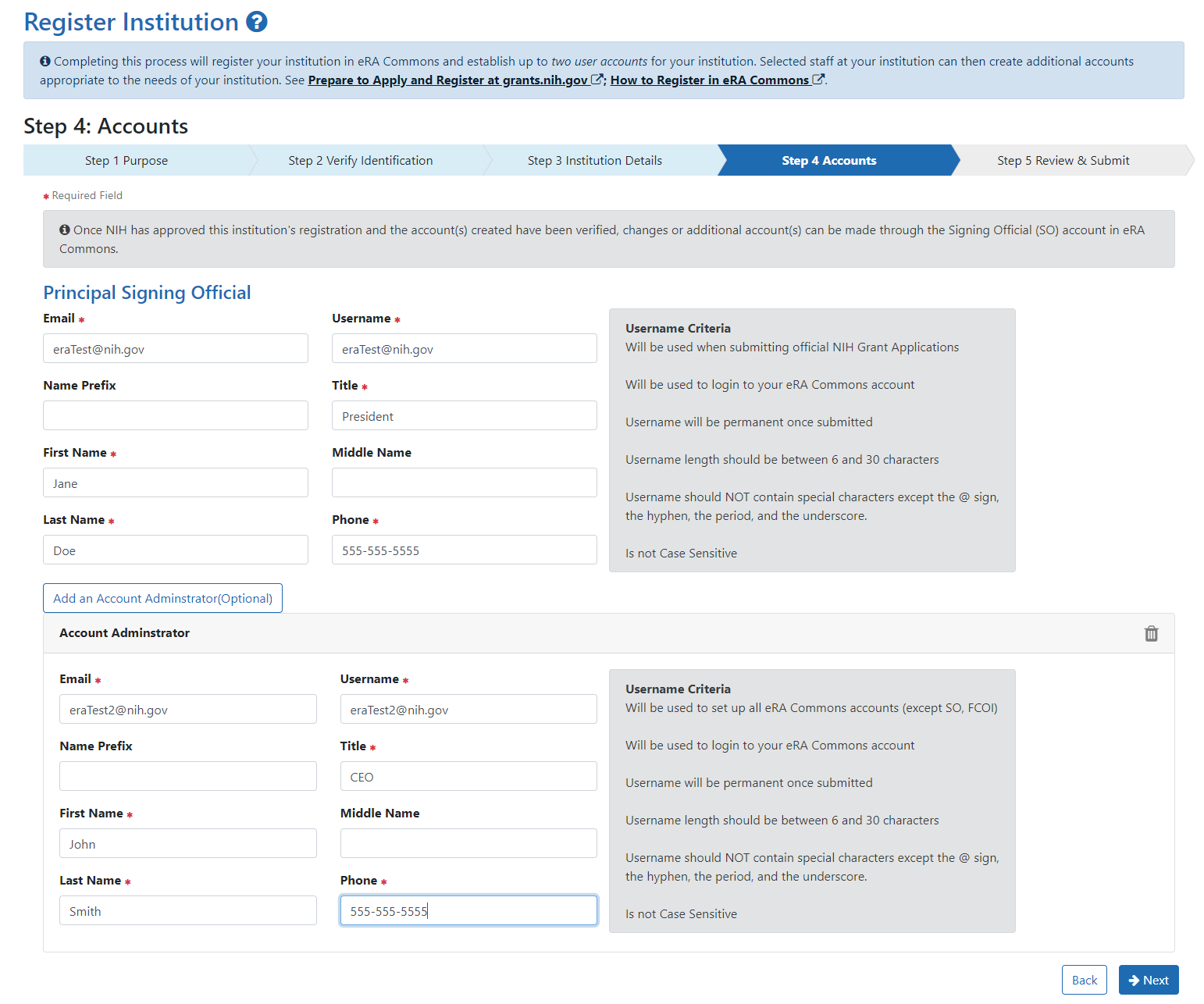
In the following screen, review all information; if you notice anything wrong, use the Back button to return to previous screens and correct mistakes.
When finished reviewing, click the Submit button.
You are NOT done with the registration process!
There are several other interactions between you and eRA that will occur after submitting, so be sure to read the following section.
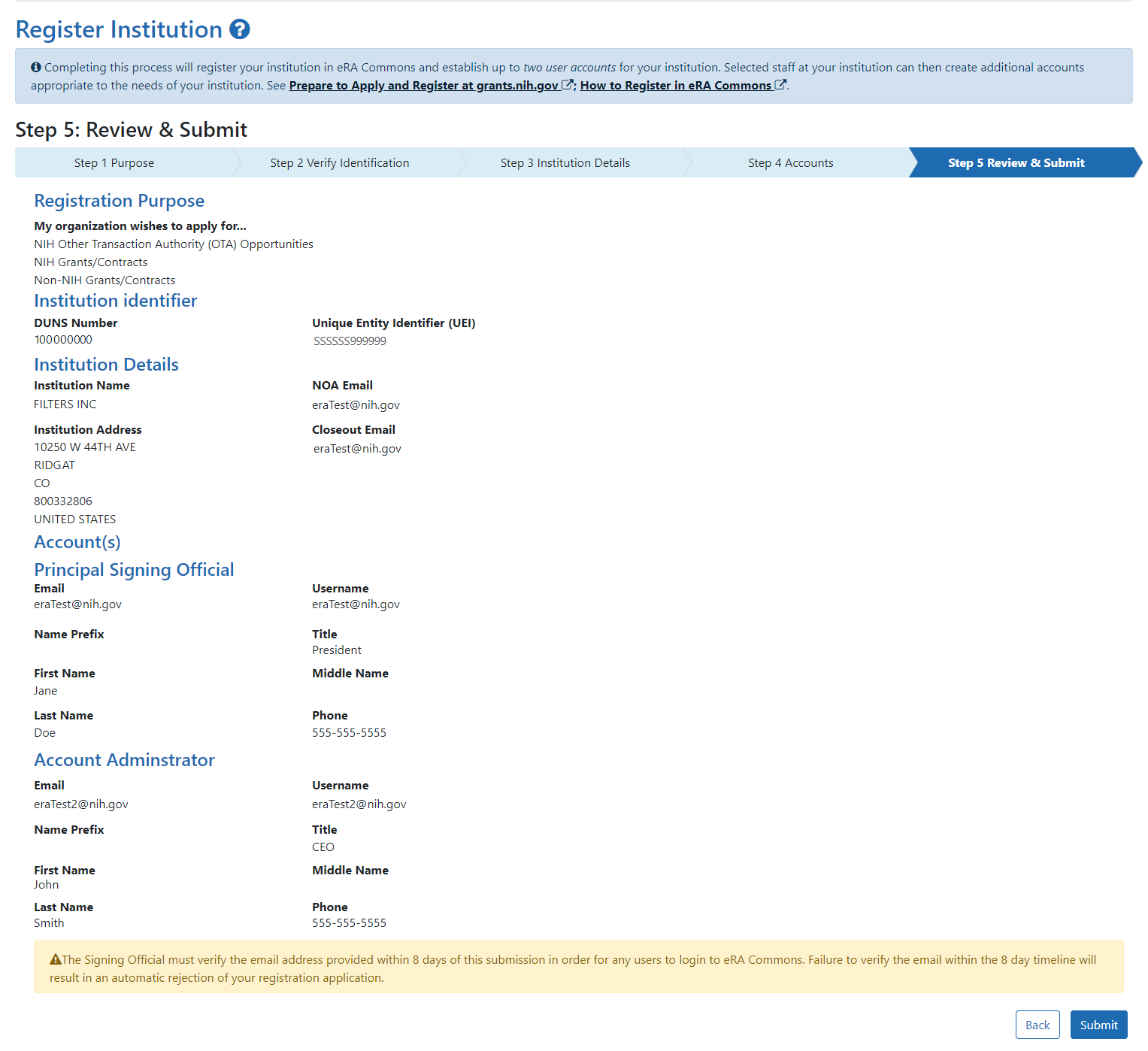
After you submit your request, there are a series of further communications and steps you need to take in a timely manner. If you don't receive the emails specified below, check your spam folders.
-
You see the following Success message in the browser immediately after submitting your registration request.
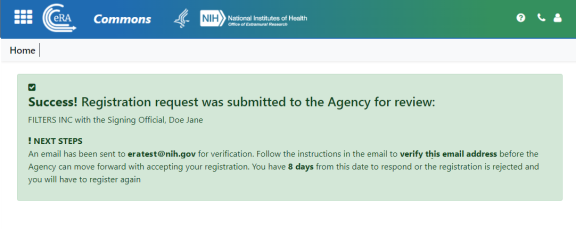
-
You receive the following email at the email address you used to register. You must click the link in the email to complete email verification. If you fail to verify your email within eight days, your registration request will be canceled.
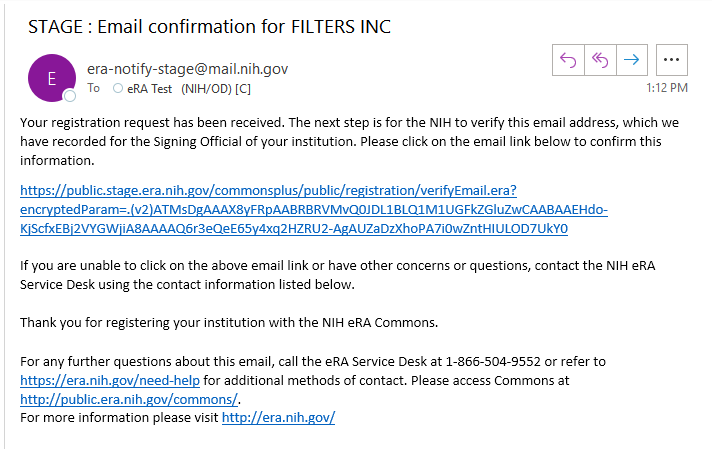
-
After you click the link in the above email, you see the following browser Success message for email verification, below.
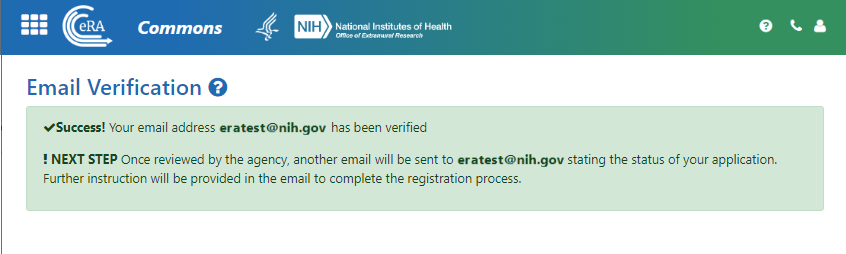
-
At a later date, after your registration request has been evaluated by agency personnel, you receive the following email if your registration was approved. If your registration request was rejected, you would instead receive an email notifying you of the rejection.
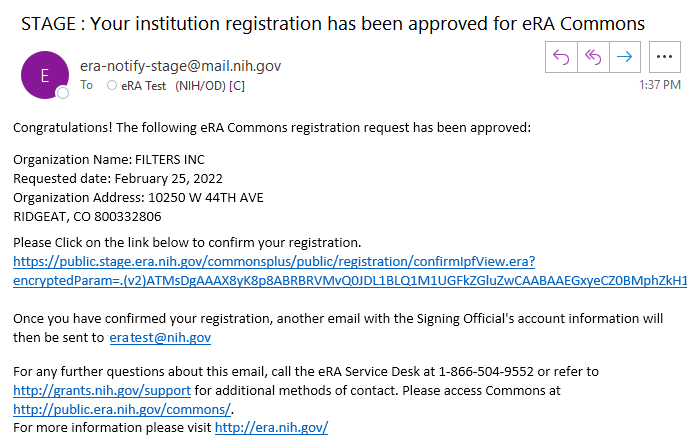
-
After clicking the link in the above email, you see the following browser Registration Confirmed message, below.
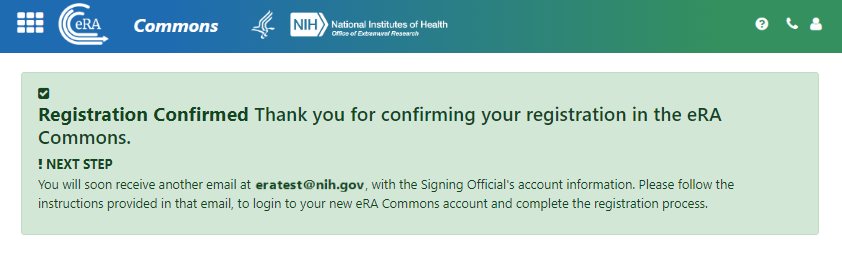
-
After you confirm your registration, you receive two more emails in quick succession. The first, below, notifies you of your account creation and lists your username. Take note of the username, as you will need it to log into eRA Commons.
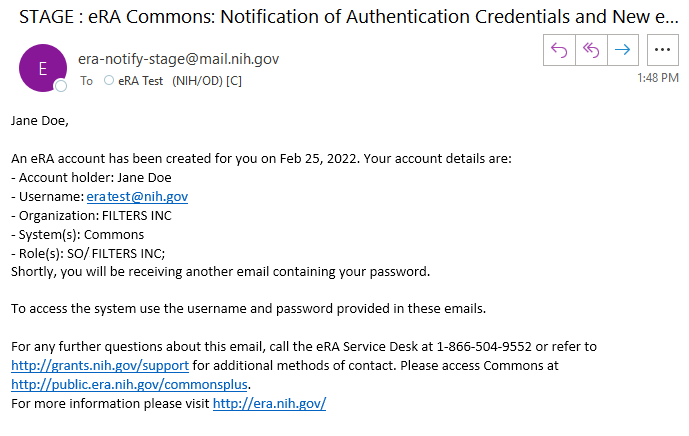
-
The second email, below, notifies you of your account's temporary password, which is valid only for 48 hours. Take note of, or copy, the password, as you will need it to log into eRA Commons.
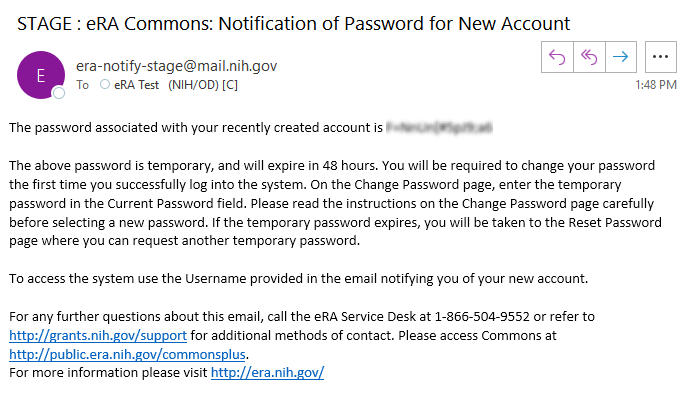
-
Within two days of receiving the above email, log into eRA Commons as described in Logging into eRA Commons. If you do not log in within two days, you will need to request a password reset; see Reset Password.
-
You will immediately be directed to change your temporary password; see Reset Password.
-
Once you change the temporary password, the system requires you to log back in, using your new credentials. As the SO, you are presented with an Acknowledgment of Signing Official Responsibilities form. Read and acknowledge the form.
-
At this point, you may be directed to associate your new Commons account with a Login.gov account; see Transitioning To and Using Login.gov.
If you created an account administrator account, that person also receives emails with their username and password, and must log in, change their password, etc. Both the SO and the AA can now create eRA Commons accounts for others at your institution; see Create or Edit a Commons Account.
Changing Your Institution's Registration Details Later
Much of the information that you specify during registration of your institution can be changed later after your registration is approved by using the Institutional Profile module in eRA Commons. See the topics for the Institution Profile Module (IPF).