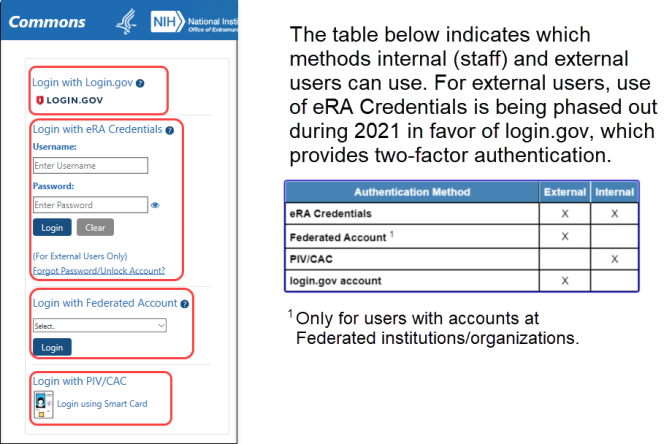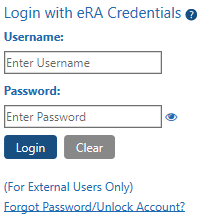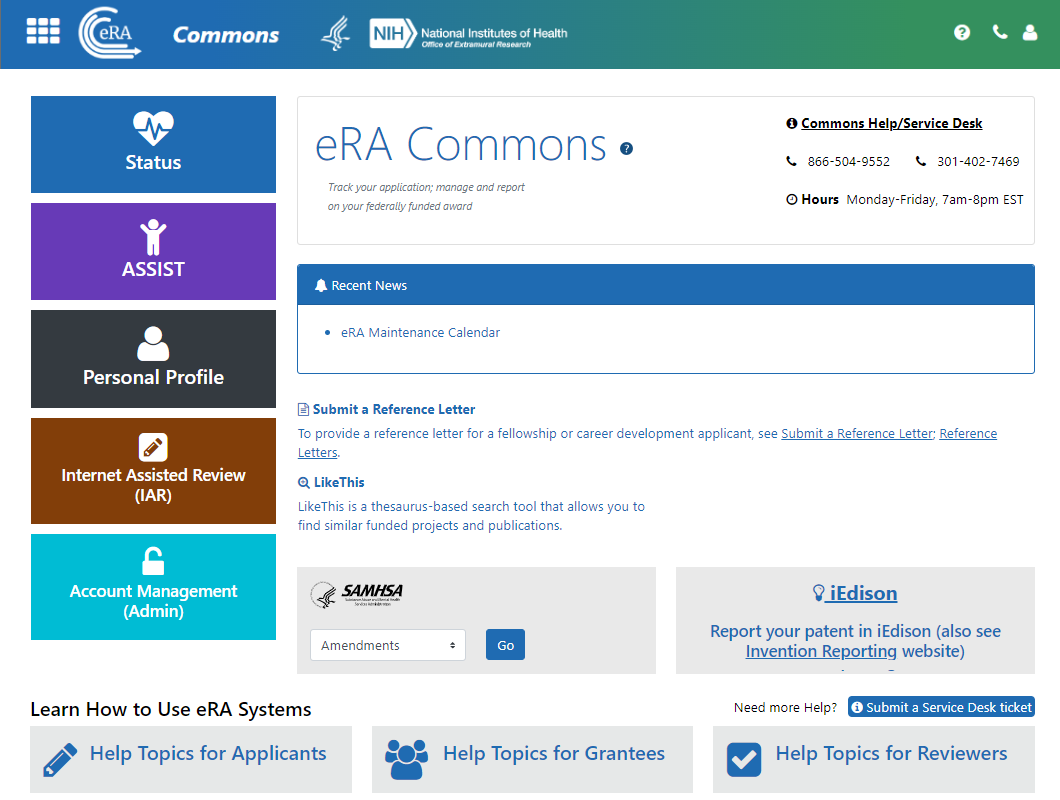Logging into eRA Commons
Access to eRA Commons depends on the type of user. The Commons user (applicant, signing official, NIH staff, etc.) can log in using ![]() one of four ways listed on the eRA Commons login screen:
one of four ways listed on the eRA Commons login screen:
Log In with Login.gov
If switching to Login.gov, follow the instructions in Transitioning To and Using Login.gov.
If you attempt to log in with your normal eRA credentials, and you see one of the following screens, then you are being transitioned to mandatory use of Login.gov; see Transitioning To and Using Login.gov.
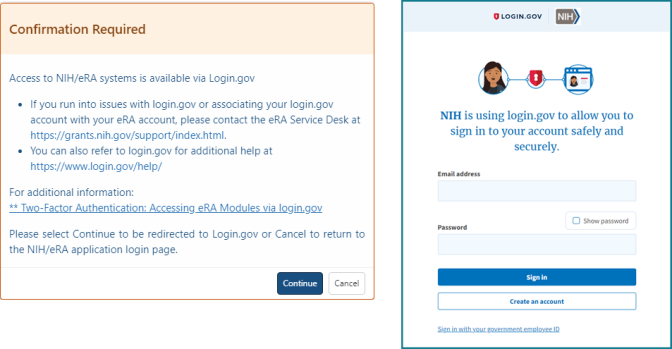
Log In with eRA Credentials
This method uses a username and password that is assigned and maintained by the eRA Commons system. This method is being phased out gradually and eventually all external users must create and associate a two-factor authentication account (Federated account or Login.gov) with their eRA account. Authentication will be accomplished with the two-factor authentication account, after which the user will be logged into the eRA account that was associated with the two-factor account. See below for instructions.
NOTE: If you are an NIH staff member who needs to log in with your NIH network account credentials and you have an active NIH PIV exemption, see Login Screen for Internal Staff, and scroll down to the topic titled, Log In Using NIH Network Account Credentials (Only available for NIH users who have an active NIH PIV exemption).
If you have been provided with a Commons User ID, you can log into Commons using the ![]() Login with eRA Credentials section
of the login page. This access method is being gradually phased out starting in 2021, but you will retain the eRA credentials and continue to maintain them because they identify you throughout the Commons system.
Login with eRA Credentials section
of the login page. This access method is being gradually phased out starting in 2021, but you will retain the eRA credentials and continue to maintain them because they identify you throughout the Commons system.
To log into Commons:
- Navigate to eRA Commons . (https://public.era.nih.gov/commonsplus/)
- Under Login with eRA Credentials, enter your username in the Username field.
- Enter your password in the Password field. By default, passwords display as bullet characters, but you can click the small 'eye' icon next to the password field to see the actual password in clear text.
- Click the Login button.
NOTE: Commons locks users out after three (3) unsuccessful login attempts.
If you successfully login, you see a Person icon at upper right. Clicking the Person icon shows your username, institution, and user roles.
![]()
IMPORTANT: Are you affiliated with multiple institutions? Make sure that the correct institution is displayed after you log in. This will affect the information you can access in Commons. Refer to the topic called Refer to Changing to a Different Affiliated Organization for more information.
After you have signed into Commons, you can access the various modules, links, and help screens, as well as other available links.
NOTE: The modules accessible to a user depend on that user’s role and privileges. See Opening Modules for information on navigating to modules.
Log In with and InCommon Federated Account
This method uses an InCommon federated account (when a user's organization participates in the InCommon federated account login program, which involves using the organization’s own credentials). See Federated Institutions/Organizations Commons Login for instructions.
Log In with PIV/CAC or With Network Credentials+PIV Exemption
If you are an internal NIH or federal agency user accessing Commons, see the Login Screen for Internal Staff topic.
If you are an NIH staff member who needs to log in with network credentials and you have an active NIH PIV exemption, access the above topic, and scroll down to the topic titled, Log In Using NIH Network Account Credentials (Only available for NIH users who have an active NIH PIV exemption).
Commons Landing Page
After logging in, you see ![]() the landing page. See Welcome to eRA Commons! for details.
the landing page. See Welcome to eRA Commons! for details.
Session Expiration
If you are going to be away from your computer for an extended period, save any changes and log out of the system. Work sessions expire after 45 minutes of inactivity. At that time, the system returns to the Commons Login screen.