Add Country and Collaborator/Site
The ![]() Foreign Component Data - Add Country and Collaborator/Site screen opens when you click the Add Country button in the Foreign Component Data screen.
Foreign Component Data - Add Country and Collaborator/Site screen opens when you click the Add Country button in the Foreign Component Data screen.
Adding a Country
To add a new country to the foreign component, select the Country Name and then enter the Fiscal Year and Estimated Total Cost of the Foreign Component.
Adding a Collaborator/Site
Use these fields to identify Collaborators in the country.
- Collaborator Last Name, First Name
- Copy Address from Application — Click to populate the address fields with information from the information. (The Application Addresses section of the screen will open. Click a Copy Address button in this section to select the address you want.) Or manually enter the address in these fields:
- Institution/Site
- Address 1
- Address 2
- City
- State/Province
- Postal/Zipcode
- Country
- Telephone
- Involves Humans at this Site — Select All, Yes, or No
- Involves Animals at this Site — Select All, Yes, or No
- FWA — Select Established, Pending, or Not Specified
- Animal Assurance — Indicate Established, Pending, or Not Specified
- Remove Dollars from this Site
- Tracking Purposes Only
- Project Year
- Fiscal Year
- Estimated Total Cost (in US $$) of the Foreign Component/Site for Each Fiscal Year
Other Actions
To remove a support year, click the  remove icon in the Remove column for the appropriate Support Year.
remove icon in the Remove column for the appropriate Support Year.
Click the Add New Support Year button to add a row for another support year.
Once a country is successfully saved, it will display at the bottom of the Foreign Component Data screen. Repeat these steps as needed to add more countries.
Edit Country Information
Once a country is successfully saved, it will display at the bottom of the Foreign Component Data screen. Select the  right-arrow icon near name of the country to expand the country information:
right-arrow icon near name of the country to expand the country information:
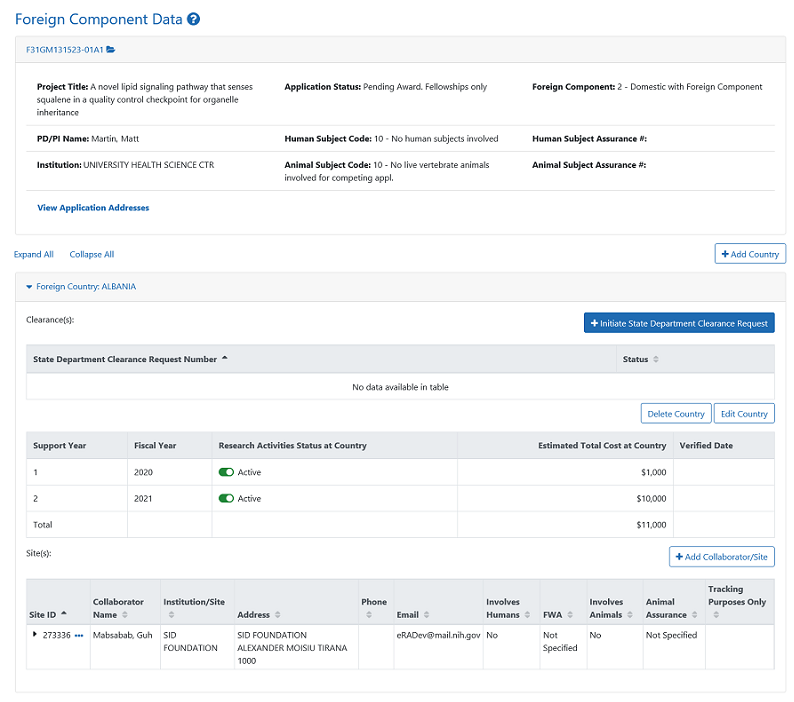
Actions
In the expanded country information screen, you can view, edit or delete the country, and Activate or Deactivate research activities in that country. Click the buttons in the screen to take these actions:
|
|
Edit the country information. |
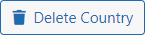
|
Delete the country information. |
|
|
Click to Initiate State Department Clearance Request, or to edit or take other actions on the SDCR. |
|
|
And in the State Department Clearance Number grid, click the Action button to View or Copy the State Department Clearance Snapshot.
|
|
|
Add Collaborator/Site to country. This will add another Collaborator/Site row to the screen: Configure the collaborator/site as described above. |
|
|
Click the |
Note: The list of countries available are all countries except the United States and its territories.
- On the pop-up screen, select the country and click OK.
- Enter the dollar amounts for the Support/Fiscal Years.
- To add another Support/Fiscal Year, click Add New Line hyperlink.
- To delete a Support/Fiscal Year, click the red X in the Delete Line column for the appropriate Support/Fiscal Year.
NOTE: Country dollar amounts entered are independent of collaborator/site dollar amounts. Country dollar amounts should be a total of all site dollar amounts per country. Commas are not allowed in the dollar amount fields.
- To add the Collaborator/Site information click the Next button.
When the Next button is clicked, the data is not saved and the system performs validations.
If the country has already been added previously with foreign component data, the system displays the following error message:
This country has already been added with foreign component data for this project. To add another site for this country, follow the Add Collaborator/Site link on the Foreign Component Data screen.
- If this error message appears, click the Clear button to clear the data and enter another country or click the Cancel button to exit the screen.
If there are no error messages, the system displays the Foreign Component Data - Add/Edit Collaborator Site screen. For more information, please refer to the Add/Edit Collaborator/Site topic.
NOTE: A country cannot be saved until collaborator/sites are entered.
- To cancel the changes, click the Cancel button.
When the Cancel button is clicked, the system checks for any entered information. If no information is entered, the system returns to the Foreign Component Data screen. If information was entered, the system displays a confirmation message asking if you are sure you want to cancel. When you confirm that you want to cancel, the system returns to the Foreign Component Data screen.
- To clear the country information, click the Clear button.
For information on Common Functionality at the top of the screen, please refer to the Common Functionality topic.
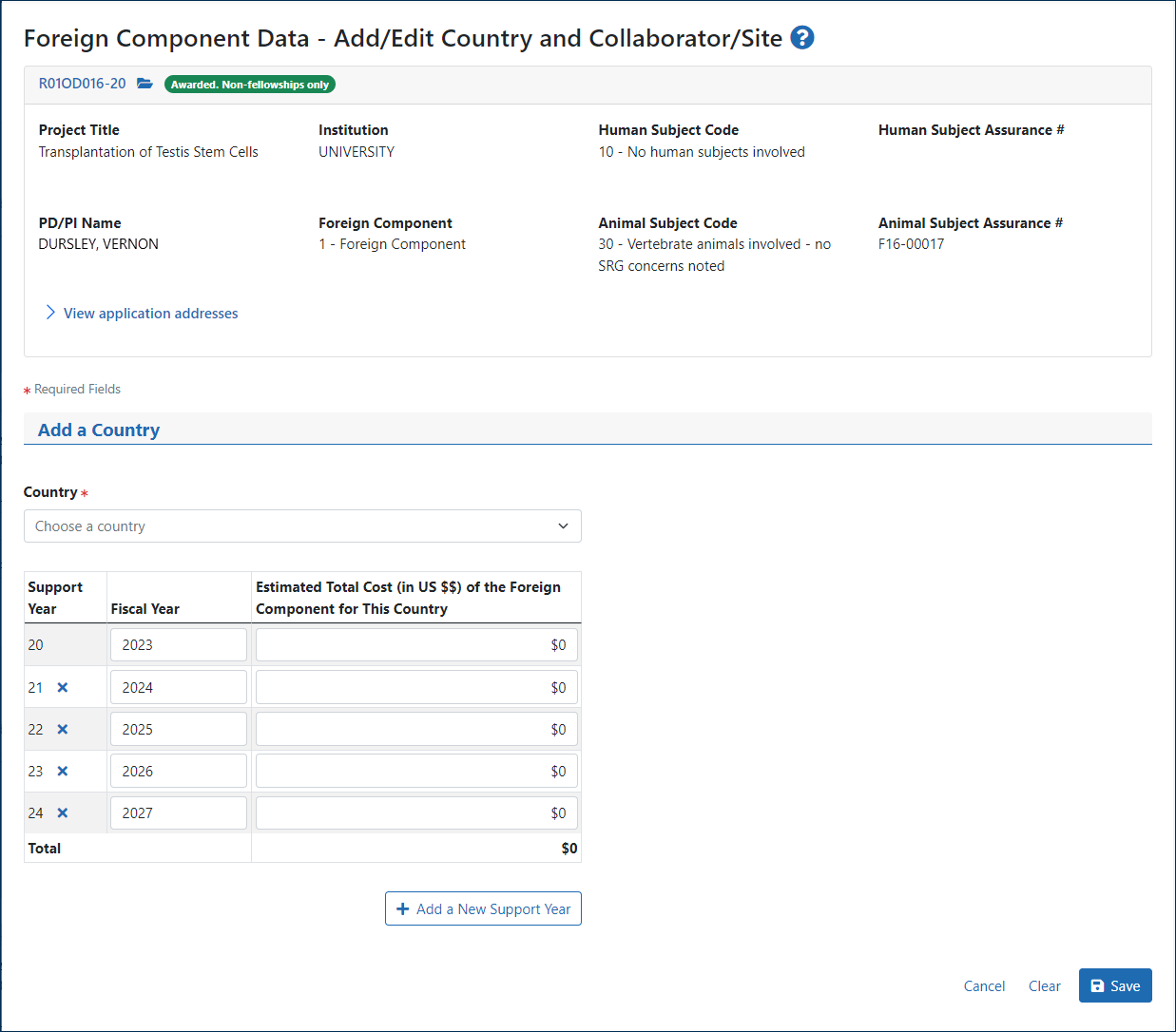
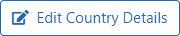

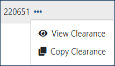

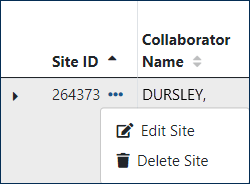
 icon next to the Site ID to edit or delete this institution/site.
icon next to the Site ID to edit or delete this institution/site.