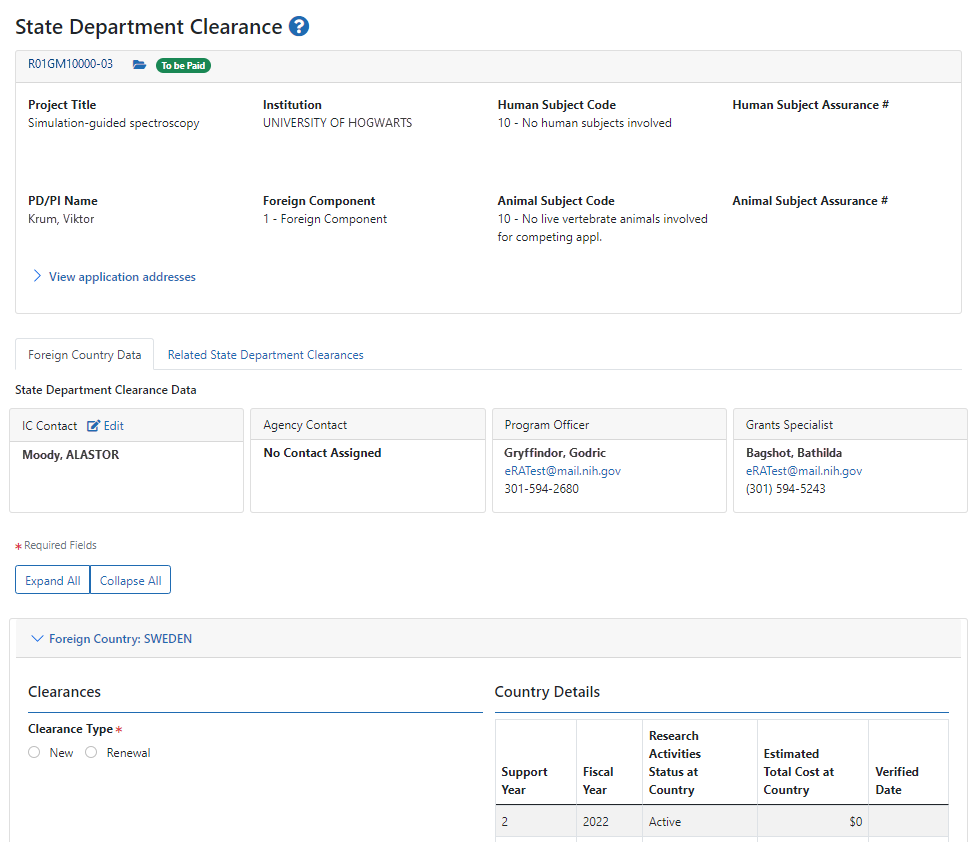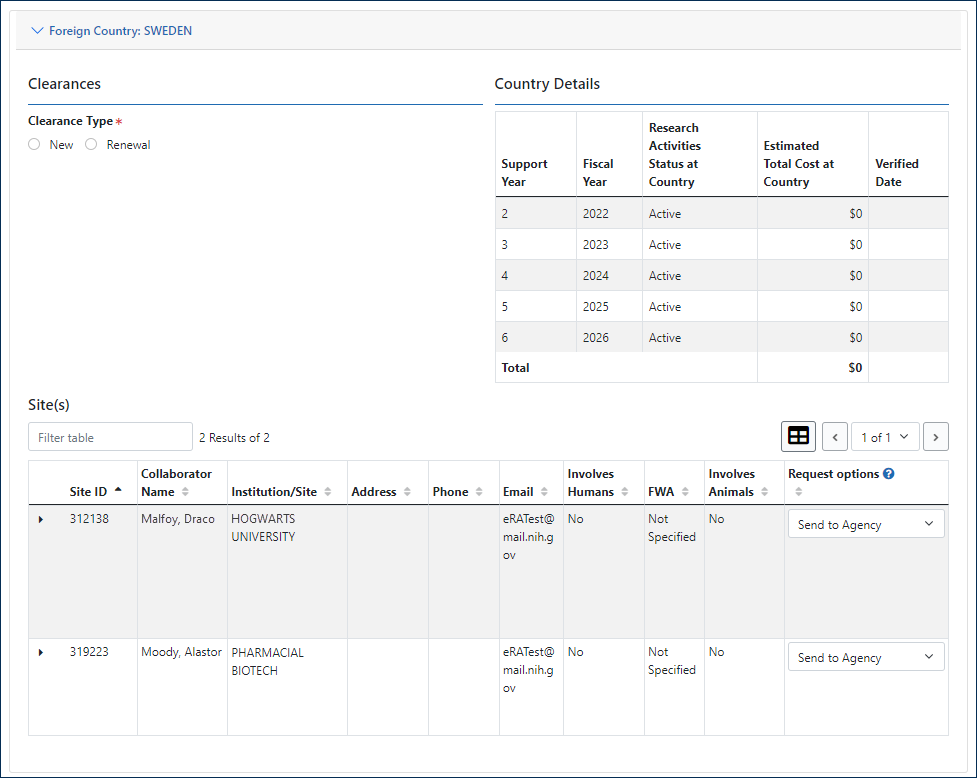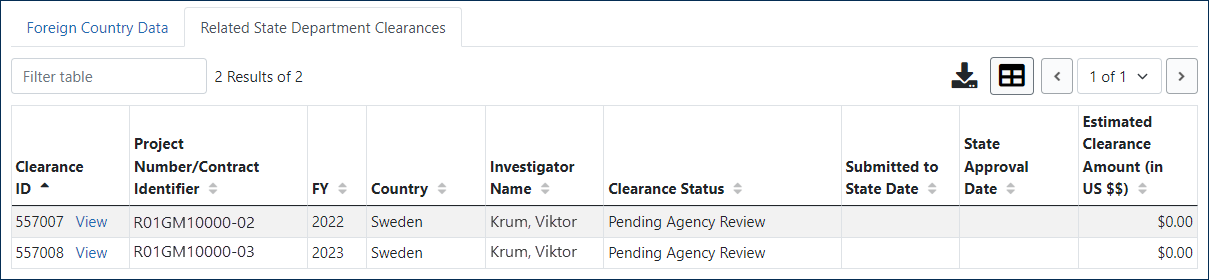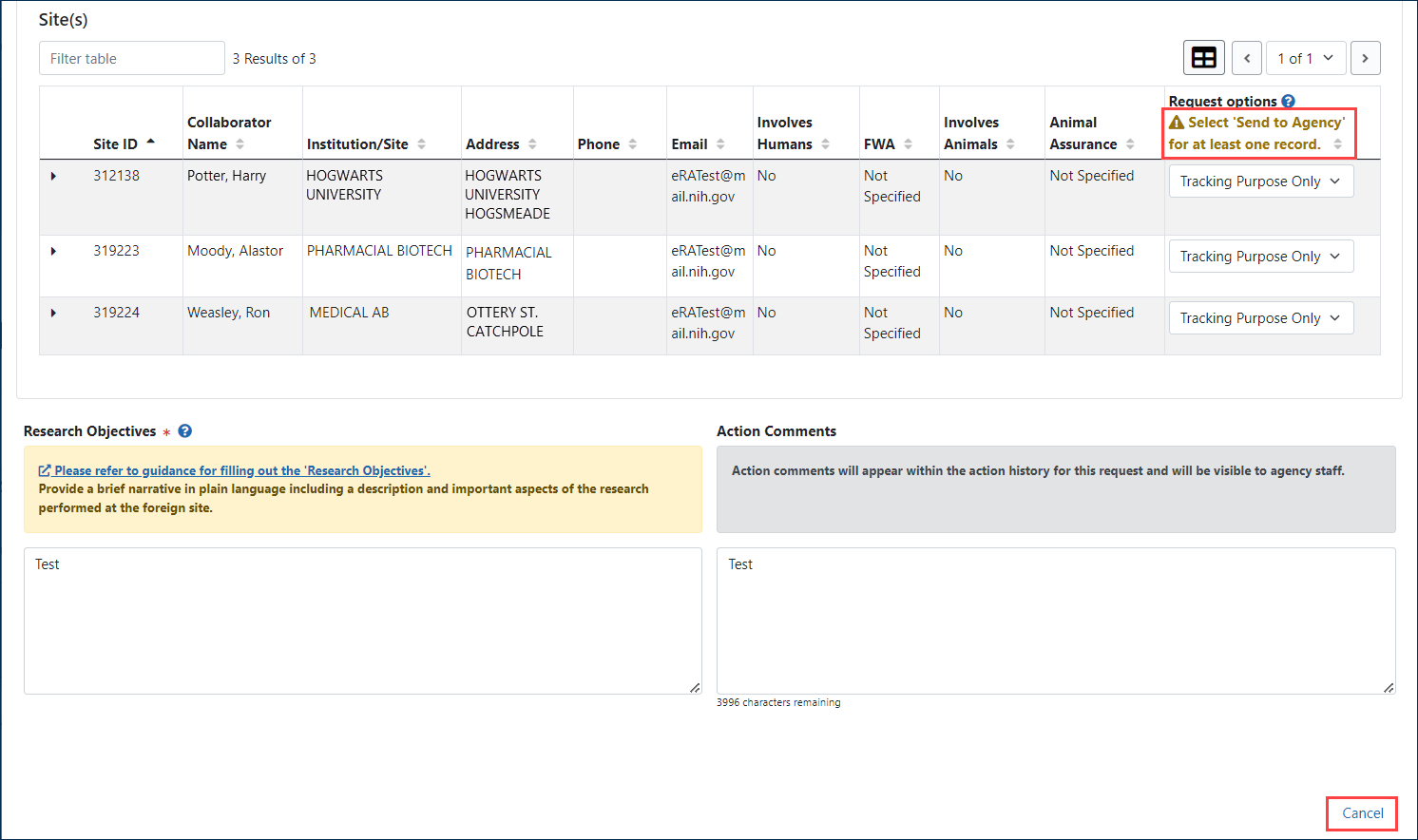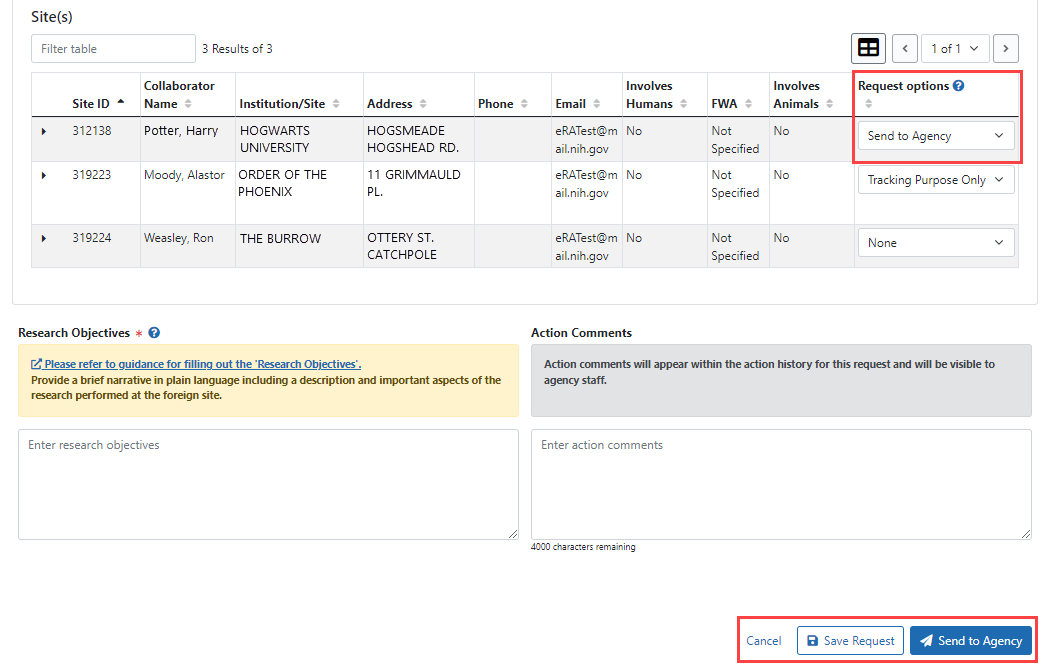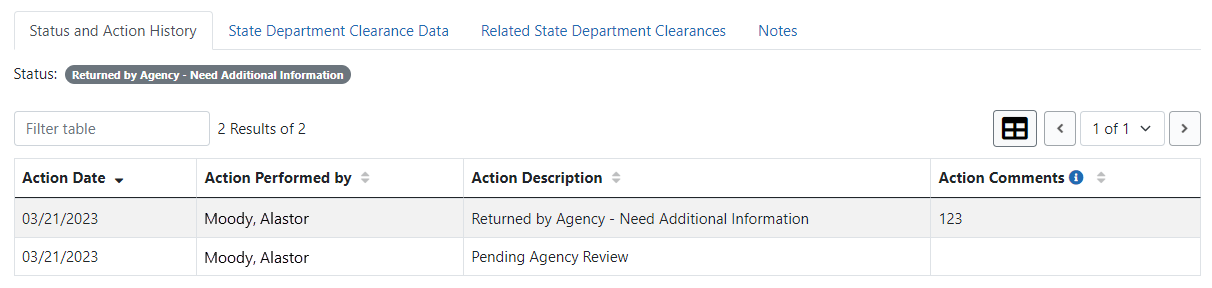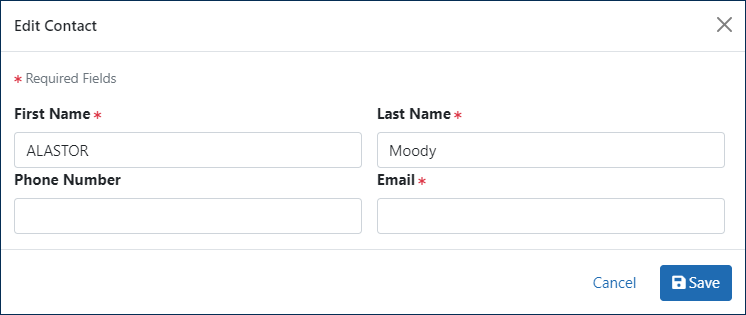Initiate/Edit State Department Clearance Request (SDCR)
Users with the Institute/Centers (IC) State Department Clearance (SDC) Submitter role can initiate a State Department Clearance Request (SDCR).
To initiate or edit a SDCR for a country, Foreign Component (FC) data must exist for the country.
For additional guidance on requesting State Department Clearance and writing the research objectives in State Department Clearance requests see Additional Staff Resources on the OER Intranet Foreign Grants page (http://nih-extramural-intranet.od.nih.gov/d/nih/topics/foreign_main.html).
NOTE: An SDCR is not required for each site within a country.
Actions
- Click View Application Addresses to see addresses of the institution, the PD/PI and the organization representative.
- Click the edit icon
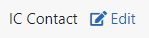 to edit the IC contact information for the SDCR.
to edit the IC contact information for the SDCR.  Click the
Click the  right-arrow icon to expand the country information:
right-arrow icon to expand the country information:
-
Click the
 Related State Department Clearances tab to see other State Department Clearances for the grant:
Related State Department Clearances tab to see other State Department Clearances for the grant:- Click the View buttons in this tab to view the State Department Clearance Snapshot.
- Enter Research Objectives in the associated text field to explain the purpose and relevance of the research performed at the foreign site.
- Enter Action Comments in the associated text field as needed.
- Click the Save Request button to save your changes.
- Send to Agency: Click the Send to Agency button to send the request to the agency for approval. Facts processes the SDCR and returns you to the Foreign Component Data screen.
- Click the View buttons in this tab to view the State Department Clearance Snapshot.
Saving and Sending Clearance Requests
You must select the Send to Agency request option for at least one collaborator site per clearance request. ![]() If all sites are set to None or Tracking Purposes Only, a validation message displays above the Request Options column and the Save Request and Send to Agency action buttons are hidden.
If all sites are set to None or Tracking Purposes Only, a validation message displays above the Request Options column and the Save Request and Send to Agency action buttons are hidden.
![]() When at least one site is marked Send to Agency, the Save Request and Send to Agency action buttons appear.
When at least one site is marked Send to Agency, the Save Request and Send to Agency action buttons appear.
Site Marked for Tracking Purposes Only
When initiating an SDCR for a country, the system does not include sites are marked for Tracking Purposes Only in the SDCR, and the collaborators at that site do not receive a notice of the clearance request.
You can select the Tracking Purposes Only checkbox when editing a collaborator/site, making Tracking Purposes Only the default Request Option setting for this site.
You can manually change the Request Option using the drop-down field for any site, regardless of the default setting.