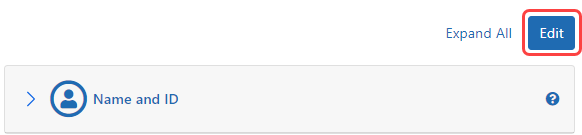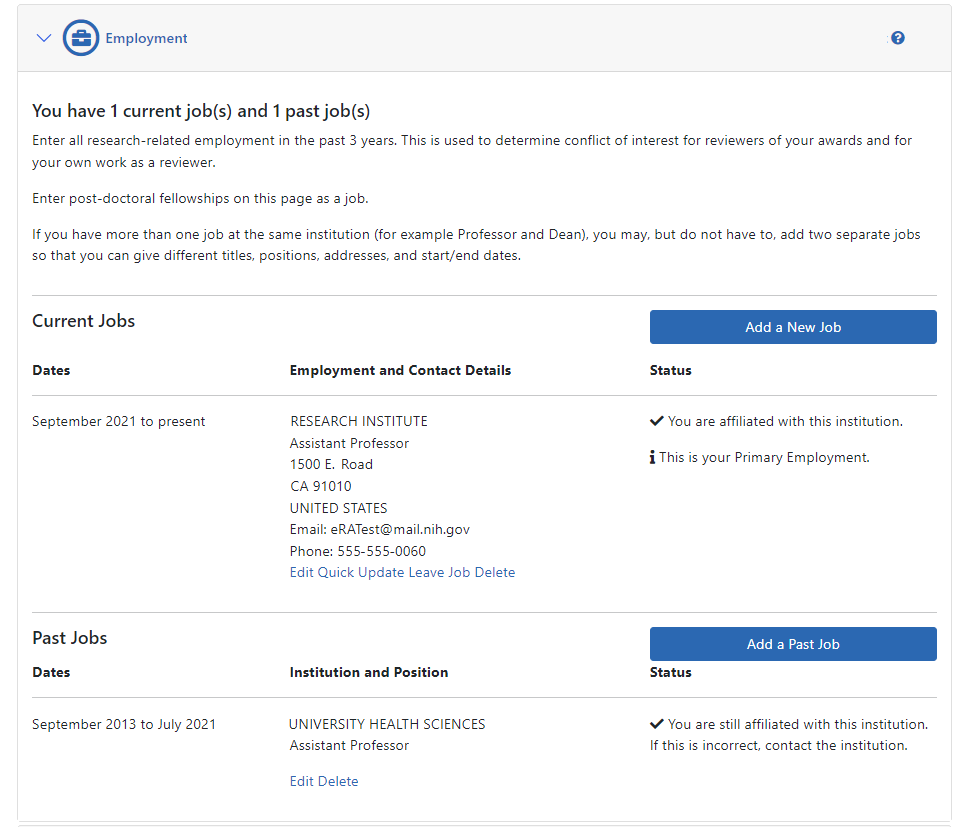Employment
The Employment section of the Personal Profile lets you view, add, or update your research and professional employment history for current and past employment.
The Employment section is considered complete if:
- PI and IAR roles: Personal Profile contains employment for the past 3 years
- Trainee roles: Personal Profile contains at least one employment entry
- Admin roles: Personal Profile contains at least one current employment entry
All Commons users have access to the Employment section of the Personal Profile.
IMPORTANT: To save any profile changes, you must click the Save All button, which is located at the top right of the screen. You can save profile changes ONLY after fixing ALL error items in red/pink that show a red x ( ), even those unrelated to your current change. If you save while errors exist, changes are NOT saved and you see an error message.
), even those unrelated to your current change. If you save while errors exist, changes are NOT saved and you see an error message.
View Employment
Click the Employment section heading to see the section content.
The following information displays as read-only:
- Current Jobs: Includes any employment entered into the profile with no end date or an end date in the future
- Past Jobs: Includes any employment entered into the profile with an end date in the past
Edit Employment
To edit any section, first click the Edit button at the upper right of the section headers:
![]() In the edit mode of Employment, you can add, update, or remove current and past jobs.
In the edit mode of Employment, you can add, update, or remove current and past jobs.
When you are done with your edits, click the Save All button at the top of the profile to save your changes.
Current Jobs
Displays all current jobs (i.e., jobs with no end date entered) information, including:
- Dates: Indicates the start date to present
- Employment and Contact Details: Includes information such as name of the institution; department; street address; phone; email address
- Status: Includes information such as current affiliation with institution; whether this job has been selected as your address for communication; whether this job is your Primary Employment
From within the Current Job section, you can perform the following tasks:
- Add a New Job: Provides access for entering details for another current job
- Edit: Provides access for editing all details of the specific current job
- Quick Update: Provides access for editing basic information of the specific current job.
- Leave Job: Provides access for entering an end date for the specific job
- Delete: Remove the specific job
Past Jobs
Displays all past jobs (i.e., jobs with an end date entered) information, including:
- Dates: Indicates the start date to present
- Institution and Position: Includes information such as name of the institution and position held there
- Status: Includes information such as your current affiliation with institution
From within the Past Jobs section, you can perform the following tasks:
- Add a Past Job: Provides access for entering details for another past job
- Edit: Provides access for editing all details of the specific current job
- Delete: Remove the specific past job