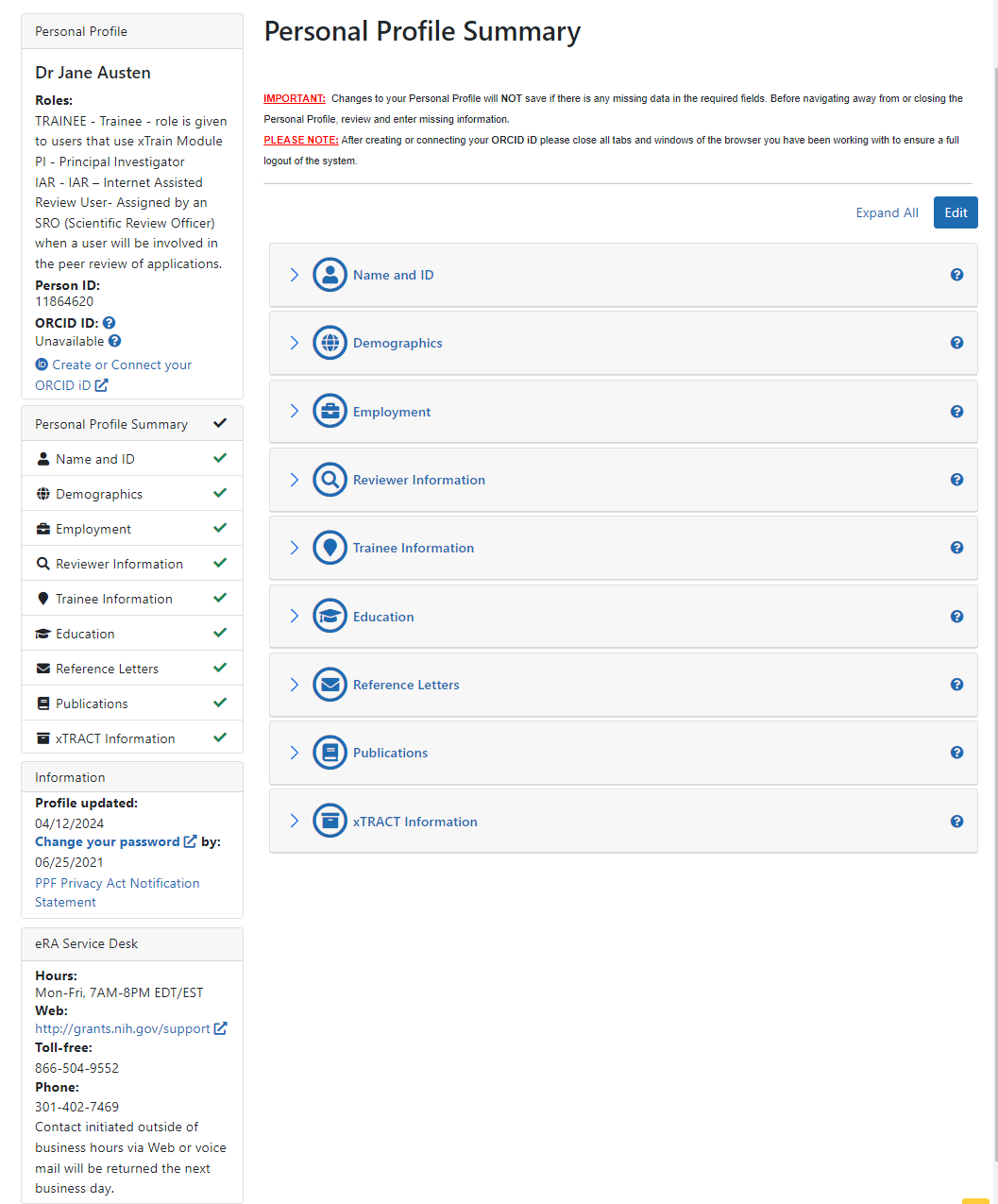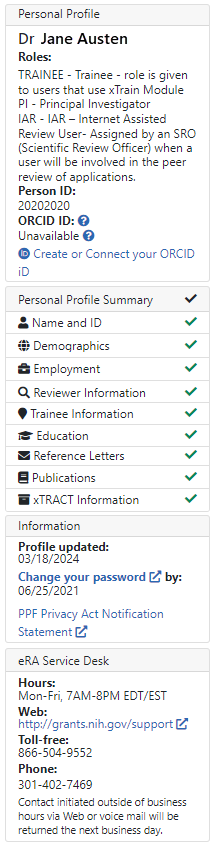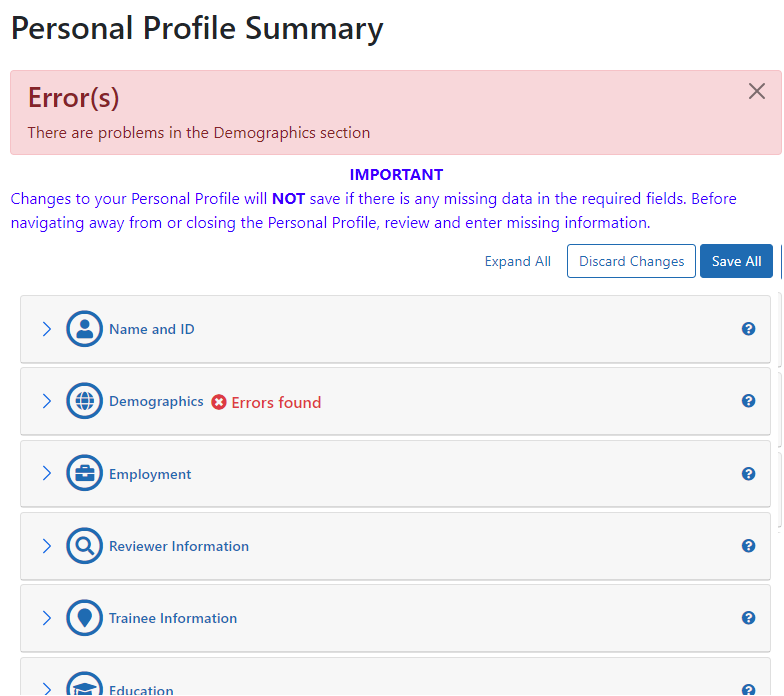Personal Profile Summary
The ![]() Personal Profile Summary page lets you view or edit sections of the Personal Profile. Your name appears in the upper left.
Personal Profile Summary page lets you view or edit sections of the Personal Profile. Your name appears in the upper left.
IMPORTANT: To save any profile changes, you must click the Save All button, which is located at the top right of the screen. You can save profile changes ONLY after fixing ALL error items in red/pink that show a red x ( ), even those unrelated to your current change. If you save while errors exist, changes are NOT saved and you see an error message.
), even those unrelated to your current change. If you save while errors exist, changes are NOT saved and you see an error message.
Dashboard
![]() The left side of the summary page contains user name, person ID, a list of user roles, and ORCID if available. Also shown is eRA Service Desk contact information.
The left side of the summary page contains user name, person ID, a list of user roles, and ORCID if available. Also shown is eRA Service Desk contact information.
Personal Profile Information:
- Name of the personal profile
- List of roles associated with the personal profile
- Person ID associated with the personal profile
- ORCID iD (or link to set up an ORCID iD); see The ORCID iD.
- Additional Instructions for Fellowship:
For NIH fellowship applications, the personal profile associated with the eRA Commons username entered in the Credential field for the PD/PI (fellowship applicant) must include an ORCID iD (e.g., orcid.org/0000-0001-2345-6789) to pass NIH validation requirements. - Additional Instructions for Career Development:
For NIH career development award applications, the personal profile associated with the eRA Commons username entered in the Credential field for the PD/PI (candidate) must include an ORCID iD (e.g., orcid.org/0000-0001-2345-6789) in order to pass NIH validation requirements. Additional Instructions for Trainees:
For NIH trainees, the Personal Profile associated with the eRA Commons user ID must be linked to an ORCID iD (e.g., orcid.org/0000-0001-2345-6789) in order to pass NIH validation requirements.
- Additional Instructions for Fellowship:
Personal Profile Expand/Collapse Links
The left side shows links for each of the sections of the Personal Profile. Clicking these links expands the corresponding section of Personal Profile. A green checkmark mean the section's required fields are complete, while a red x means they are not.
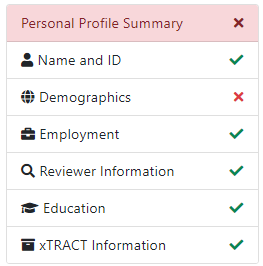
NOTE: The Personal Profile sections vary depending on your user role. Not all profile sections are available for all Commons users. If you are affiliated with multiple institutions and hold different roles at each, your profile will display the sections applicable for all roles across affiliations.
Update and Access Information:
- Profile Updated: system displays date when the user last performed a save on the Personal Profile
- Change your password: Date when password will expire plus a link for accessing the Change Password feature
eRA Service Desk Information
Includes the hours, phone numbers, and web address for contacting and creating a ticket for system support.
Personal Profile Summary Sections
![]() The Personal Profile Summary page displays profile information for each section, which you can expand or collapse by clicking the section header.
The Personal Profile Summary page displays profile information for each section, which you can expand or collapse by clicking the section header.
To edit any section, first click the Edit button at the upper right of the section headers:
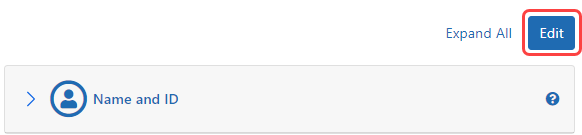
To expand all sections, click the + Expand All button.
To save entered data, click the Save All button. (Save All is available only after clicking the Edit button to enter Edit mode.)
To discarded data you just entered/edited, click the Discard Changes button. (Discard Changes is available only after clicking the Edit button to enter Edit mode.)
IMPORTANT: All required fields in the entire Personal Profile (not just the section you edited) must be filled in prior to saving; otherwise you cannot save.
Personal Profile Errors
If any required information is missing from ANY section, a message titled Error(s) displays across the top of the screen as well as in the header for the incomplete section.
You must correct the error prior to saving. You cannot save unless you first correct the error.