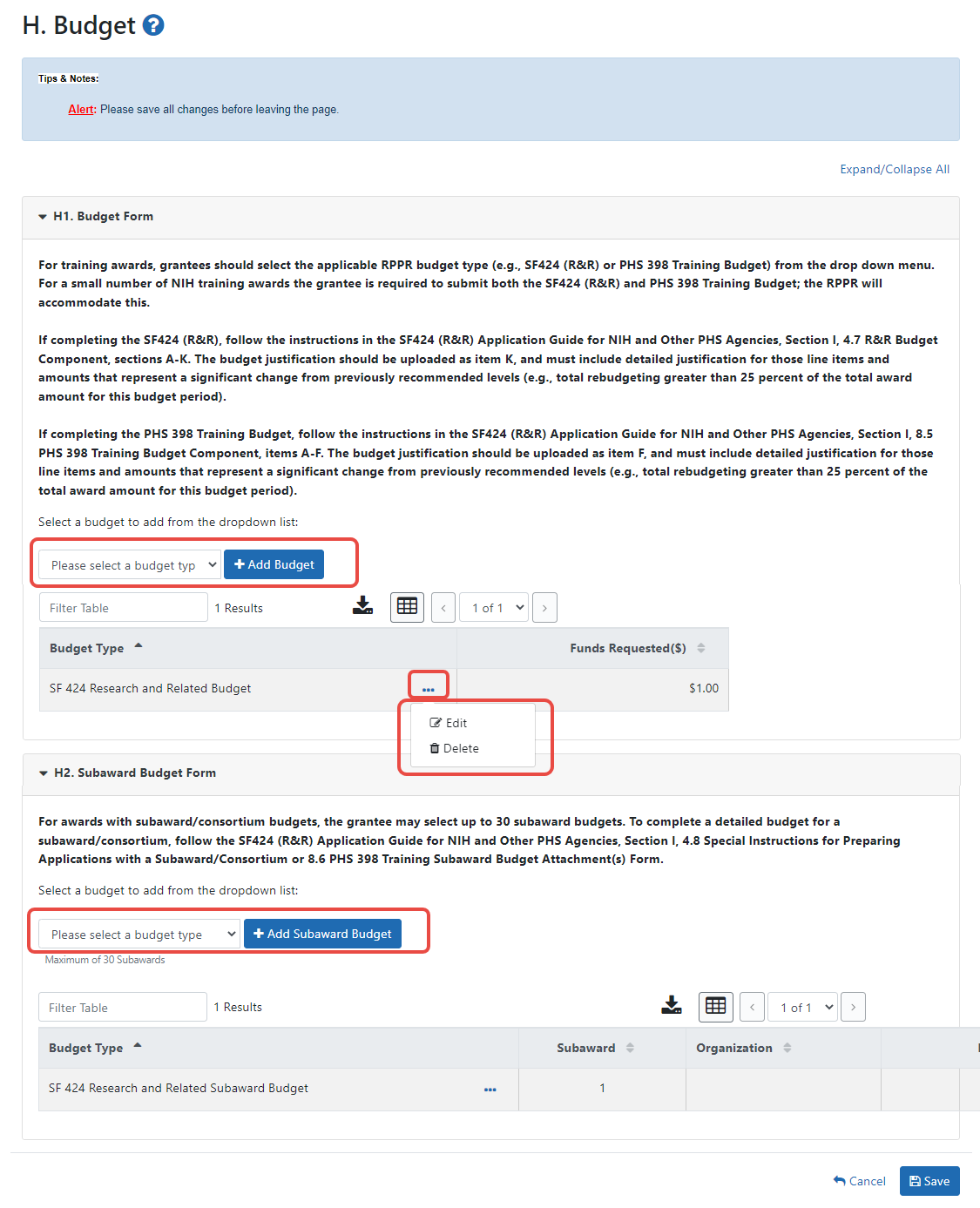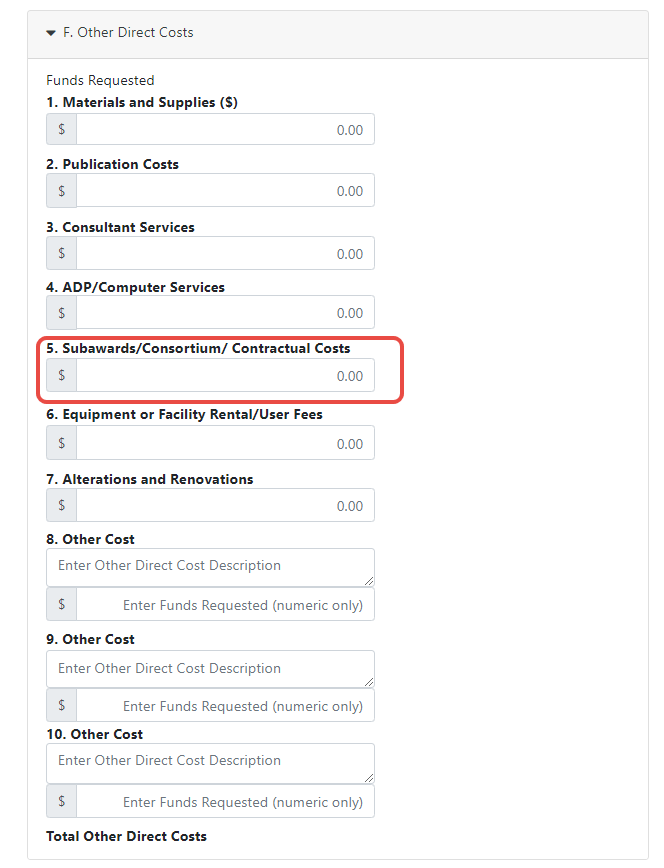H. Budget
This form lets you add a budget to the RPPR. The Budget form is not required for Final or Interim RPPRs.
See the RPPR Instruction Guide for details of how to fill this form out.
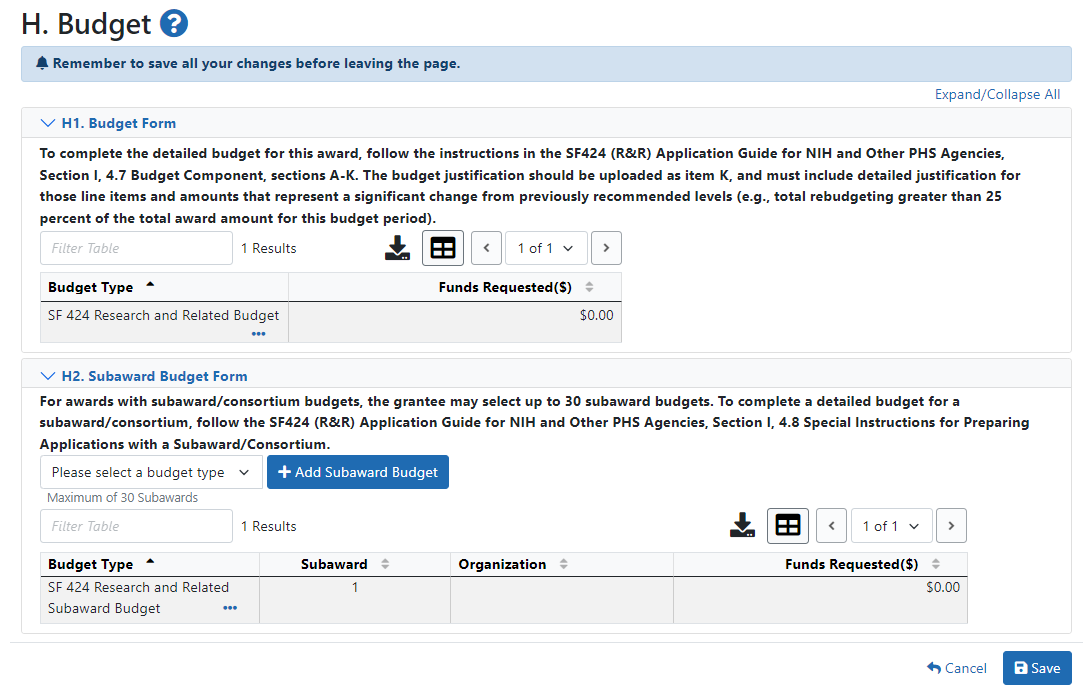
Budget Form (H.1)
To add a budget, choose an option from the drop-down list and click the Add Budget button. The added budget type appears in the first table. Use the Edit option under the three-dot ellipsis icon open the form for editing. Click the Save button before exiting the form. Most awards now use the SF424 R&R budget form. However, training awards may use the SF424 and/or the PHS 398 training budget. The PHS Additional Indirect Costs budget form is available as an optional form for the Overall component of a multi-project award with multiple institutions/organizations. Please contact the Grants Management Specialist assigned to your grant if you have questions on the appropriate form to use.
Budget types include:
- SF 424 Research & Related Budget form
- PHS 398 Training Budget
- PHS Additional Indirect Costs form
NOTE: You can delete a budget that you added by clicking its three-dot ellipsis icon and selecting Delete.
Subaward Budget Form (H.2)
To add a subaward budget, choose an option from the drop-down list and click the Add Subaward Budget button. The added budget type appears in the second table. Use the Edit option under the three-dot ellipsis icon to open the form for editing. Click the Save button before exiting the form.
Subaward budget types include:
- SF 424 Research & Related Subaward Budget form
- PHS 398 Subaward Training Budget
NOTE: You can delete a budget that you added by clicking its three-dot ellipsis icon and selecting Delete.
![]() Click here to display an image of the RPPR H.Budget screen.
Click here to display an image of the RPPR H.Budget screen.
If subaward budgets are completed, the system will not calculate the budget line item F.5 for the main budget (![]() click to view figure). Total consortium costs for the main budget MUST be computed and entered manually into budget line item F.5.
click to view figure). Total consortium costs for the main budget MUST be computed and entered manually into budget line item F.5.
Unique Entity Identifier
For single component RPPRs, the grantee's unique entity identifier (UEI) and organization name automatically populate the Unique Entity Identifier and Organization Name fields of the budget form. For single component RPPRs, these fields cannot be edited.
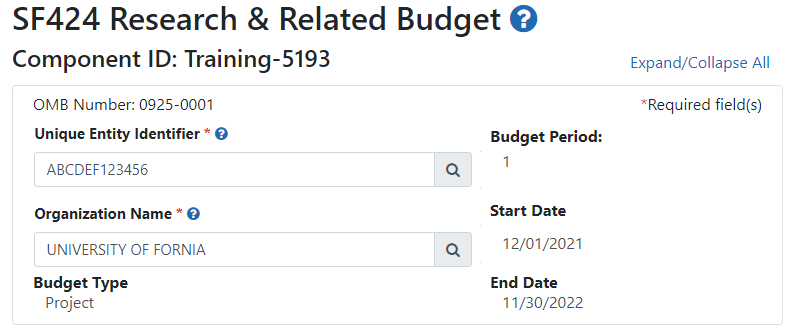
For multi-component RPPRs, the Unique Entity Identifier and Organization Name fields are prepopulated based on the overall component, but can be changed, as described below.
Changing the UEI or the Organization Associated With A Component Budget
-
Go to the Budget section of a component project's RPPR and select the Edit option from a budget's three-dot ellipsis menu to open it for editing.
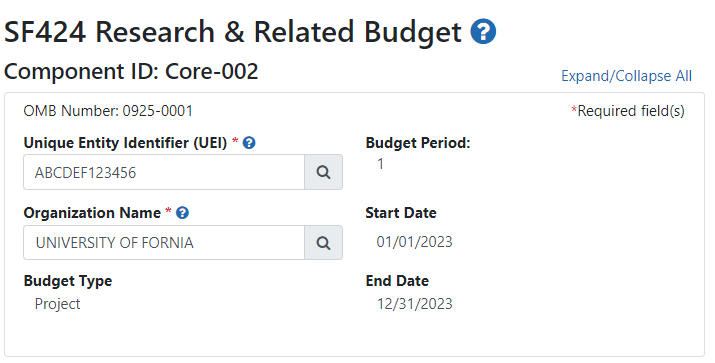
-
Click either one of the magnifying glass icons--next to the Unique Entity Identifier (UEI) or Organization Name fields.
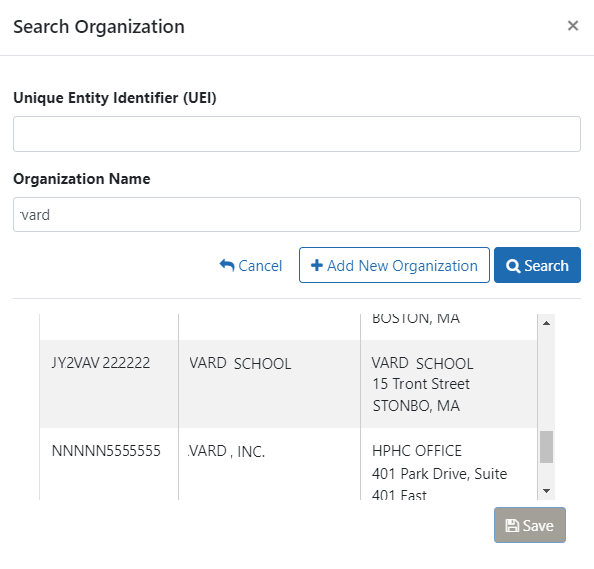
-
Enter information in either field (Unique Entity Identifier or Organization Name) and click Search.
NOTE: If no matches appear, you can click the Add New Organization button to type the UEI and organization name and click Save. Whatever you entered will then populate the Unique Entity Identifier and Organization Name fields. It is required that both fields be populated.
-
Select the organization you are searching for and click Save.
Both the Unique Entity Identifier and Organization Name fields are updated with the information of the organization you selected.