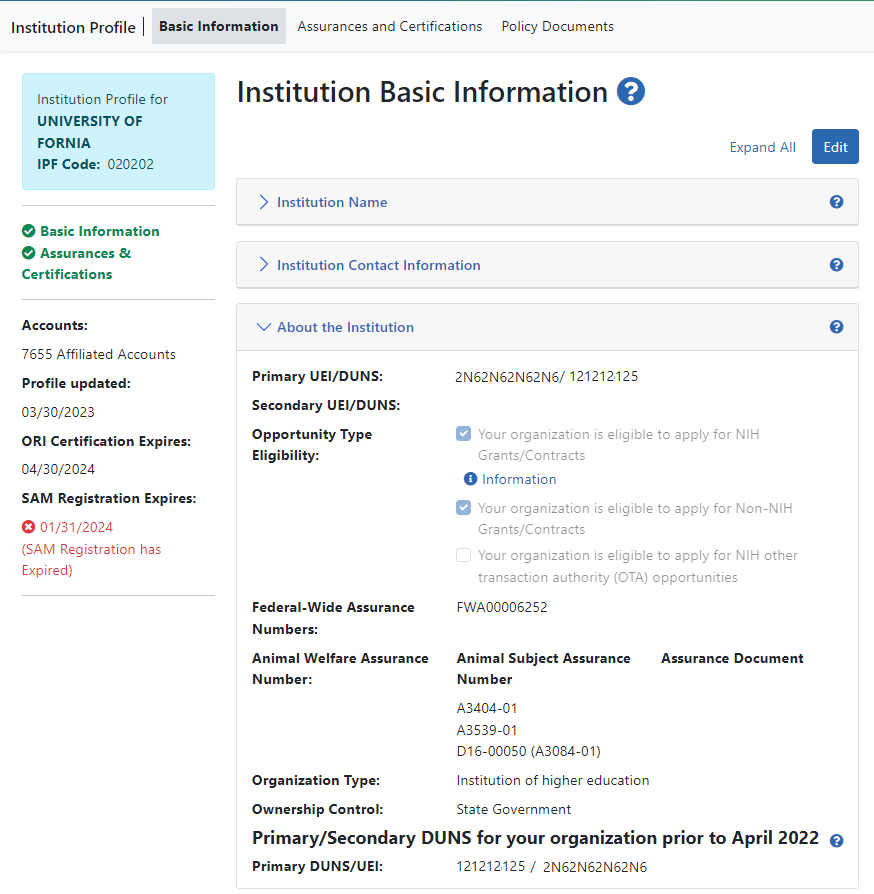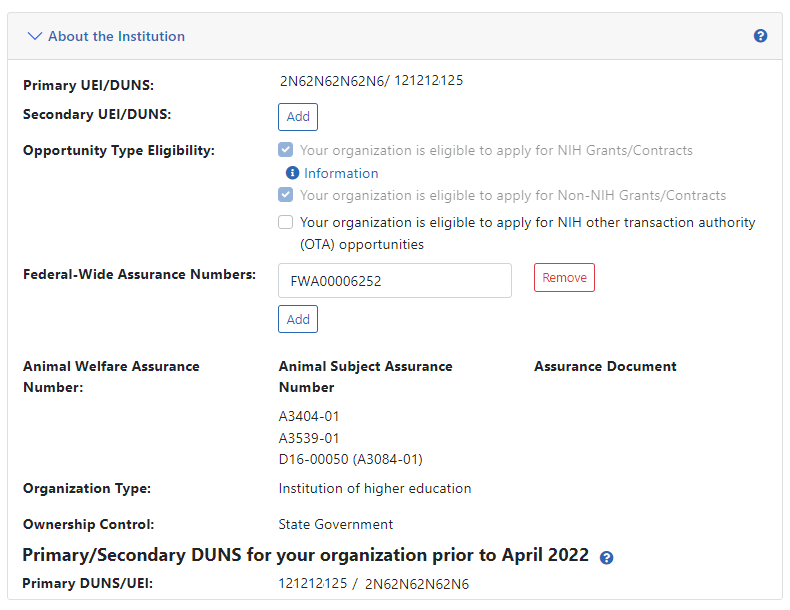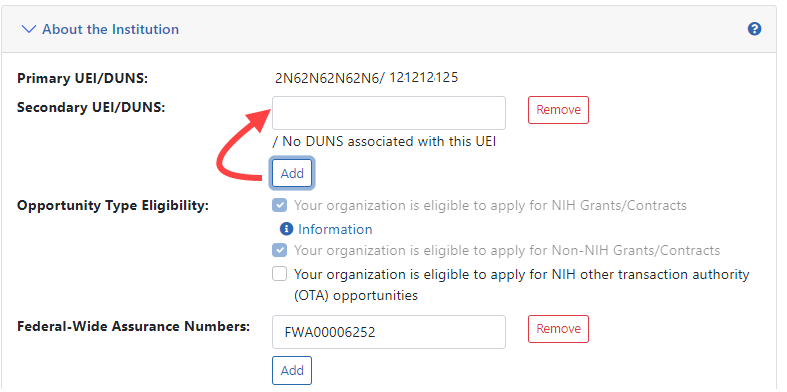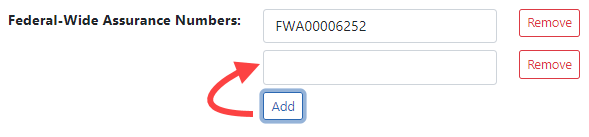About the Institution
The About the Institution section of the Institution Profile lets you view information about your organization, such as unique entity identifiers (UEI), opportunity types your organization can apply for, and assurance numbers. If you hold the SO role within your organization, you can also edit some of this information.
For information about eligibility to apply for different opportunity types, see Opportunity Type Eligibility.
IMPORTANT: Only signing official (SO) users can see the Policy Documents screen and edit Institution Profile screens.
Viewing About the Institution Information
You can view the information in the About the Institution section of the profile by:
- Clicking the About the Institution header
- Clicking the + View button for About the Institution
![]() The information displays as read-only:
The information displays as read-only:
- Primary UEI
- Secondary UEI
- Opportunity Type Eligibility
- Federal-Wide Assurance Numbers
- Animal Welfare Assurance Number
- Organization Type
- Ownership Control
Editing About the Institution
Click the Edit button at the top of the screen to make fields editable.
NOTE: Many fields are read-only, even in Edit mode, as they are populated with organizational information on file. The Primary UEI field reflects the primary UEI provided during the original institution registration. This number is not editable through Commons. To make changes to the primary UEI, please contact the eRA Service Desk for assistance.
The following fields are available for editing, but are not required:
Secondary UEI
- To add a secondary UEI number to the profile, click the Add button to display a text field. Enter the required 12 character UEI value.
- To edit a secondary UEI , simply update the value in the editable text field.
- To remove a secondary UEI value, click its Remove button and then click Remove in the confirmation popup to complete the deletion.
Opportunity Type Eligibility
There are ![]() three opportunity types, and the institution is eligible for those types that have a marked checkbox. At least one of these types must be selected for the institution to be eligible to submit grant applications. Opportunity types were specified during the institution registration process (see Registering an Institution).
three opportunity types, and the institution is eligible for those types that have a marked checkbox. At least one of these types must be selected for the institution to be eligible to submit grant applications. Opportunity types were specified during the institution registration process (see Registering an Institution).
Opportunity types that were set during institution registration have their checkbox marked and these are not editable even when you click the Edit button (they cannot be unchecked). However, if your institution wants to expand the types of opportunities that it can submit applications for, you can mark the unchecked opportunity types to add these to the list of types of opportunities your institution can apply for. However, once you mark an additional opportunity type checkbox and save, you cannot ever unmark the checkbox.
The three types are:
- NIH Grants/Contracts - This is the most common type of registration and is required for any application that will be funded by NIH.
- Non-NIH Grants/Contracts - This type of registration will let you submit applications for other agencies that use NIH eRA systems (such as SAMHSA).
- Other Transaction Authority (OTA) opportunities - This type of opportunity is for a type of funding that is neither grants nor contracts and is being used across NIH.
Federal-Wide Assurance Numbers
The Federal-Wide Assurance is the only type of new assurance of compliance accepted and approved by the Office of Human Research Protections (OHRP) for institutions engaged in non-exempt human subjects research conducted or supported by HHS.
Animal Welfare Assurance Number
The Animal Welfare Assurance is a document an institution and all performance sites involving animal research must have on file with the Office of Laboratory Animal Welfare (OLAW) before being awarded a grant or contract.
The Animal Welfare Assurance Number field displays the number that OLAW has on file. If existing, a number in parentheses represents the old format number that corresponds to the new format number. This field is not editable.
When you are done, click the Save All button at the top of the screen to save the changes. The Save All button saves the changes made in all sections. For information on errors, see How Are Data Errors Indicated?
If you do not wish to save your changes, click the Discard Changes button instead.