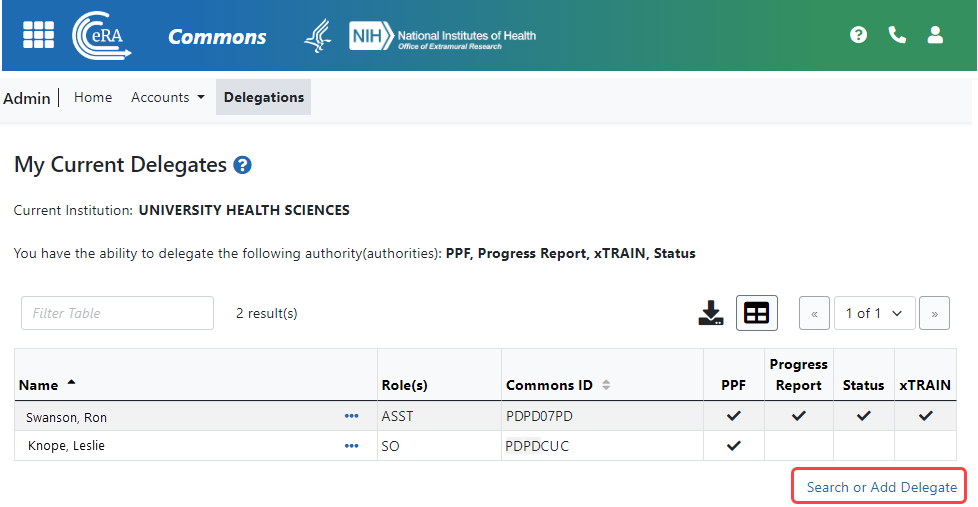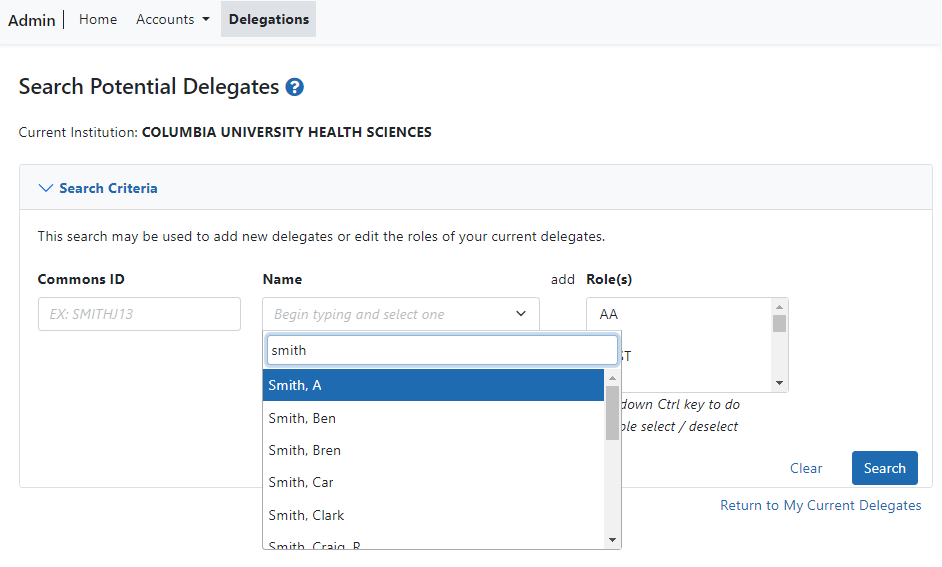Search Delegations
To search for a user to view the user's delegation:
- Navigate to the Admin module.
- Select the Delegations option from the Admin menu.
The ![]() My Current Delegates screen opens. A table shows your existing delegations or indicates No Results Found if you have no delegations.
My Current Delegates screen opens. A table shows your existing delegations or indicates No Results Found if you have no delegations.
Depending on your Commons role, you might not be able to delegate all types of authority. The screen lists the authority available for delegation.
- Click the Search or Add Delegate link.
![]() The Search Potential Delegates screen appears.
The Search Potential Delegates screen appears.
- Enter search criteria and click Search.
You can enter an exact Commons ID; no wildcards are allowed. Alternatively, in the Name field, you can type a few letters of the last name and a list of matches appears, which you must select from. Always enter the last name in the Name field because matches will not appear for first names. For instance, if you are looking for 'Sarah Johnson', entering 'Sarah' in the name field results in no matches to choose from; enter 'johnson' instead. Additionally, you can also select one or more roles, using Ctrl+click, from the Roles list to search on.
Matching users display in Search Results. The results include the user’s name, role(s), and Commons ID. You can then use the three-dot ellipsis menu of users to edit delegations.