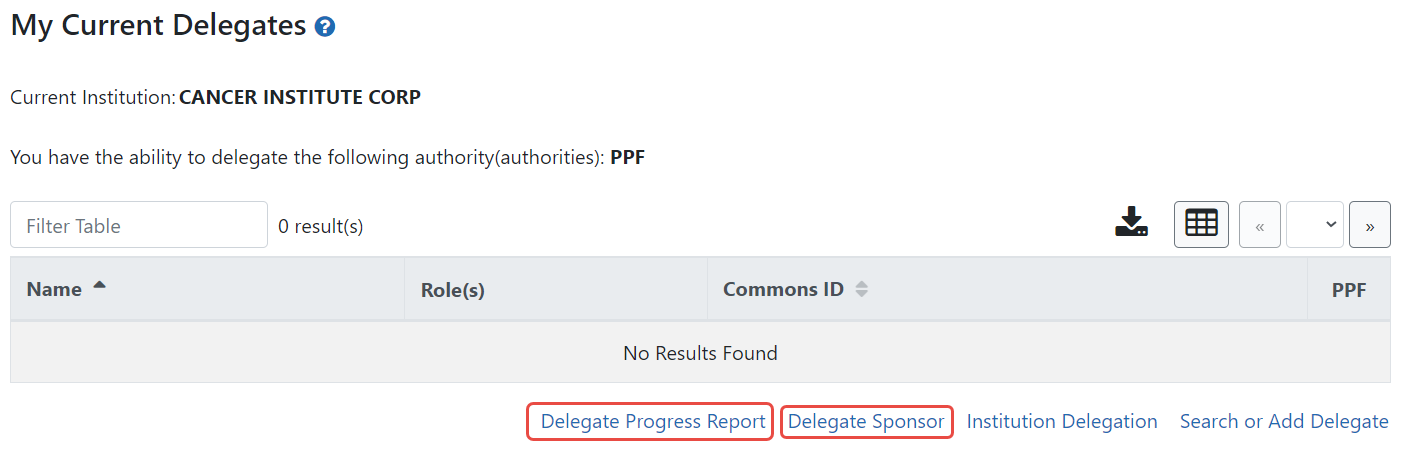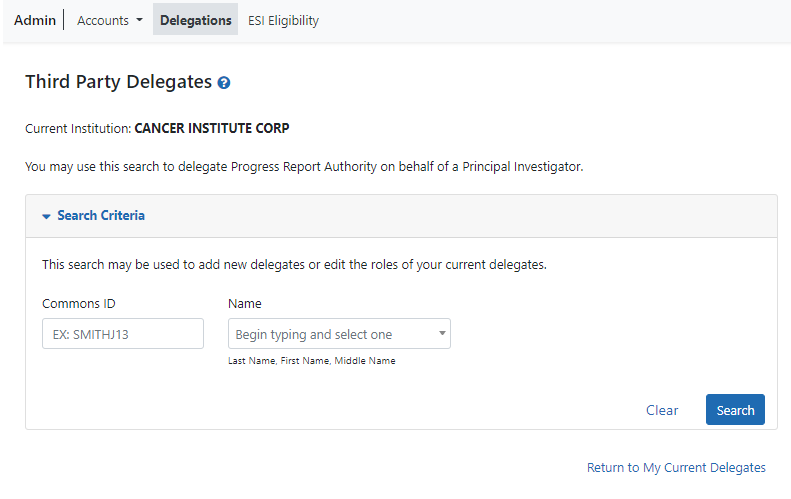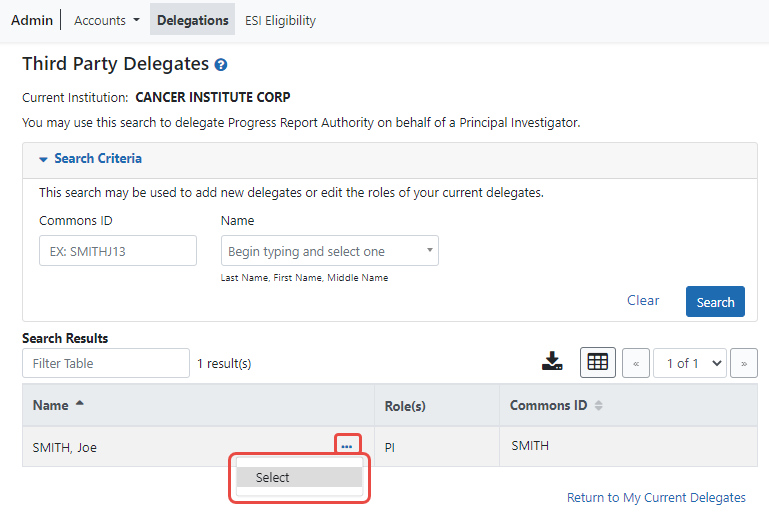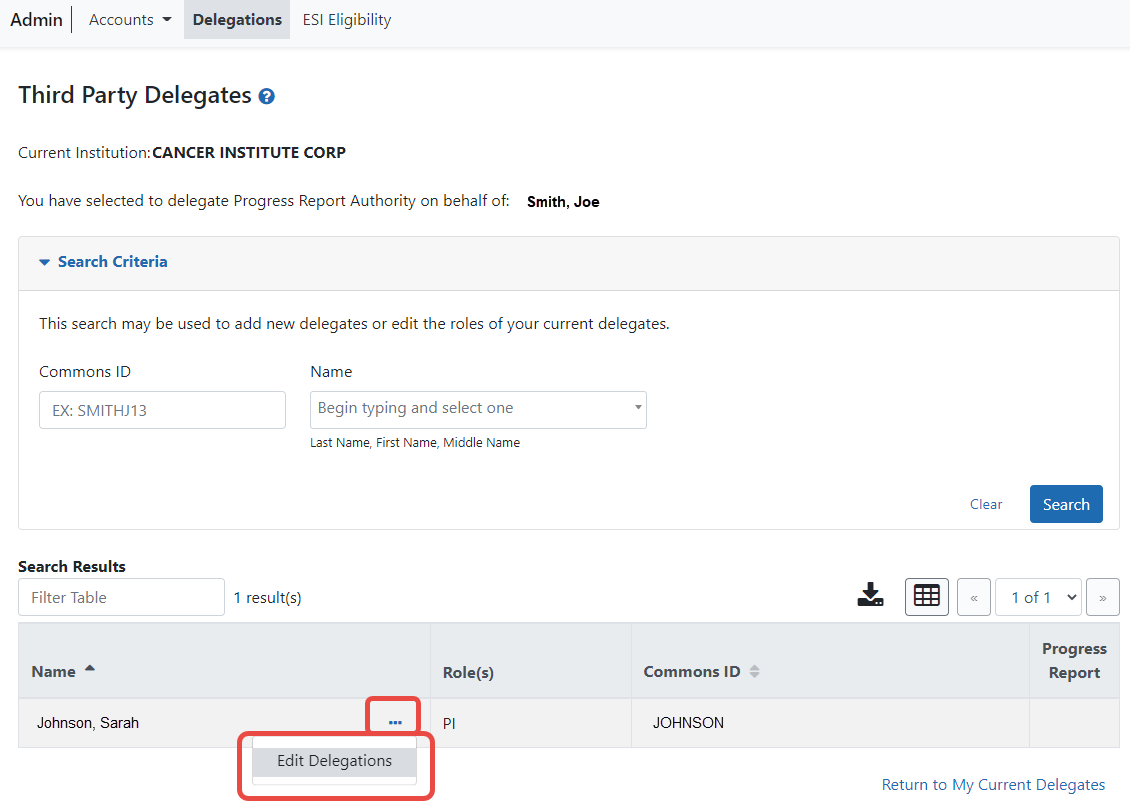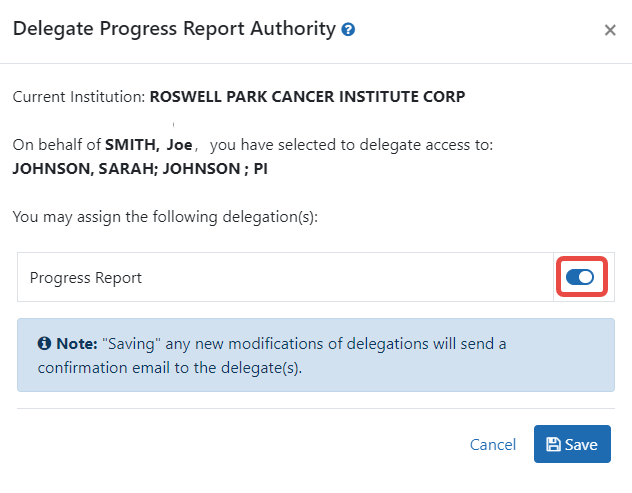Revoke Authority on Behalf of Another User
NOTE: This topic discusses revoking authority for another user's account. See Direct Delegations for delegating authority to your own account.
Administrative users, such as a signing official, can revoke delegated authority from a user on behalf of someone else. The steps for revoking Progress Report and Sponsor Authority are very similar. The steps below walk through the process of revoking either, depending on which one is selected from the start.
This process is a two-step process, where you first find and select the PI who has a delegate for progress report authority, and secondly, you find and select the delegate for whom authority needs to be revoked.
To revoke authority on behalf of another user:
- Navigate to the Admin module.
- Select the Delegations option from the Admin menu.
![]() The My Current Delegates screen opens, which shows your existing delegations or indicates No Results Found if you have no delegations. However, these are your own (current user) delegations; this procedure helps you revoke a delegate of another user, not your own.
The My Current Delegates screen opens, which shows your existing delegations or indicates No Results Found if you have no delegations. However, these are your own (current user) delegations; this procedure helps you revoke a delegate of another user, not your own.
- Select the Delegate Progress Report link to revoke Progress Report authority.
–OR–
Select the Delegate Sponsor link to revoke Sponsor authority.
- Enter search criteria and click Search.
You can enter an exact Commons ID; no wildcards are allowed. Alternatively, in the Name field, you can type a few letters of the last name and a list of PI matches appears, which you must select from. Always enter the last name in the Name field because matches will not appear for first names. For instance, if you are looking for 'Sarah Johnson', entering 'Sarah' in the name field results in no matches to choose from; enter 'johnson' instead.
![]() The matching records appear under Search Results.
The matching records appear under Search Results.
- From the three-dot ellipsis menu for the delegator (person who has a delegate that needs to be revoked), choose the Select option.
A message displays at the top of the screen as follows: You have selected to delegate Progress Report Authority on behalf of: <Name>.
- Enter the second set of search criteria to locate the user from whom you are revoking authority; then click Search.
The matching records display in the Search Results table.
- From the three-dot ellipsis menu for the person from whom you are revoking authority, select the Edit Delegations option.
A popup appears with the names of both users; the first user; who is the delegator (the person who has a delegate), and the second user, who is the delegate (from whom authority is being revoked).
 Turn off the toggle for the authority being revoked and click Save.
Turn off the toggle for the authority being revoked and click Save.
A Success message appears in green font at the top of the screen.The former delegate receives an email informing of the change and no longer appears in the My Current Delegates screen for the delegating PI/Sponsor.