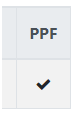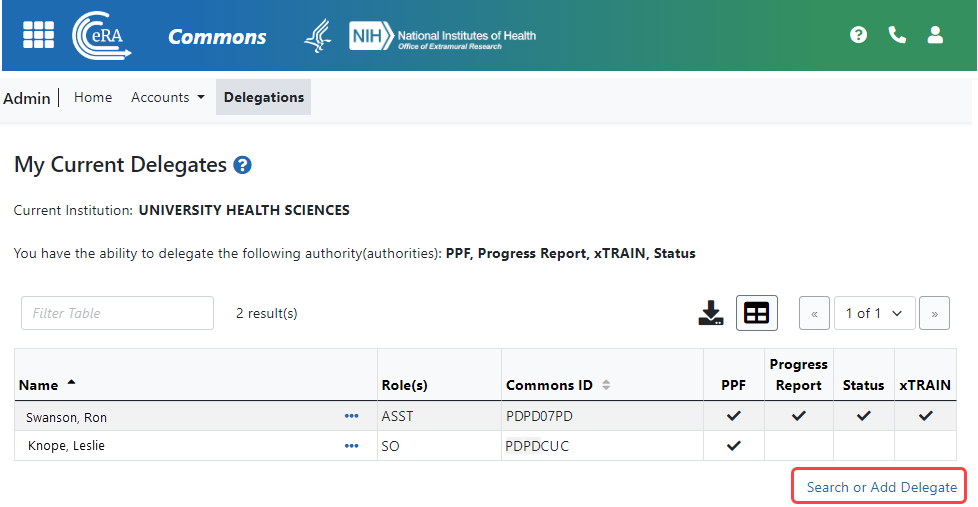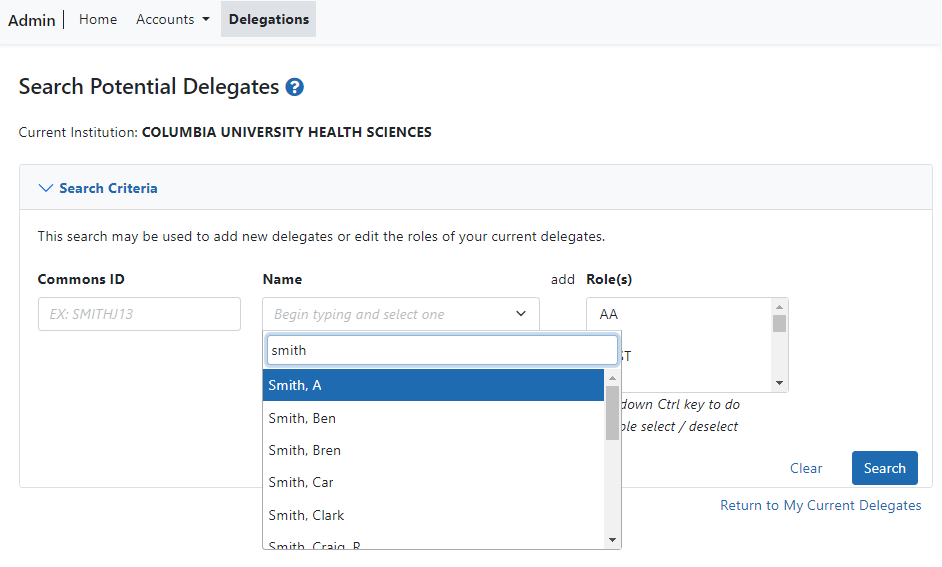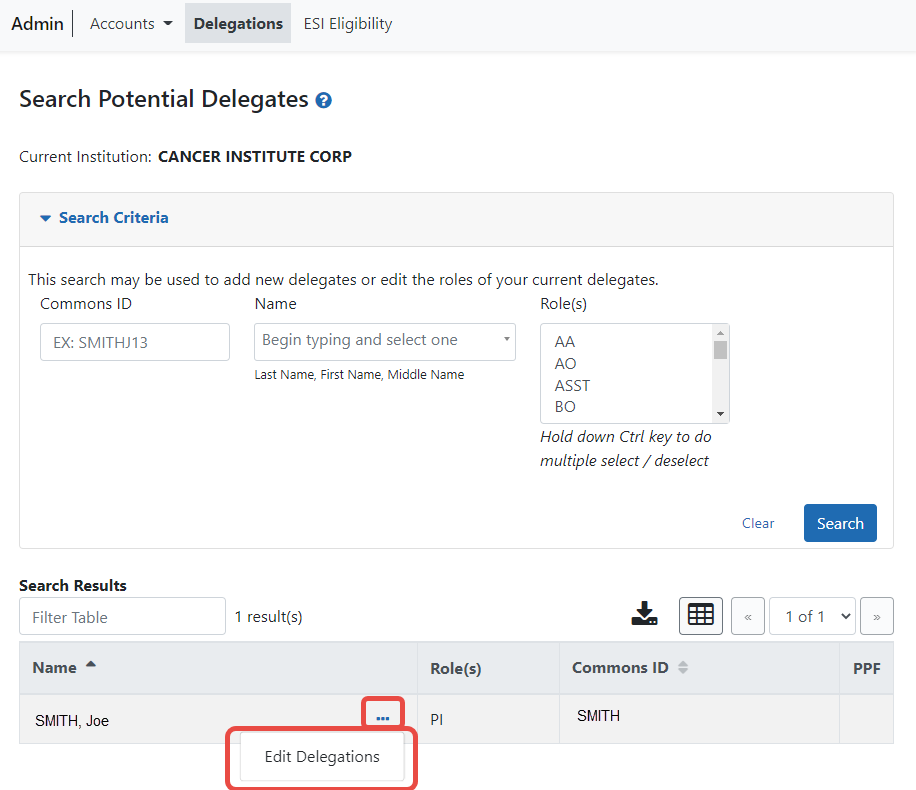Delegate Authority to Someone
NOTE: This topic discusses delegating authority directly to another user or to someone who needs to access your own account information. See Delegate on Behalf of Another User for delegating authority to a user on behalf of someone else.
Not all roles can delegate all authorities; refer to the table in the Delegations topic for role-based constraints on delegation.
Agency-Specific Instructions: Department of Commerce. Delegations cannot be used for DOC awards.
To delegate the authority of your account directly to another Commons user:
- Navigate to the Admin module.
- Select the Delegations option from the Admin menu.
The![]() My Current Delegates screen opens. A table shows your existing delegations or indicates No Results Found if you have no delegations. See Edit Delegations for steps on editing existing delegations.
My Current Delegates screen opens. A table shows your existing delegations or indicates No Results Found if you have no delegations. See Edit Delegations for steps on editing existing delegations.
Depending on your Commons role, you might not be able to delegate all types of authority. The screen lists the authority available for delegation.
- Click the Search or Add Delegate link.
![]() The Search Potential Delegates screen appears.
The Search Potential Delegates screen appears.
- Enter search criteria and click Search.
You can enter an exact Commons ID; no wildcards are allowed. Alternatively, in the Name field, you can type a few letters of the last name and a list of matches appears, which you must select from. Always enter the last name in the Name field because matches will not appear for first names. For instance, if you are looking for 'Sarah Johnson', entering 'Sarah' in the name field results in no matches to choose from; enter 'johnson' instead. Additionally, you can also select one or more roles, using Ctrl+click, from the Roles list to search on.
![]() Matching users display in Search Results. Checkmarks in the authority columns (such as the PPF column), indicate that the user has that authority currently.
Matching users display in Search Results. Checkmarks in the authority columns (such as the PPF column), indicate that the user has that authority currently.
- From the three-dot ellipsis menu for the person who you are designating as your delegate, choose the Edit Delegations option.
![]() The Select Delegation(s) screen displays with a confirmation as follows: You have selected to delegate access to: [Name, Commons ID, Role].
The Select Delegation(s) screen displays with a confirmation as follows: You have selected to delegate access to: [Name, Commons ID, Role].
The authorities that are available for delegation, which are listed with toggles, vary depending on your Commons role and the role of the selected user. For information on delegating specific authority, refer to the Delegation Authorities table.
- Turn on the toggle of the specific authority you want to delegate, such as PPF (Personal Profile). Multiple authorities can be selected if available.
NOTE: Click the Select All link to toggle all available authorities on.
- Click the Save button.
A Success message appears in green font at the top of the screen. If you go back to the My Current Delegates screen, you see the delegation you just configured, with a checkmark in the column for which you delegated an authority. The selected user receives an email informing of the change.