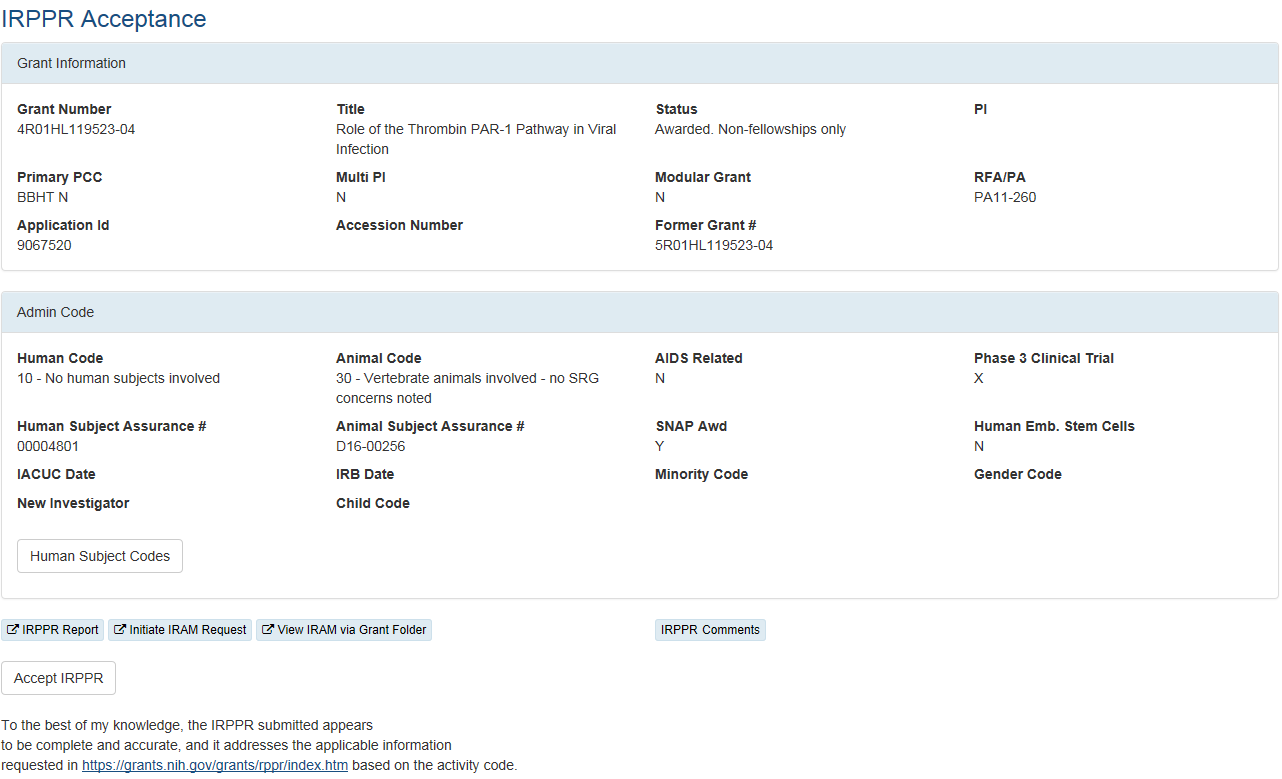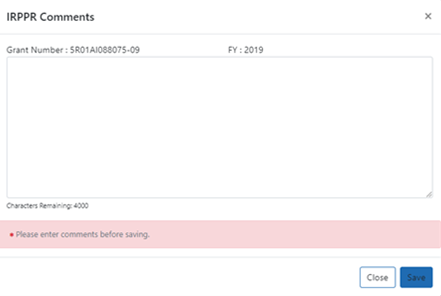| Program Management Module (PMM): Revised March 29, 2024 |
| For additional assistance, please contact the eRA Service Desk. |
IRPPR Acceptance
When a grant reaches the end of a competitive segment (with a Type 2 grant awarded), the grantee is required to submit an Interim RPPR (IRPPR). Once the IRPPR is received, it is the PO's duty to accept it. (For more information about NIH Policy on the RPPR, see Research Performance Progress Report (RPPR).
This screen allows the PO to accept the Interim RPPR and add optional comments, or request additional materials from the grantee, or rescind a previous acceptance.
(Users with the Program Assistant role can also view the IRPPR and add comments but cannot accept the IRPPR or rescind acceptance.)
Initiating IRPPR Acceptance
If the IRPPR has been received, an IRPPR Received link with the receipt date will be present in the list view of the Closeout phase screen and in the Summary view,of the Closeout and All Phases screens, as shown here:  .
.
When you click one of these links, the ![]() IRPPR Acceptance screen opens, as shown below:
IRPPR Acceptance screen opens, as shown below:
Note:You can locate all your received IRPPRs by going to the Closeout phase screen and sorting on the FRPPR/IRPPR column.
And you can also locate all received IRPPRs in the summary view by entering "IRPPR" in the filter field.
Other Actions
Use the buttons in this screen to perform the following actions:
- Human Subject Codes — Click to view the human subject codes involved in this grant.
- IRPPR Report — Click to view the IRPPR.
- Initiate IRAM Request — This button is only present if the IPPR is in Received state. Click to initiate a request for IRPPR Additional Materials (IRAM).
View IRAM via Grant Folder— This button is only present if an IRAM has been issued. Click to view a copy of the IRAM in the Grant Folder. - IRPPR Comments — If you want to add comments about the IRPPR, click to open the
 IPR Comments screen, as shown here:
IPR Comments screen, as shown here:
- Accept IRPPR — Click
 to accept the IRPPR. —An IRPPR acceptance document is created and saved to the Grant Folder.
to accept the IRPPR. —An IRPPR acceptance document is created and saved to the Grant Folder.
Note: When you click , the screen displays your name and the date/time of the acceptance, and the Accept button is replaced by a Rescind button, as shown here:
Rescind button, as shown here:
- Rescind IRPPR Acceptance — Click the Rescind IRPPR Acceptance button to rescind the previous acceptance.
Note: When you rescind the acceptance, the Rescind IRPPR Acceptance button is again replaced by an Accept IRPPR button.
|
|