How Do You Know If You Have Submitted Online Critique?
IMPORTANT: This topic is for Online Critiques only, which is a pilot of new functionality available to a limited subset of reviewers at this time.
You can tell you have submitted an online critique in the following ways:
On the List of Applications screen:
If the application has Submitted Date, the critique has been submitted. The last three columns for the List of Applications / List of My Assigned Applications screen are shown below.
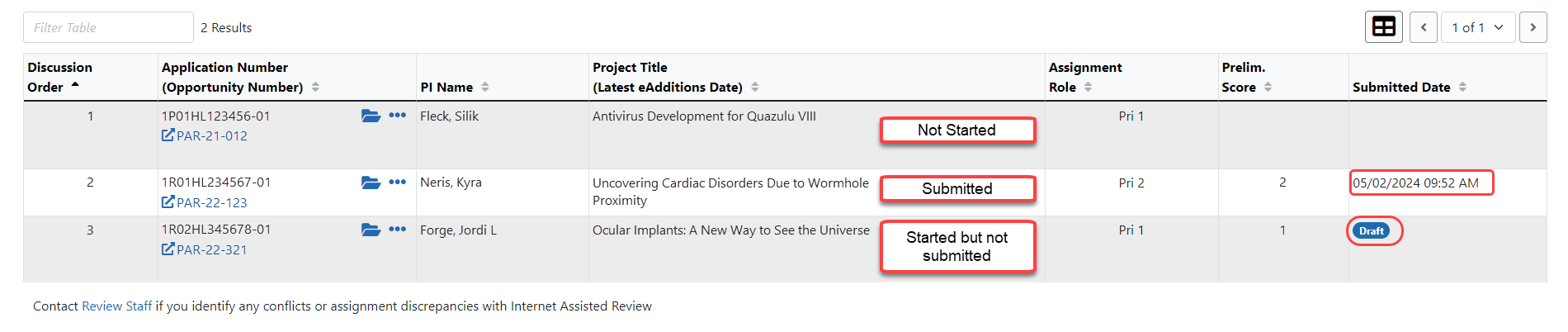
If it lacks a Submitted Date no draft is saved, which means it has not been started. The available action under the three-dot ellipsis icon are Submit Critique.
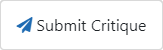
If it has a Submitted Date, it has been submitted. The available actions under the three-dot ellipsis icon are Submit Critique (this over-writes the existing data), View Critique, and Delete Critique.
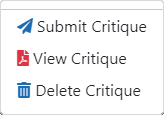
If it lacks a Submitted Date, has a number in the Preliminary Score column, and has a Draft icon, it has been started and a draft version is saved. However, it is not yet submitted. The available actions under the three-dot ellipsis icon are Submit Critique (which edits the existing critique), and Delete Critique.
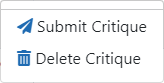
On the Online Critique Screen:
When you open the critique by clicking the submit link on the List of Applications / List of My Assigned Applications screen, if it has been submitted and has not been edited since submission, you see the word SUBMITTED next to the Principal Investigator name (shown below).

