Replacing or Removing a Previously Submitted Reference Letter for an LRP Applicant
IMPORTANT: Do not use the "Submit a Reference Letter" link on the main eRA Commons home page; instead use the link provided in the email you received from the Loan Repayment Program (LRP) or from the applicant, which is also shown below.
For Mentors/Referees who are replacing or removing a previously submitted reference letter for an LRP Applicant
If you already submitted a reference letter for an applicant of the NIH Loan Repayment Program in the current application cycle, but you now want to make changes, follow the instructions in this topic.
You must make the changes prior to the LRP application due date. You also need the applicant's eRA Commons ID and the new letter (if replacing). See What Do I Need to Submit a Reference Letter and Where Do I Find It? for more details.
You can use the steps in this topic to:
-
Overwrite and replace the submitted letter with a new one; see Replacing a Previously Submitted Reference Letter.
-
Delete the submitted letter altogether; see Removing a Previously Submitted Reference Letter.
-
Find the letter and download it to check its contents; see Viewing a Previously Submitted Reference Letter.
Confirmation Number: To replace, remove, or find a reference letter that you previously submitted, you MUST have the confirmation number. The confirmation number is in an email you received immediately after your initial submission of the reference letter for this applicant. This number also appeared on a web page immediately after you submitted the previous letter. It was also sent to your email address (the one specified on LRP reference letter screens) immediately after you submitted the previous letter. The email was from the "NIH Division of Loan Repayment".
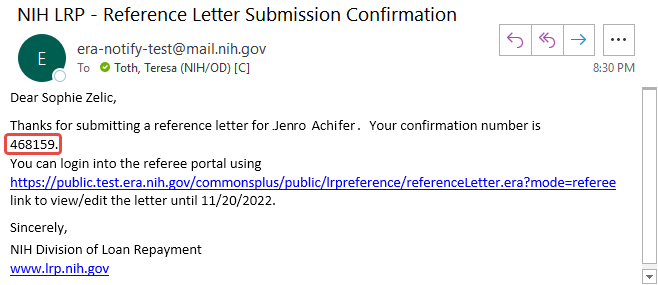
Before following this procedure, make sure you have the confirmation number; see Confirmation Number immediately above for details of how to find it.
| 1. | Go to this URL: https://public.era.nih.gov/commonsplus/public/lrpreference/referenceLetter.era |
The Get Started screen appears.
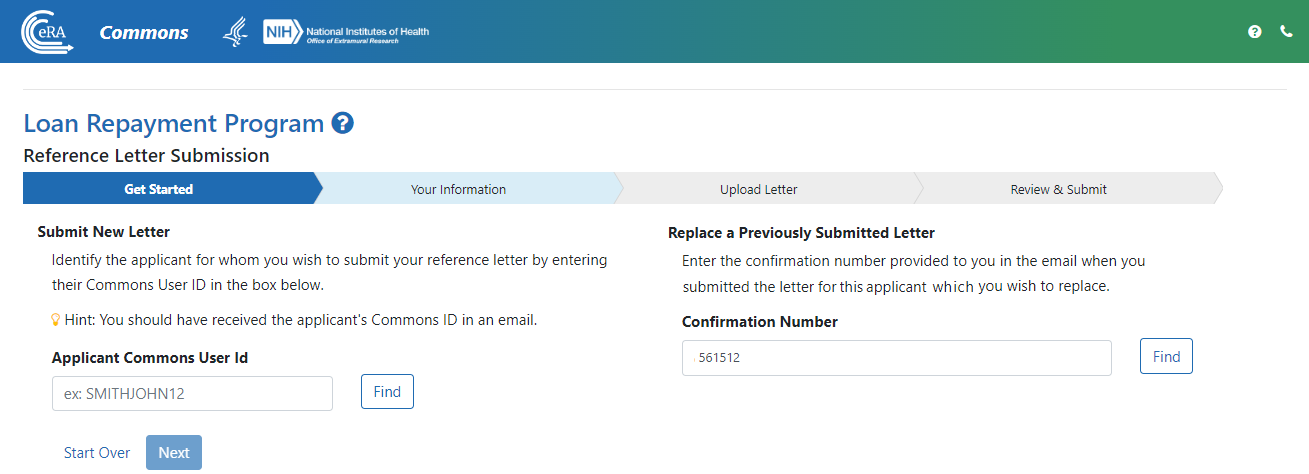
| 2. | Under Submit a Replacement Letter... on the right, enter the confirmation number you received after originally submitting the reference letter; then click the corresponding Find button. |
A "Success! We found your previously submitted letter." message appears if the letter was found and is still within the deadline to submit.
| 3. | Click the Next button. |
The Your Information screen appears.
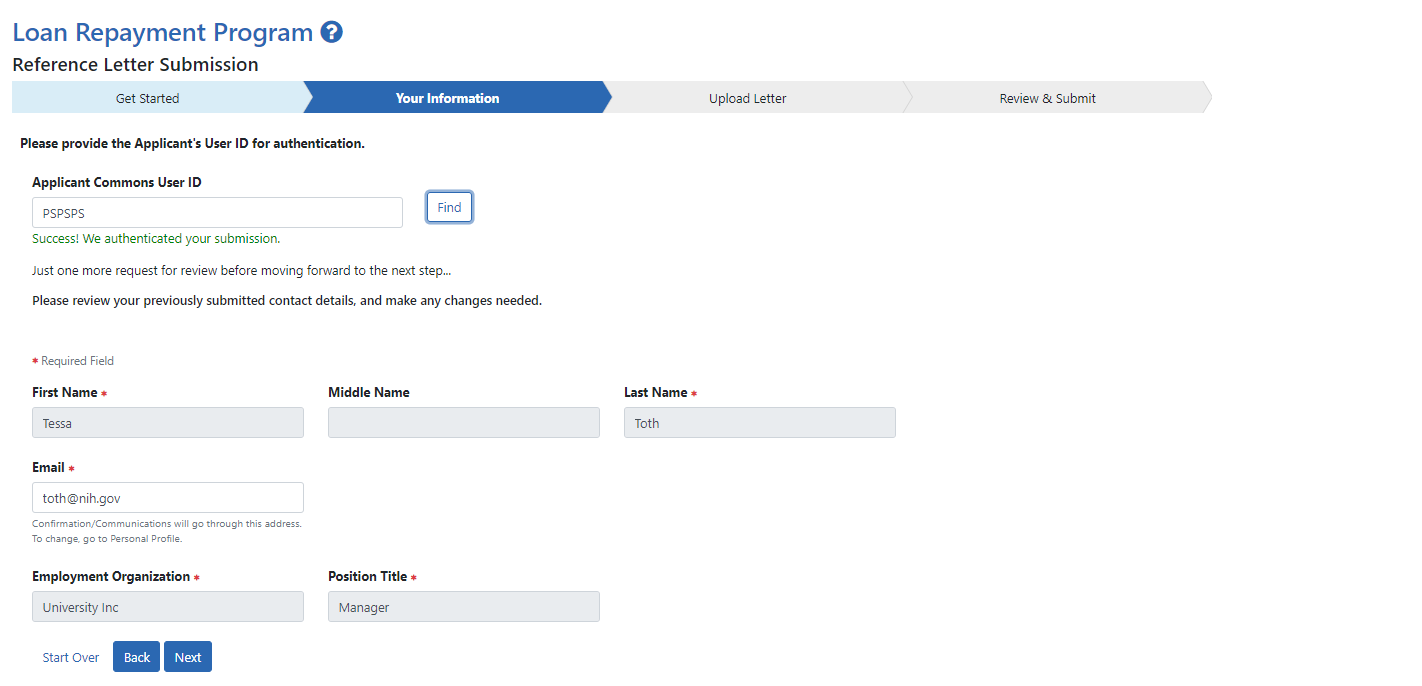
| 4. | Enter the LRP applicant's eRA Commons user ID and click the Find button. |
A success message appears if the user ID was found and your personal information (which you entered previously) appears below. You can change only your email, which is used to send communications regarding this submission.
| 5. | Click Next. |
The Upload Letter screen appears, with details of your previous submission and a warning that the letter will be overwritten if replaced.
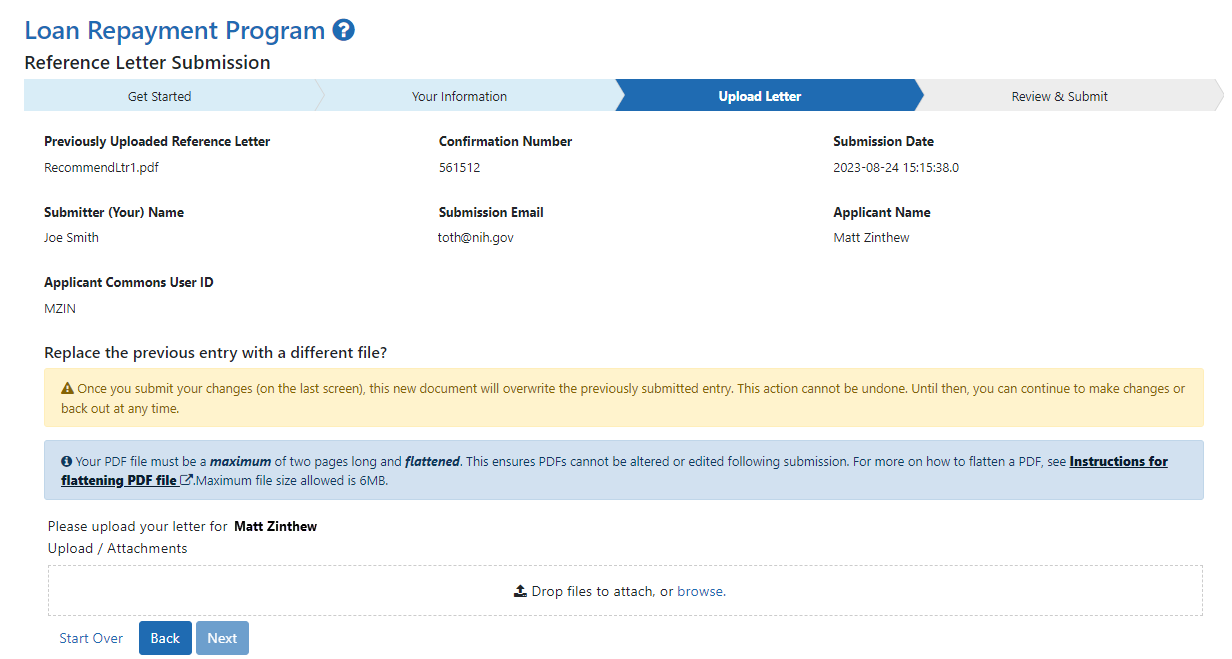
| 6. | Select the Replace/Overwrite Reference Letter option. |
| 7. | Drag and drop file(s) in the "Drop Files Here..." area, or click the browse link and choose a file from your drive. The drop files area specifies how many files and what file types are allowed. For uploaded files, you can: |
- Click the Download icon
and the browser will open or download the file.
- Click the Delete icon
to remove the file.
| 8. | Click Next. |
The Review & Submit screen appears.
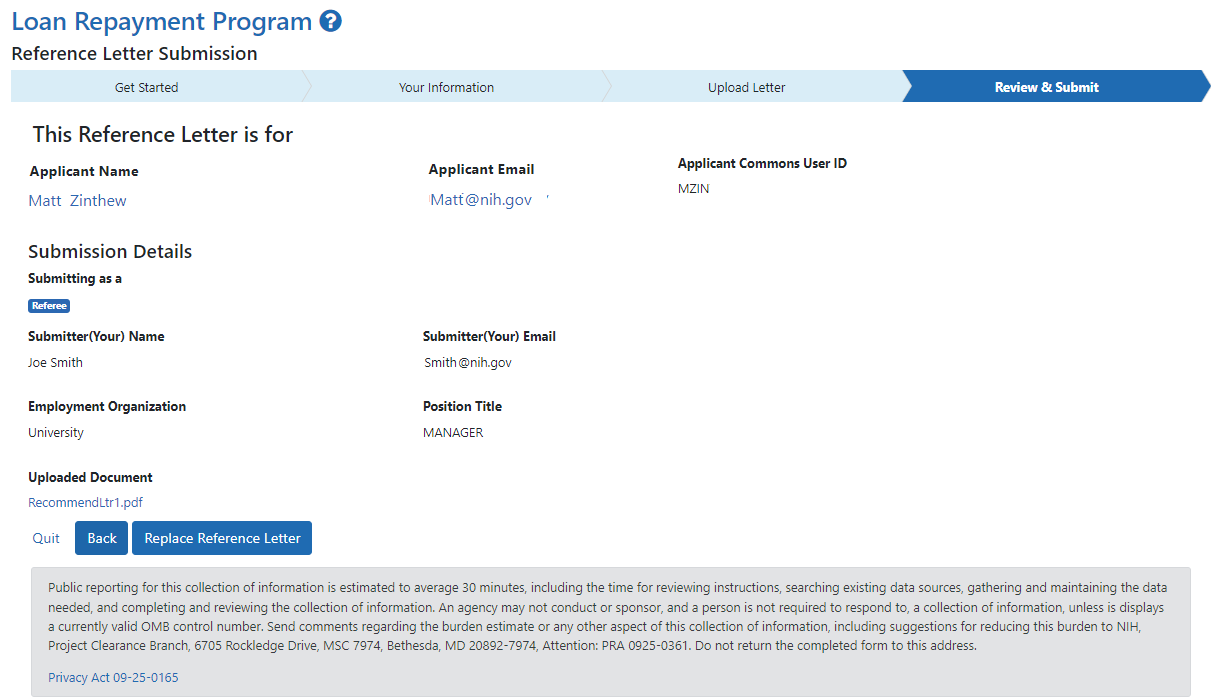
| 9. | Click the Replace Reference Letter button. |
A Success screen appears with the confirmation number. The confirmation number is also sent to you in email. Use the confirmation number if you need to replace the uploaded letter for any reason before the due date.
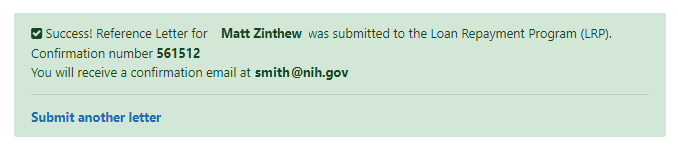
| 1. | Follow the steps in the previous procedure, but in the Upload Letter screen select the Remove/Delete My Reference Letter option and click Next. |
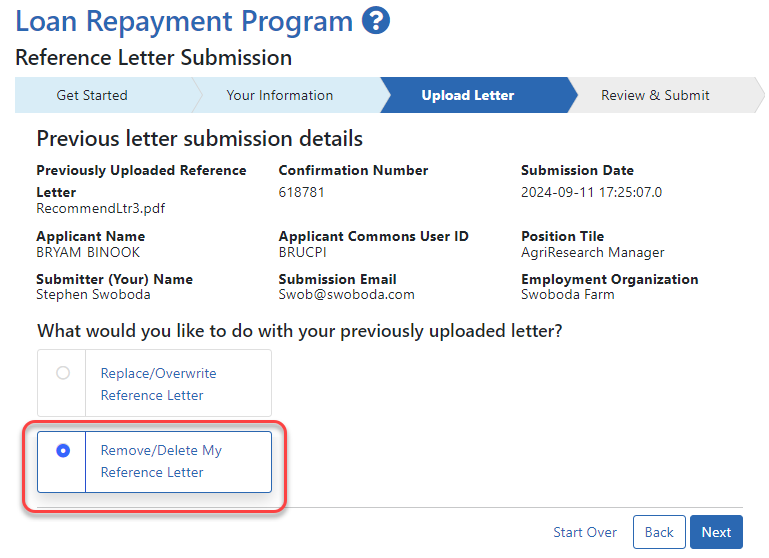
| 2. | On the Review & Submit screen, click Done to permanently remove the letter from NIH systems. Keep in mind that this letter will no longer count toward the applicant's LRP application. |
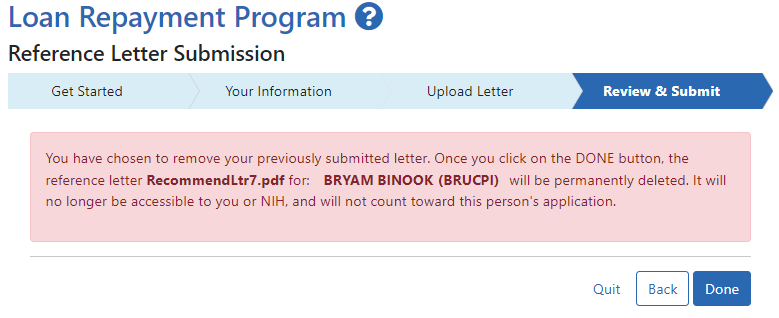
| 1. | Follow the steps in the "Replacing" procedure above, but in the Upload Letter screen, click the Download icon, shown outlined in red below. The file opens or downloads according to your web browser settings. |

For more information on referees/recommenders (the persons who submit a letter on the LRP applicant's behalf), see Referees/Recommenders. For more information on mentors, see Mentors.
