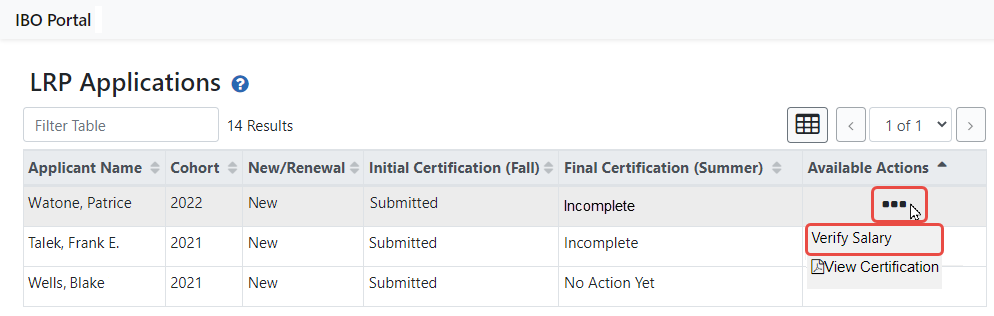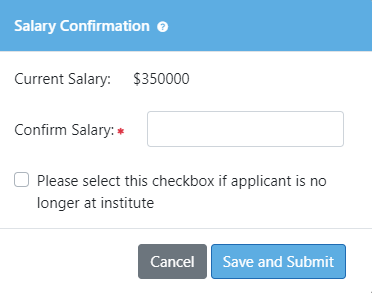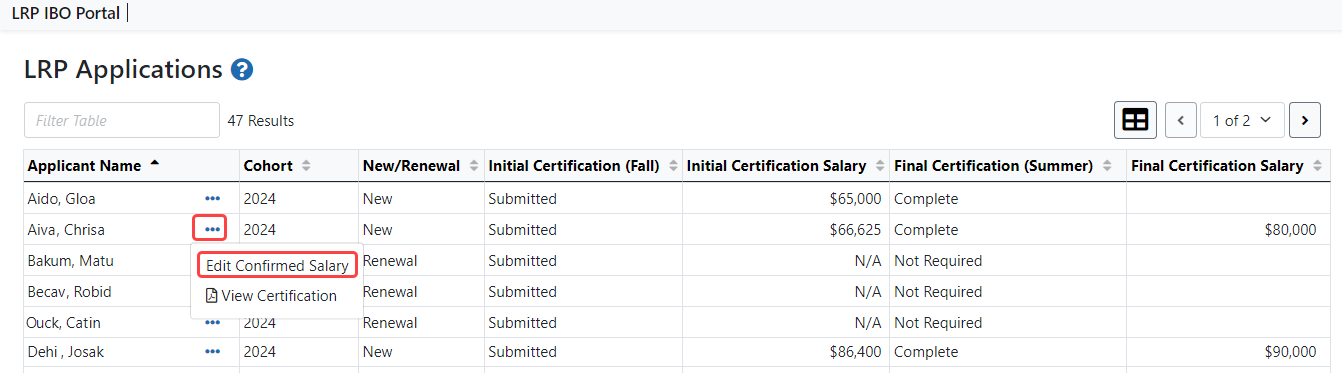Salary Verification
For Extramural LRP Applications
If your new LRP applicant is selected for further consideration, NIH will contact you (the IBO) in the Spring/Summer to verify the applicant’s salary and confirm that the applicant is still at your institution. This verification is not required for Renewal applications.
Verifying the Salary of an LRP Applicant
-
Access the IBO Portal; see Accessing the IBO Portal.
The LRP Applications screen appears; see Using LRP IBO Portal.
-
Click the three-dot ellipsis menu for each application that requires salary verification, and select Verify Salary.
The ![]() Salary Confirmation popup appears.
Salary Confirmation popup appears.
-
Enter the applicant's salary as of July 1 in whole dollar amounts and click Save and Submit.
The Final Certification (Summer) column on the main LRP IBO Portal screen now displays "Complete".
Editing the Salary of an LRP Applicant
Once you’ve verified an applicant’s salary as described above, you can edit it if the information is no longer accurate. The Edit Confirmed Salary action is available for applications that have previously had a salary entered and submitted. This feature allows you to correct any discrepancies in a previously submitted salary.
-
Access the IBO Portal; see Accessing the IBO Portal.
The LRP Applications screen appears; see Using LRP IBO Portal.
-
2. Click the three-dot ellipsis menu next to the applicant name that requires a salary update and select Edit Confirmed Salary.
The ![]() Salary Confirmation popup appears.
Salary Confirmation popup appears.
-
Enter the applicant's salary as of July 1 in whole dollar amounts and click Save and Submit to finalize the update.
Informing NIH Division of Loan Repayment That Applicant is No Longer at Institution
-
Log into eRA Commons; see Logging Into eRA Commons.
-
Click the Apps menu in the upper left and select LRP IBO Portal.
-
Click the three-dot ellipsis menu next to an applicant name and select Verify Salary.
The ![]() Salary Confirmation popup appears--leave the salary field blank.
Salary Confirmation popup appears--leave the salary field blank.
-
Mark the Select if applicant is no longer at institute checkbox, and click Save and Submit.
-
In the confirmation popup, confirm that the person has left your institute.