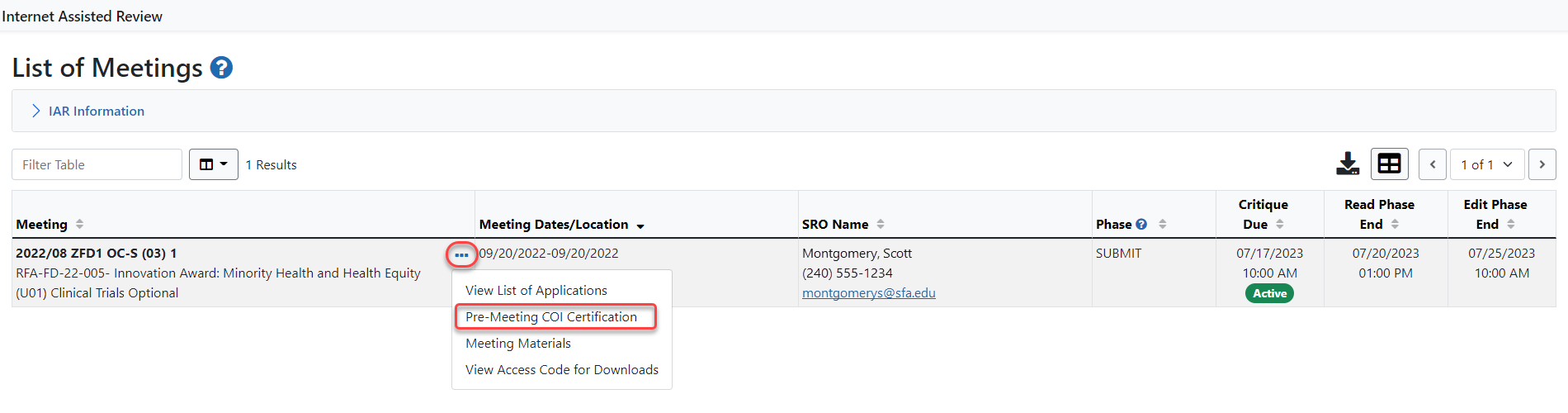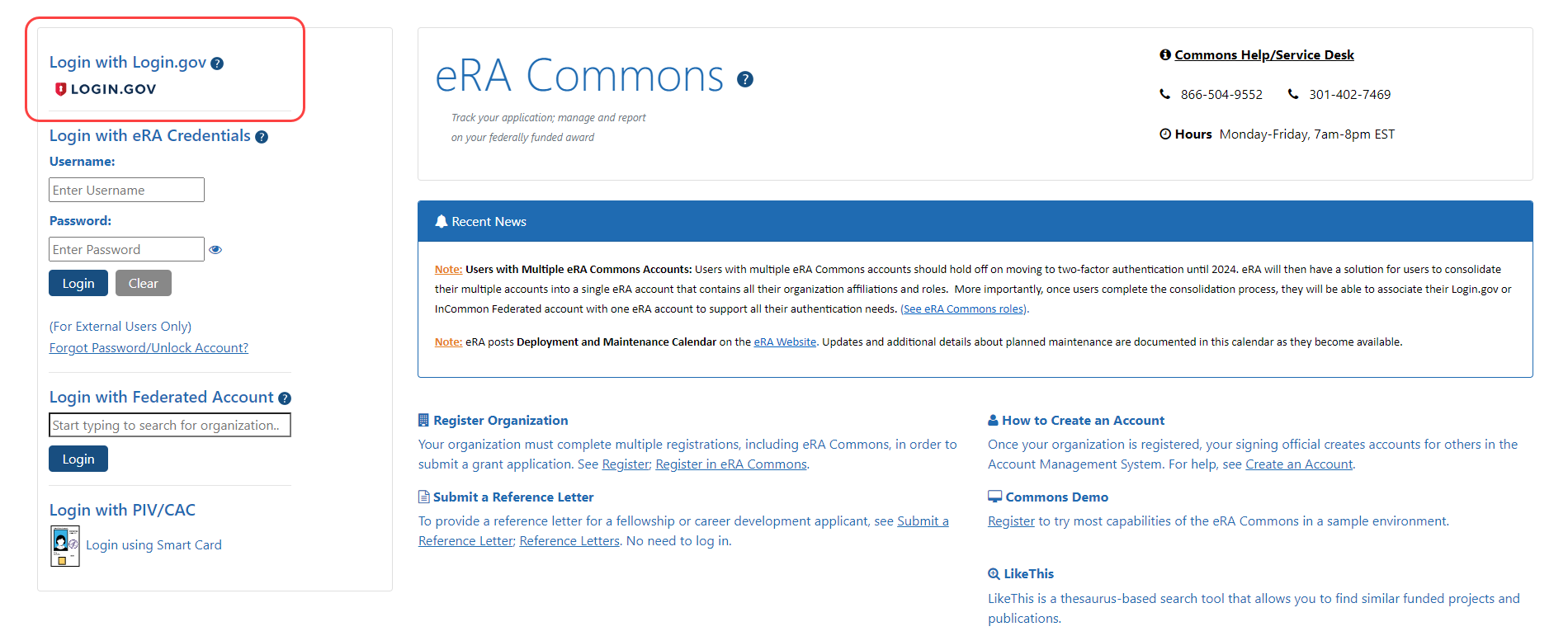Accessing the List of Meetings Screen
To access the List of Meetings:
-
Log into eRA Commons and select the Internet Assisted Review tab.
The List of Meetings screen displays any meetings having an active phase and for which the reviewer is enabled. The details of the meeting, such as location and time, are also displayed. Action links are found by clicking the three-dot ellipses icon in the Meeting column, depending on the current status of the reviewer and/or meeting (for example, whether the reviewer has signed the Pre-Meeting COI Certification, the current active meeting phase, type of meeting). These links are used for accessing additional meeting information.
-
First time accessing the meeting only:
 Select the Pre-Meeting COI Certification linkunder the three-dot ellipses icon to sign the Pre-Meeting COI Certification for the meeting. This certificate must be signed once for every meeting accessed by a reviewer. (The Post-Meeting link will be signed when all meeting duties are complete.)
Select the Pre-Meeting COI Certification linkunder the three-dot ellipses icon to sign the Pre-Meeting COI Certification for the meeting. This certificate must be signed once for every meeting accessed by a reviewer. (The Post-Meeting link will be signed when all meeting duties are complete.) -
For Recruitment Phase meetings only: Select the Check Conflicts from the three-dot ellipses icon to indicate applications for which a conflict of interest exists. The Check Conflicts link displays only for meetings with an enabled Recruitment Phase.
The List of Meetings screen is displayed as a table of information. The columns are as follows:
Meeting
Displays meeting information such as meeting identifier and title. If the meeting is not in-person, the words (Virtual Meeting) or (Teleconference) appear after the meeting title. If the meeting uses the Online Critiques screen for entering critiques rather than Microsoft Word-based template files, the circled phrase Online Critique appears after the meeting title.
Actions accessed via the three-dot ellipses icon
Displays phase-appropriate links from which a reviewer can access all information and screens necessary for completing the review assignments in IAR. Not all links are displayed or available at all times or for all reviewers and vary depending on the active meeting phase and meeting type. The possible links are listed below.
• Pre-Meeting COI Certification
• Post-Meeting COI Certification
Meeting Dates/Location
Displays the actual meeting dates as well as the location (hotel, city, state) of the review meeting.
SRO Name*
Displays the name, phone number, and email address of the SRO. The SRO’s email address is displayed as a hyperlink and can be selected to open your default email provider and send an email to the SRO.
Phase
This is the current IAR phase for the meeting (e.g., Recruitment, Submit, Read, Edit).
Critique Due
Displays the date and time at which critiques are due. This date also represents the end of the Submit Phase of the meeting.
Read Phase End
Displays the date and time at which the Read Phase ends.
Edit Phase End
Displays the date and time at which the Edit Phase ends.
For special activity codes review, the following columns may be displayed instead of the ones listed above:
TIP: *Other Transaction Authority (OTA) - Some screens and terminology may be different in order to accommodate review of OTA, a type of award that is neither a grant nor a contract but a different way of funding that is used across NIH. These changes will typically not be visible to NIH or agency reviewers.
Required Review Integrity and Bias Awareness Training
Reviewers are required to complete two training modules prior to accessing their assigned applications in IAR. This requirement is effective in early 2024 and beyond. Reviewers who have not completed these trainings cannot access their applications for the early 2024 meetings. See NIH Guide Notice NOT-OD-23-156.
Each of the two modules is approximately 30 minutes in length, and when completed, the training status is updated automatically in real time.
- “Review Integrity” module — raises awareness of actions that breach review integrity and provides tools to prevent and report them.
- “Bias Awareness and Mitigation” module — raises awareness of potential biases in the peer review process and provides strategies to mitigate them.
If a reviewer has not complete the training prior to being added to a roster, they receive a system-generated email from nihreviewertraining@csr.nih.gov with a customized link to the c.
If a reviewer has not completed the training and they are invited to the Recruitment or Submit Phase in IAR, the email with the link to the NIH Reviewer Training website comes from either IAR or Peer Review, depending where the invitation was initiated.
If a reviewer has not completed the training and they log into IAR to access their list of assigned applications, they are presented with a message on the ![]() List of Meetings screen after certifying their Confidentiality Agreement.
List of Meetings screen after certifying their Confidentiality Agreement.
Steps to Take Before Accessing the NIH Reviewer Training Website
Before accessing the training portal, reviewers will need to have completed the process of logging into eRA Commons with their Login.gov credentials and associating their Login.gov credentials with their eRA Commons username and password (a one-time association). Using Login.gov's two-factor authentication system is required for accessing IAR.
Reviewers need 2 sets of credentials (username and password) to use Login.gov to access eRA Commons, and thus IAR:
- one for Login.gov and
- the other for their eRA Commons account.
Reviewers begin the process on the ![]() eRA Commons login screen, by clicking on the Login.gov logo on the upper left-hand side of the screen.
eRA Commons login screen, by clicking on the Login.gov logo on the upper left-hand side of the screen.
Reviewers provide the same Login.gov credentials that they used for eRA Commons, as well as their Commons user ID when accessing the NIH Reviewer Training website.
NOTE: Scientific review officers (SROs) track if reviewers have completed the training by going to the Control Center screen in IAR or the Recruitment Control Center screen in Peer Review. A new column labeled ‘Training Completed’ displays ‘Yes’ if reviewers have taken the training and ‘No’ if they have not. A ‘No’ allows a reviewer to complete the Recruitment phase but the training must be completed before the reviewer can access their assigned applications in the Submit phase.