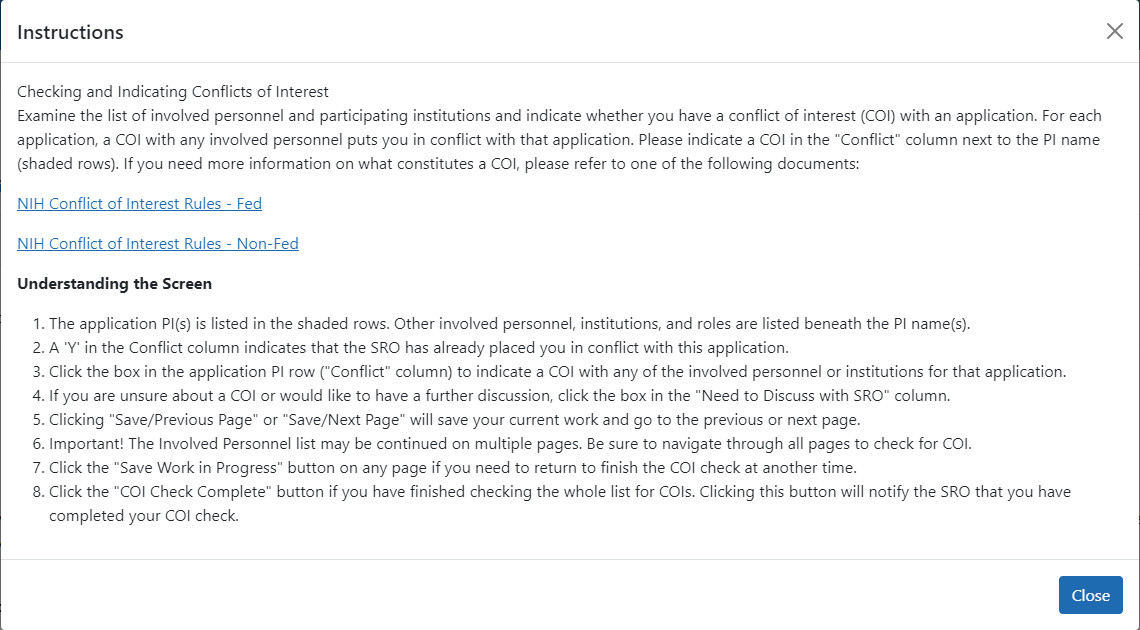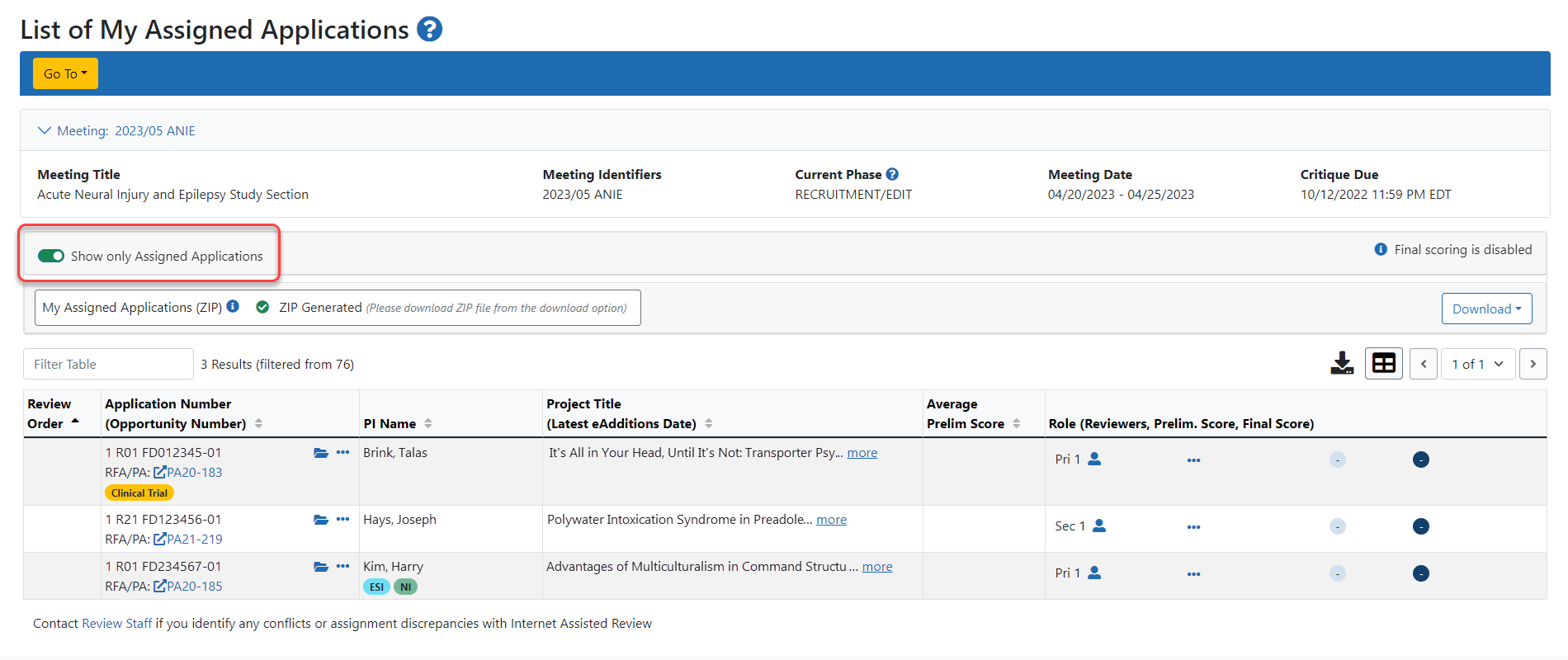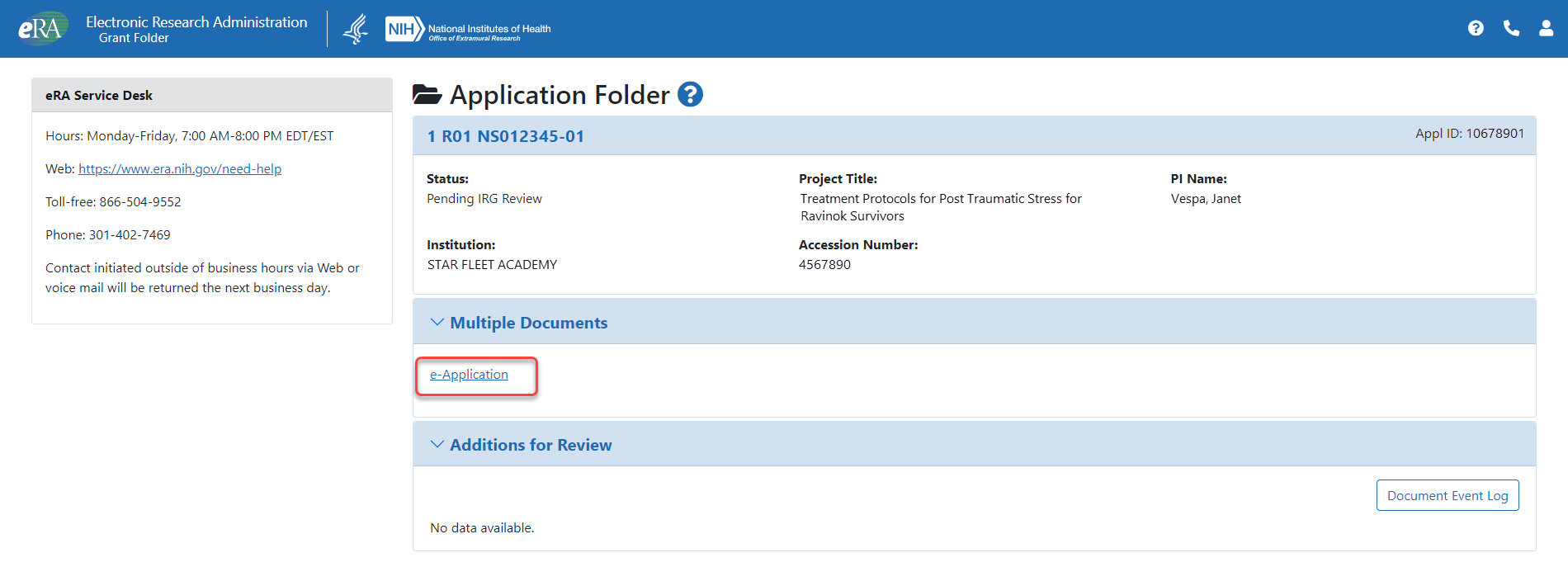Conflicts of Interest
The NIH peer review process relies on reviewers to identify any conflicts of interest (COI) that may affect the integrity of the process. The rules for identifying COIs can be found online at the following site: https://www.grants.nih.gov/grants/peer/peer_coi.htm.
Reviewers should report to the SRO* any conflicts of interest they might have with any of the applications in the meeting. If the meeting has a Recruitment Phase, conflicts can be identified and recorded by selecting the ![]() Check Conflicts link from the three-dot ellipsis icon on the List of Meetings. This link is only available if Recruitment Phase has been enabled for the meeting.
Check Conflicts link from the three-dot ellipsis icon on the List of Meetings. This link is only available if Recruitment Phase has been enabled for the meeting.
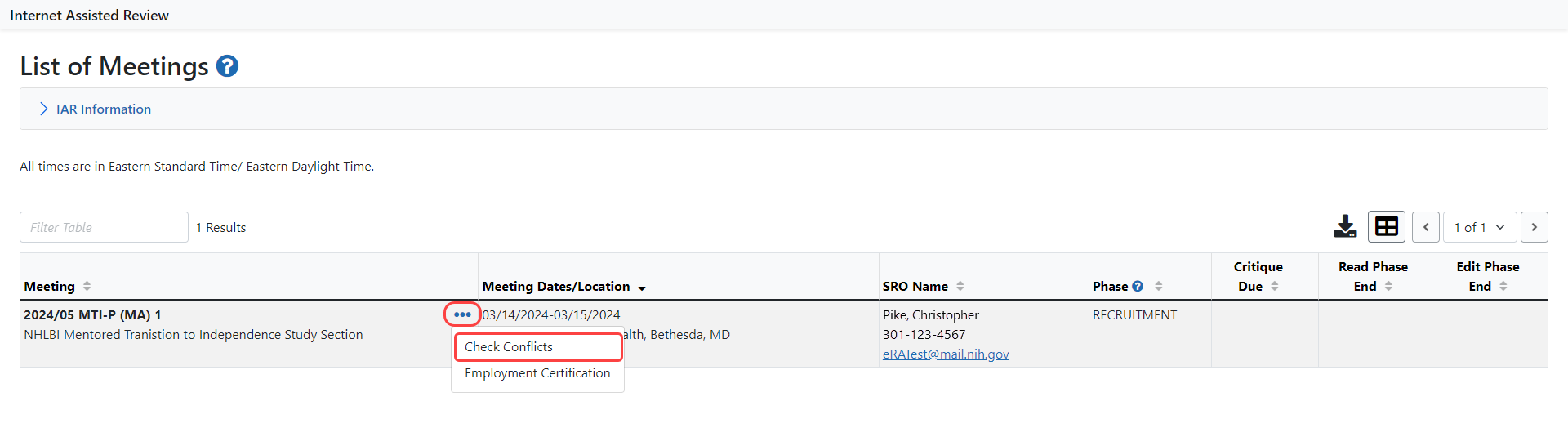
The Check Conflicts screen opens providing the reviewer the opportunity to review the involved personnel for each application.
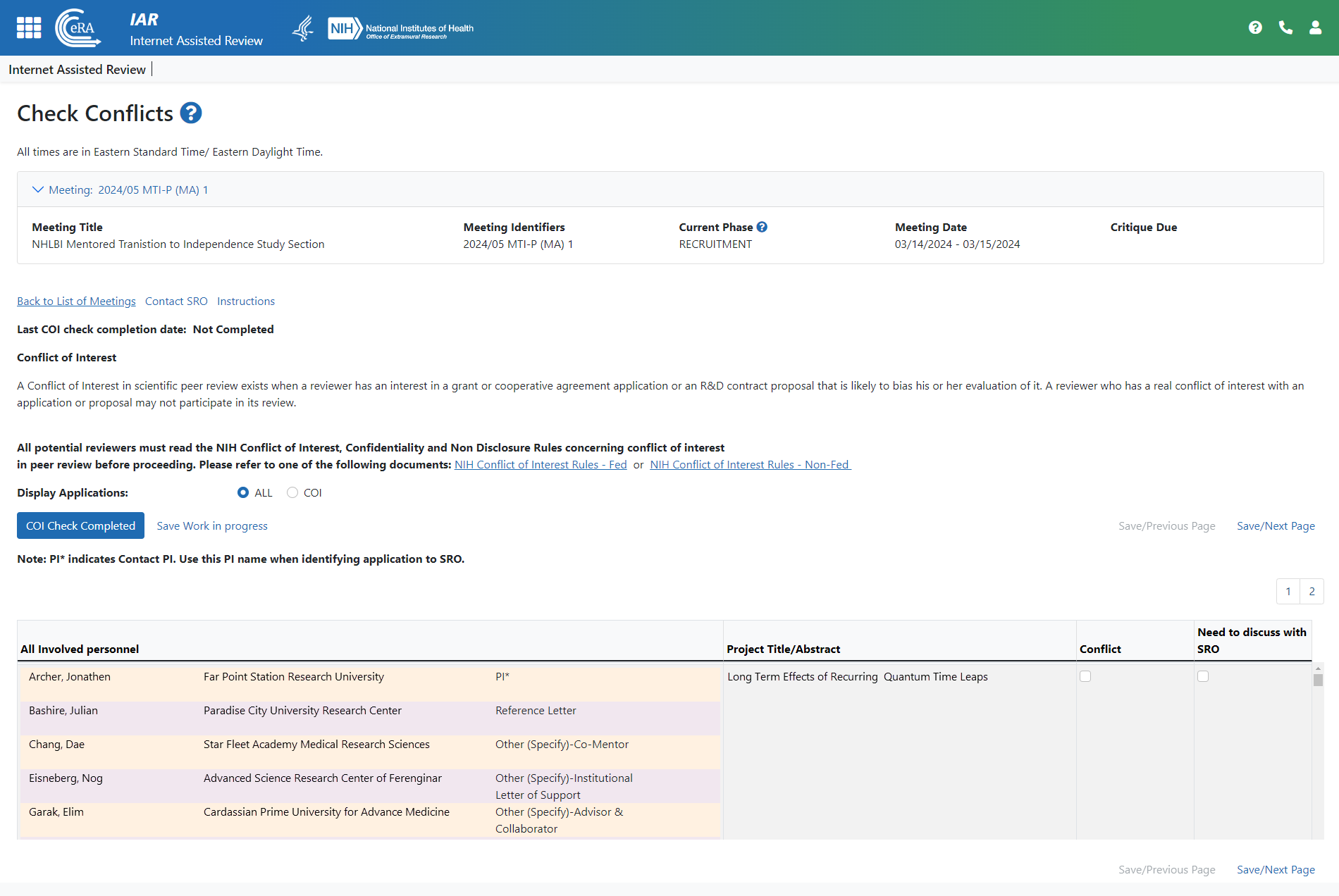
The Check Conflicts screen has links to contact the SRO, ![]() instructions for completing the check, and conflict of interest rules for Feds and Non-Fed.
instructions for completing the check, and conflict of interest rules for Feds and Non-Fed.
Reviewers read through the list of the applications, reviewing the involved personnel and the institutions to which they belong. If a conflict is found for the application, the checkbox in the Conflict column is checked. If the reviewer is unsure if a conflict exists, the Need to Discuss with SRO checkbox in the corresponding column is checked.
Depending on the number of applications to review, there is the option to click the Save Work in progress link so the reviewer can come back at a later time and finish reviewing the applications. Once all the applications have been reviewed, click the ![]() COI Check Completed button.
COI Check Completed button.
Once the check is complete, any conflicts that were identified appear on the Conflicts Report for the SRO.
Reviewers not participating in Recruitment Phase must report any COIs to the SRO. For phases other than Recruitment, follow the steps below.
-
From the List of Meetings screen, select the View List of Applications from the three-dot ellipses icon.
The List of My Assigned Applications screen displays. By default, the "Show only Assigned Applications" toggle switch is set to on so that only assigned applications are shown.
- Click the
 "Show only Assigned Applications" toggle switch to show all the applications for the meeting. This is important for determining if COIs exist for any other applications.
"Show only Assigned Applications" toggle switch to show all the applications for the meeting. This is important for determining if COIs exist for any other applications.
-
Examine the applications:
-
Click the folder icon to open the Grant Folder for the application.
-
 From within Grant Folder, select the e-Application link to access the application.
From within Grant Folder, select the e-Application link to access the application.
-
Look over the names of PIs and all Senior/Key personnel to identify any conflict.
-
Repeat this process for all applications in the meeting.
- Notify your SRO of any conflicts identified.
-
TIP: *Other Transaction Authority (OTA) — Some screens and terminology may differ to accommodate review of OTA, a type of award that is neither a grant nor a contract but a different way of funding that is used across NIH. These changes will typically not be visible to NIH or agency reviewers.