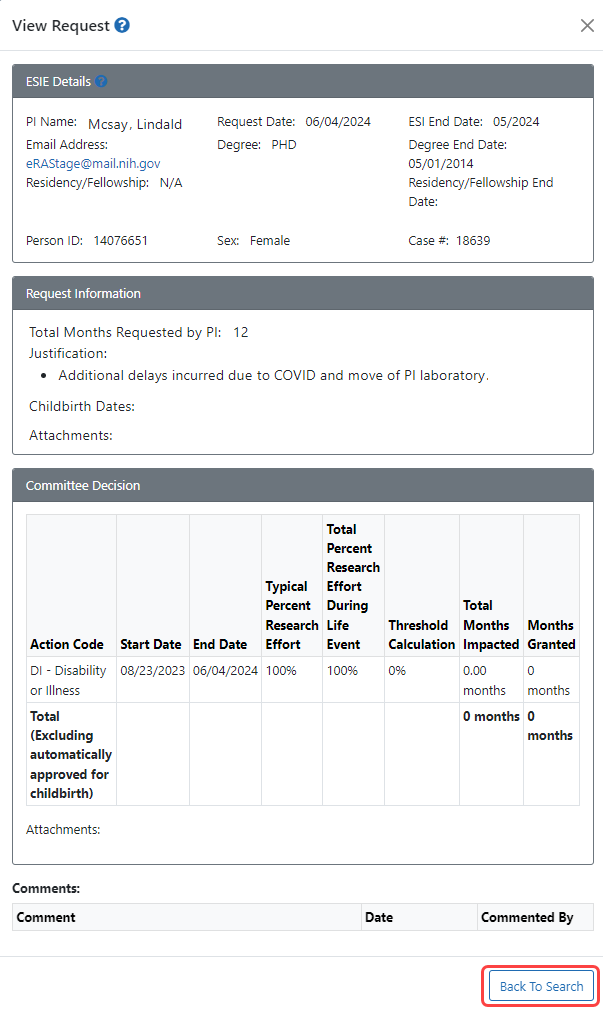Viewing an Extension Request
All users with ESIE access can view all requests.
After searching for an extension request using the Search screen, click the three-dot ellipsis menu on the extension request you want to view, and select View.
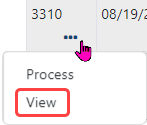
The ![]() View Request window opens and displays a read-only view of the request details, including Committee Decision actions taken (if any).
View Request window opens and displays a read-only view of the request details, including Committee Decision actions taken (if any).
Click the Back to Search button to return to the Search Results.