Processing an Extension Request
Users with the ESIE_SUPERVISOR or ESIE_ADMINISTRATOR role can edit extension requests on the Process Request screen. To process an ESIE request, first search for one or more requests. (See the Search for an ESIE topic for additional detail)
After searching for an extension request using the Search screen, click the three-dot ellipsis menu on the extension request you want to change, and select Process.
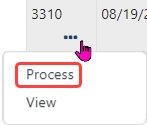
The ![]() Process Request window opens. The same information is displayed here as in the View Request window but now the fields for Months Granted are editable. When you enter new values, the New Calculated ESI Date automatically updates on the screen. Note that if the gender is female and the reason is childbirth, the system will automatically approve the request and grant a 12-month extension.
Process Request window opens. The same information is displayed here as in the View Request window but now the fields for Months Granted are editable. When you enter new values, the New Calculated ESI Date automatically updates on the screen. Note that if the gender is female and the reason is childbirth, the system will automatically approve the request and grant a 12-month extension.
See Calculations for Threshold and Total Months Impacted for examples of how the values for threshold and months impacted are calculated by the system.
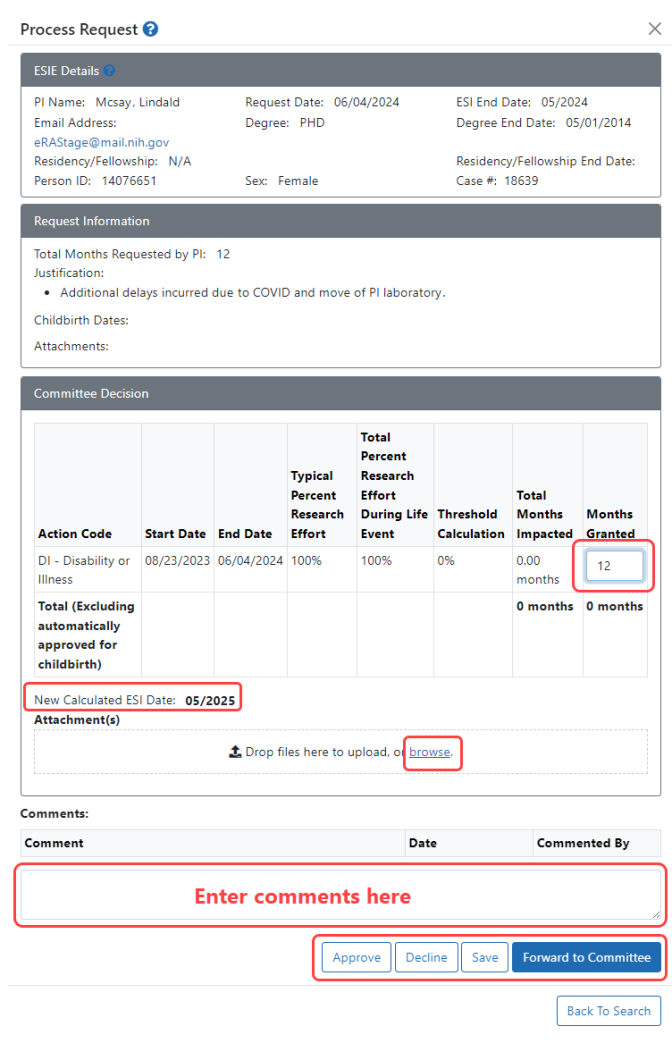
After you enter new values, the following buttons are available:
- Forward to Committee - Click this button to forward the request to the ESI committee when a review is warranted. After clicking, you are returned to the Search Results screen and can see the updated status for the request.
- Save - Click this button to save the changes you have made but are not yet ready to approve or forward the request to the committee.
- Approve - Click this button to approve the request with the values entered. A comment is required in the Comment: field in order to approve a request. After clicking, you are returned to the Search Results screen and can see the updated status for the request.
- Decline - When a decision is made to decline the request as submitted, click this button. After clicking, you are returned to the Search Results screen and can see the updated status for the request.
The Search Results screen is updated to reflect the status of the ESI Extension Request (Approved; Approved-Limited; Denied: Forwarded to Committee; or Pending).
Calculations for Threshold and Total Months Impacted
Threshold Calculation
((Typical Percent column – Total Percent During Life Event column) / Typical Percent column) X 100 = Threshold Calculation column
Example #1 - Typical Research = 70%, Total Percent Research During Life Event = 35%
((70 - 35)/70) X 100 = 50%
Example #2 - Typical Research = 90%, Total Percent Research During Life Event = 70%
((90 - 70)/90) X 100 = 22%
Example #3 - Typical Research = 3%, Total Percent Research During Life Event = 2%
(3 -2 )/3 ) X 100 = 33%
Total Months Impacted Calculation
((Number of days between Start Date and End Date)/ 365) X 12 = Total Months Impacted
Example #1 - 28 days between Start Date and End Date
((28/365) X 12)= 0.92 months
Example #2 – 620 days between Start Date and End Date
((620/365) X 12)= 20.38 months
