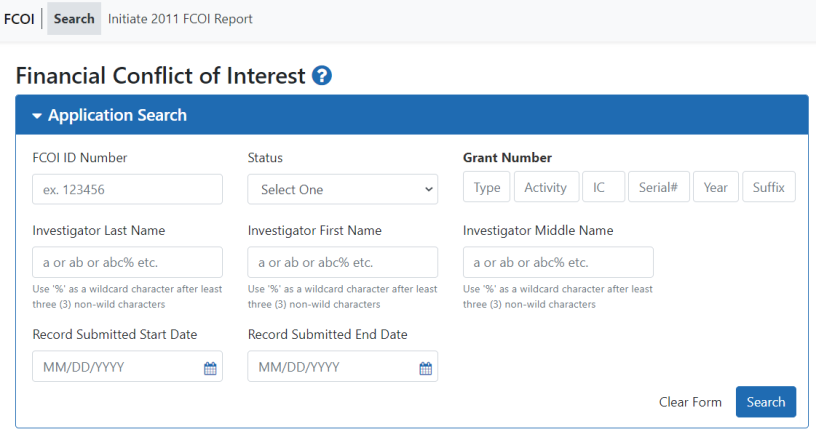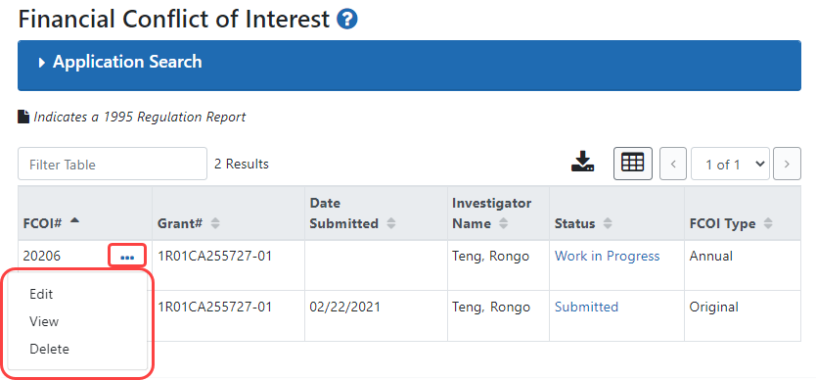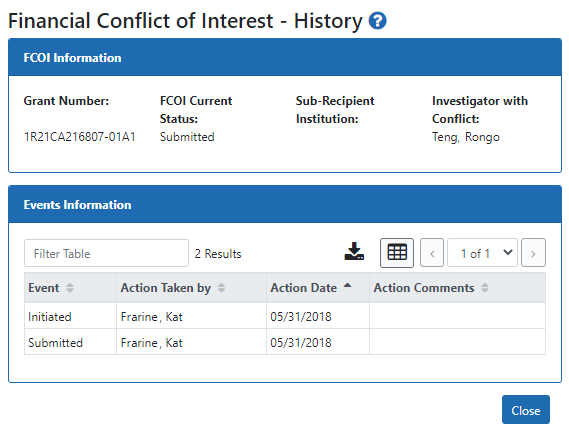Searching Existing FCOI Reports (Notifications)
Commons users with the FCOI, FCOI_ASST, or FCOI_VIEW roles have the ability to search for grants in their institution with existing FCOI Reports.
- After logging into Commons, navigate to the FCOI module, which opens the FCOI Search screen.
- Enter the appropriate search information for returning the desired records. The following fields are available for entering search data:
- FCOI ID #
- Grant Number
- Status (All, Work in Progress, Submitted, Rescinded, Returned to WIP, Annual Report Due)
- Investigator Name (Last, First, Middle). Search for those FCOIs associated with a certain investigator who has a conflict.
Record Submitted Start Date Use this along with the end date field to return records submitted within a certain date range.
- Record Submitted End Date
- Click the Search button.
NOTE: Clicking the Clear button clears the information in the search fields.
![]() The matching records based on the search appear in a table at the bottom of the screen. The columns in the table are sortable by clicking the up/down arrows in the column headings (for all columns except Action).
The matching records based on the search appear in a table at the bottom of the screen. The columns in the table are sortable by clicking the up/down arrows in the column headings (for all columns except Action).
If more than one record of an FCOI family are in the search results, the FCOI # and Grant # will only display for the first record.
The data in the search results is as follows:
- FCOI #
- Grant #
- Date Submitted
- Investigator Name
- Status
- FCOI Type (Original, Revision, or Annual Report)
NOTE: The FCOI Type column displays an asterisk (*) next to the type for all 1995 Regulation FCOI Reports (e.g., Original*).
The Action column displays each available action as a link (options vary depending on the user’s authority and/or the status of the FCOI Report).
![]() Clicking the link performs the associated action.
Clicking the link performs the associated action.
The Status column displays the status of the FCOI Report in a link. ![]() Clicking this link opens the Financial Conflict of Interest History screen for the grant.
Clicking this link opens the Financial Conflict of Interest History screen for the grant.