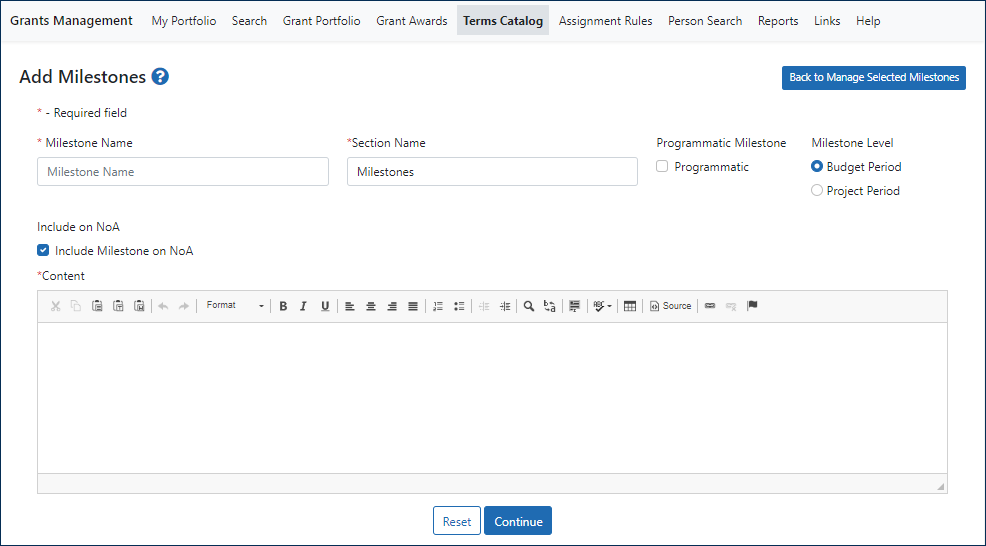Manage Terms and Milestones
Use this screen to manage the terms/milestones in the catalog (i.e., add new ones and edit existing ones).
 SAMHSA: Manage Terms and Conditions
SAMHSA: Manage Terms and Conditions
 OTA: Add/Manage Milestones
OTA: Add/Manage Milestones
Use this screen to add/edit the following properties:
- T&C Name —Enter the name..
- IC(s) — Open the drop-down menu and use the checkboxes to select IC(s). Note: The drop-down shows only the ICs for which you have the TERMS_CONDITIONS_ADMIN_ROLE.
- Grant Program (PCC) - Open the drop-down menu and use the checkboxes to select the program(s). Note: The drop-down options will be dependent on the IC(s) selected.
- Section Name — Open the drop-down menu and use the checkboxes to select a section(s) (i.e., Remarks, Special Terms, Special Conditions, and Standard Terms and Conditions). Note: For OTA milestones, there is only one section, called Milestones, and this field defaults to that.
- Fiscal Year — Open the drop-down menu and use the checkboxes to select the fiscal year(s).
- FOA — Open the drop-down menu and use the checkboxes to select FOA(s).
- Award Type — Open the drop-down menu and use the checkboxes to select award type(s).
- Current Status — Click the checkbox to select the default status (i.e., Active or not).
- *Include on NoA — Click the checkbox to include this term on the Notice of Award (NoA).
- *Is this a Programmatic Term? — Click the checkbox to designate this as a Programmatic Term.
- *Term Level — Budget period or project period.
- Content — Type or copy and paste the content of the term into the editing field. There are three paste options (i.e., Paste, Paste as Plain Text, and Paste from Word:
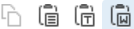 ).
).
You can use the toolbar controls to create formatted text and use the Source button to toggle between formatted text and plain text. If you are pasting content with formatting, the best practice is to Paste as Plain Text and apply formatting (e.g., bullets) in TCM.
NOTE: * Denotes a configurable feature. Configurable features apply See the Configurable Features page for more information.